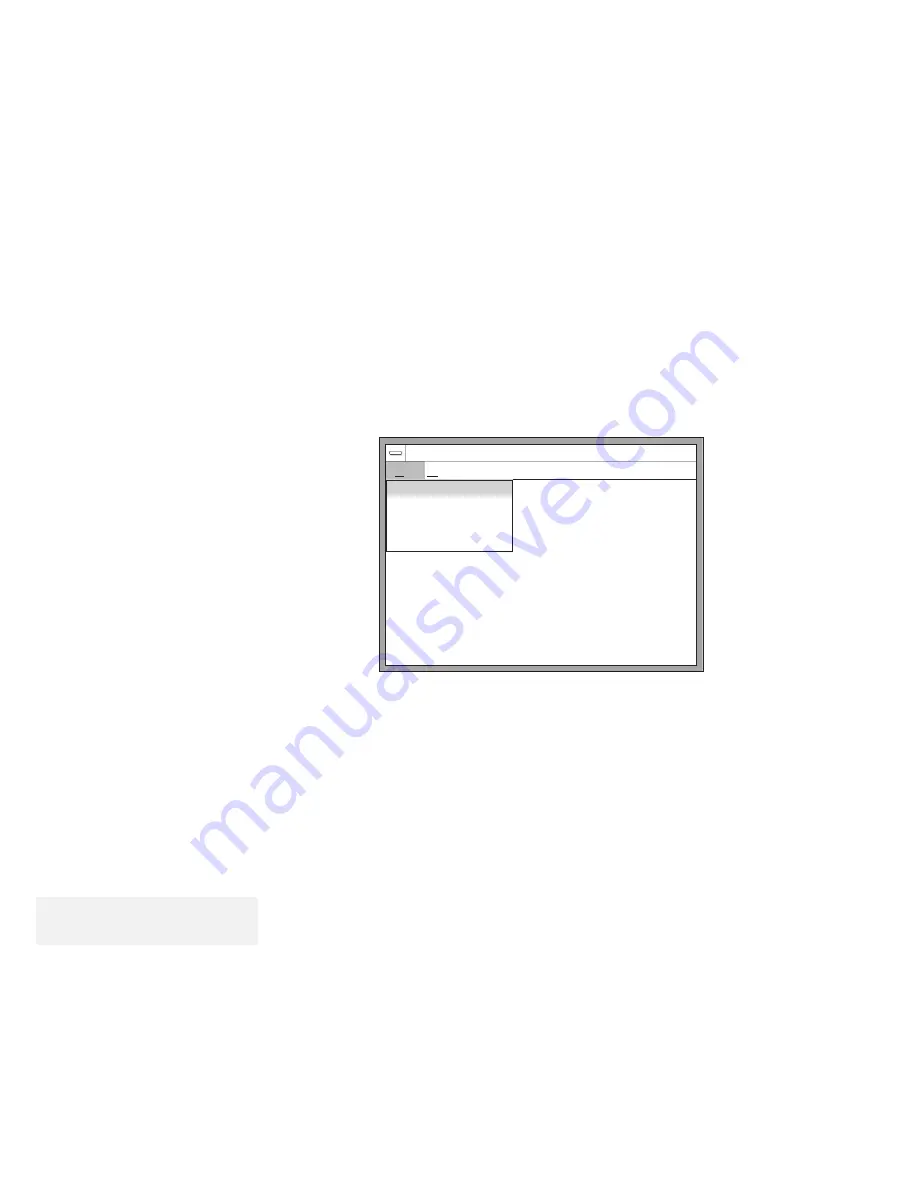
Using the Personalization Utility Program
6
Save your data using the Personalization editor of
ThinkPad Features program as follows:
a) Select the Personalization icon in the ThinkPad Features
program.
The following screen appears:
Personalization Editor
File Help
Personal Data...
Background...
Convert
Preview
Exit
b) Select File from the Personalization Utility window; then
select Personal Data from the pull-down menu.
c) Select the bitmap file with the saved text on the backup of
the Utility Diskette; then click on OK or press Enter.
d) Select Convert; then select Save from the pull-down
menu.
e) Select File; then select Background from the pull-down
menu.
f) Select the bitmap file with the saved background on the
backup of the Utility Diskette; then click on OK or press
Enter.
Note:
Press the Spacebar to return to the
Personalization editor window.
g) To preview of your screen, select Preview from the
pull-down menu.
To change the screen, repeat the preceding steps.
h) Exit the Personalization Utility window.
128
IBM ThinkPad 755CX User's Guide
Summary of Contents for ThinkPad 755CX
Page 1: ...i ...
Page 6: ...vi IBM ThinkPad 755CX User s Guide ...
Page 16: ...xvi IBM ThinkPad 755CX User s Guide ...
Page 23: ...Getting Started 2 Right Side View 2 1 1 2 2 1 3 3 1 Chapter 1 Getting Started 7 ...
Page 25: ...Getting Started 2 3 1 4 5 6 7 Chapter 1 Getting Started 9 ...
Page 26: ...Getting Started 10 IBM ThinkPad 755CX User s Guide ...
Page 30: ...Locations and Functions InsideView RearView Bottom View 6 14 IBM ThinkPad 755CX User s Guide ...
Page 48: ...Carrying the Computer 32 IBM ThinkPad 755CX User s Guide ...
Page 214: ...Installing the Infrared Device Driver 198 IBM ThinkPad 755CX User s Guide ...
Page 242: ...Getting Service 226 IBM ThinkPad 755CX User s Guide ...
Page 246: ...Avoiding Hardware Conflicts 230 IBM ThinkPad 755CX User s Guide ...
Page 264: ...Additional Information for Telephony Function 248 IBM ThinkPad 755CX User s Guide ...
















































