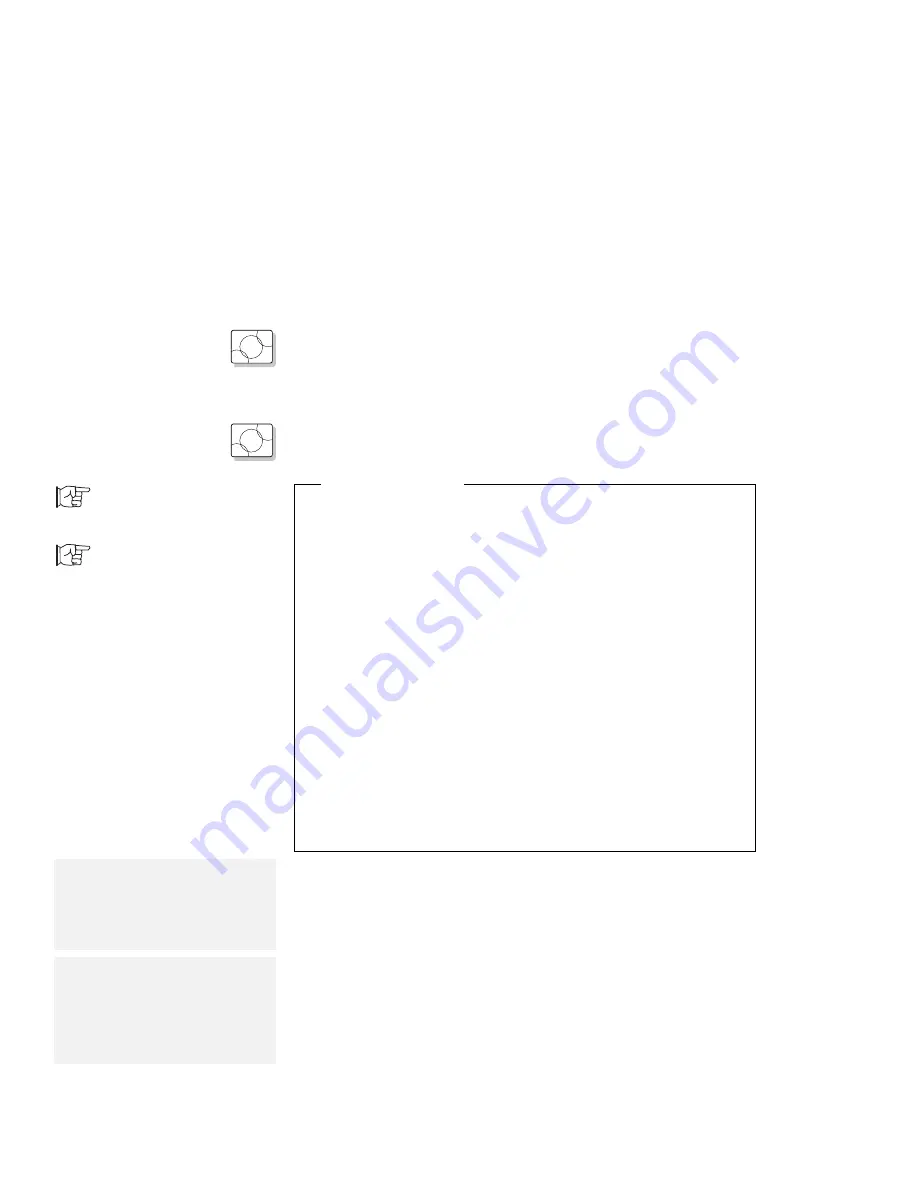
Installing the ThinkPad Display Driver
OS/2
Installing for OS/2 Warp
Refer to the documentation that came with the display driver
diskette for OS/2 Warp. Select the WD90C24 display driver when
installing the display driver.
OS/2
Installing for OS/2 V.2.11
You must do the following before you install the Display Driver:
To install the ThinkPad
Features program:
Page 180.
Before You Begin
Using the ThinkPad Features program, set the display
device mode to
LCD; select the Display icon; then LCD.
Or, at the command prompt, type PS2 SC LCD; then press
Enter.
Make sure you have the installation package for OS/2 2.11.
If you have installed OS/2 from CD-ROM, create display
driver diskette 1 and 2 by LOADDSKF.EXE before installing
the ThinkPad Display Driver.
1. Insert a blank diskette into the diskette drive; then type:
X:\DISKIMGS\LOADDSKF X:\DISKIMGS\OS2\35\DISP1.DSK A:
X is the drive for the CD-ROM drive.
2. Insert another blank diskette into the diskette drive; then
type:
X:\DISKIMGS\LOADDSKF X:\DISKIMGS\OS2\35\DISP2.DSK A:
X is the drive for the CD-ROM drive.
3. Refer to the README.TXT file on the Video Features
Diskette for information about the device driver.
ThinkPad Features program:
Page 35.
Note:
To open the OS/2 full screen:
1. Select OS/2 System.
2. Select Command Prompts;
then select OS/2 Full Screen.
1
Start OS/2 and open the OS/2 full screen.
2
Insert the Video Features Diskette for OS/2 into the
diskette drive.
Note:
All necessary files are copied to
your hard disk drive in the following
subdirectory names: \OS2,
\OS2\DLL, \OS2\MDOS,
\OS2\INSTALL, and
\OS2\MDOS\WINOS2\SYSTEM.
3
At the command prompt, type A:; then press Enter.
4
Type INSTALL C and press Enter; then follow the
instructions on the screen.
C is the drive on which the device driver is to be installed; it
can be something different.
Chapter 7. Installing Software
189
Summary of Contents for ThinkPad 755CX
Page 1: ...i ...
Page 6: ...vi IBM ThinkPad 755CX User s Guide ...
Page 16: ...xvi IBM ThinkPad 755CX User s Guide ...
Page 23: ...Getting Started 2 Right Side View 2 1 1 2 2 1 3 3 1 Chapter 1 Getting Started 7 ...
Page 25: ...Getting Started 2 3 1 4 5 6 7 Chapter 1 Getting Started 9 ...
Page 26: ...Getting Started 10 IBM ThinkPad 755CX User s Guide ...
Page 30: ...Locations and Functions InsideView RearView Bottom View 6 14 IBM ThinkPad 755CX User s Guide ...
Page 48: ...Carrying the Computer 32 IBM ThinkPad 755CX User s Guide ...
Page 214: ...Installing the Infrared Device Driver 198 IBM ThinkPad 755CX User s Guide ...
Page 242: ...Getting Service 226 IBM ThinkPad 755CX User s Guide ...
Page 246: ...Avoiding Hardware Conflicts 230 IBM ThinkPad 755CX User s Guide ...
Page 264: ...Additional Information for Telephony Function 248 IBM ThinkPad 755CX User s Guide ...
















































