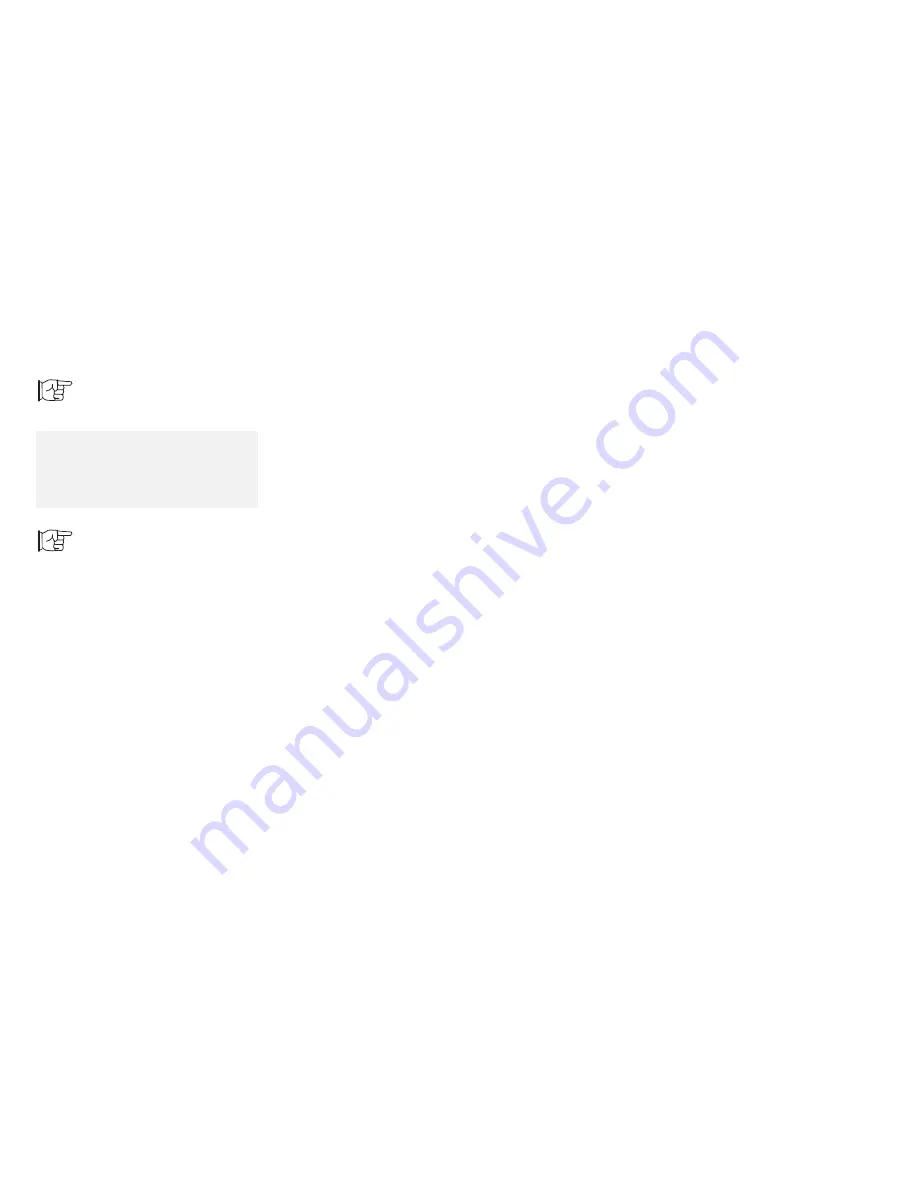
Using Power Management
Using Power Management
To use the ThinkPad
Features program:
Page 35.
The computer supports the following power-saving modes as a
built-in power-saving functions:
Operation Mode
You can choose one of the following to operate your computer.
(See page 37 for more information.)
– High Performance
The computer performance is considered first, although
power is automatically saved.
– Automatic
The power-saving parameters are automatically set to save
as much power as possible.
– Customized
You can customize all parameters to save power.
Note:
When installing the operating
system, install the ThinkPad
Features program to use Power
Management.
To install the ThinkPad
Features program:
Page 180.
Standby Mode
Enter standby mode for short idle times—for example, when you
are having a short conversation with someone. (See page 52
for more information.)
Suspend Mode
Enter suspend mode for short periods of time away from your
computer. (See page 53 for more information.)
Hibernation Mode
Enter hibernation mode when you leave your office and then
return the following day. (See page 57 for more information.)
In addition to these, you can use the resume function. When
resuming normal operation from one of the power-saving modes
such as standby mode, suspend mode, or hibernation mode, the
computer returns to where it was when it entered the mode.
Because the operating system is already loaded, the resume
function is faster than when turning on power.
A comparison of the power conserved and the time required to return
to operation mode is shown in the following figure:
50
IBM ThinkPad 755CX User's Guide
Summary of Contents for ThinkPad 755CX
Page 1: ...i ...
Page 6: ...vi IBM ThinkPad 755CX User s Guide ...
Page 16: ...xvi IBM ThinkPad 755CX User s Guide ...
Page 23: ...Getting Started 2 Right Side View 2 1 1 2 2 1 3 3 1 Chapter 1 Getting Started 7 ...
Page 25: ...Getting Started 2 3 1 4 5 6 7 Chapter 1 Getting Started 9 ...
Page 26: ...Getting Started 10 IBM ThinkPad 755CX User s Guide ...
Page 30: ...Locations and Functions InsideView RearView Bottom View 6 14 IBM ThinkPad 755CX User s Guide ...
Page 48: ...Carrying the Computer 32 IBM ThinkPad 755CX User s Guide ...
Page 214: ...Installing the Infrared Device Driver 198 IBM ThinkPad 755CX User s Guide ...
Page 242: ...Getting Service 226 IBM ThinkPad 755CX User s Guide ...
Page 246: ...Avoiding Hardware Conflicts 230 IBM ThinkPad 755CX User s Guide ...
Page 264: ...Additional Information for Telephony Function 248 IBM ThinkPad 755CX User s Guide ...
















































