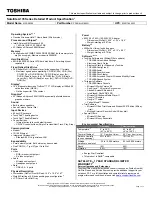Using the Mwave DSP Audio Features
DOS
For DOS
The Mwave feature supports the audio for DOS games through the
Sound Blaster support.
To enable Sound Blaster support for DOS games:
Type MWGAMES ON at the DOS prompt; then press
Enter.
Note:
If you have exited Windows and
returned to DOS, you might have to
run MWGAMES ON again to enable
the Sound Blaster support.
To disable the Sound Blaster support for DOS games:
Type MWGAMES OFF at the DOS prompt; then press
Enter
.
Creating a Boot Diskette
To have enough memory for your games, you should make a
boot
diskette before starting the DOS games. To make a boot diskette,
do the following:
1. Turn on the computer and start DOS.
2. Insert a blank diskette into the diskette drive.
3. Type MAKEBOOT at the DOS prompt; then press Enter.
A boot diskette has started to be created. Before starting your
games, restart your computer with this boot diskette inserted
into the diskette drive.
Some sample files, such as CONFIG.SYS file, will be created on the
boot diskette. You might need to modify these files by referring to
the manuals that came with your game.
Default Values for DOS Games Audio
Most games automatically determine the I/O address, interrupt level
(IRQ), and DMA channel settings for the audio for DOS games. If
the game asks for this information, specify the default settings of the
Sound Blaster as follows:
I/O Address
220
Interrupt Level (IRQ)
5
DMA Channel
1
PS2 command:
Page 41.
If you need to change these settings, do the following:
For DOS, use the PS2 command (PS2 SB command).
ThinkPad Features setup
menu:
Page 39.
For the DOS session of OS/2 and Windows, select DSP from
the ThinkPad Setup window.
Chapter 3. Operating Your Computer
79
Summary of Contents for ThinkPad 755CX
Page 1: ...i ...
Page 6: ...vi IBM ThinkPad 755CX User s Guide ...
Page 16: ...xvi IBM ThinkPad 755CX User s Guide ...
Page 23: ...Getting Started 2 Right Side View 2 1 1 2 2 1 3 3 1 Chapter 1 Getting Started 7 ...
Page 25: ...Getting Started 2 3 1 4 5 6 7 Chapter 1 Getting Started 9 ...
Page 26: ...Getting Started 10 IBM ThinkPad 755CX User s Guide ...
Page 30: ...Locations and Functions InsideView RearView Bottom View 6 14 IBM ThinkPad 755CX User s Guide ...
Page 48: ...Carrying the Computer 32 IBM ThinkPad 755CX User s Guide ...
Page 214: ...Installing the Infrared Device Driver 198 IBM ThinkPad 755CX User s Guide ...
Page 242: ...Getting Service 226 IBM ThinkPad 755CX User s Guide ...
Page 246: ...Avoiding Hardware Conflicts 230 IBM ThinkPad 755CX User s Guide ...
Page 264: ...Additional Information for Telephony Function 248 IBM ThinkPad 755CX User s Guide ...