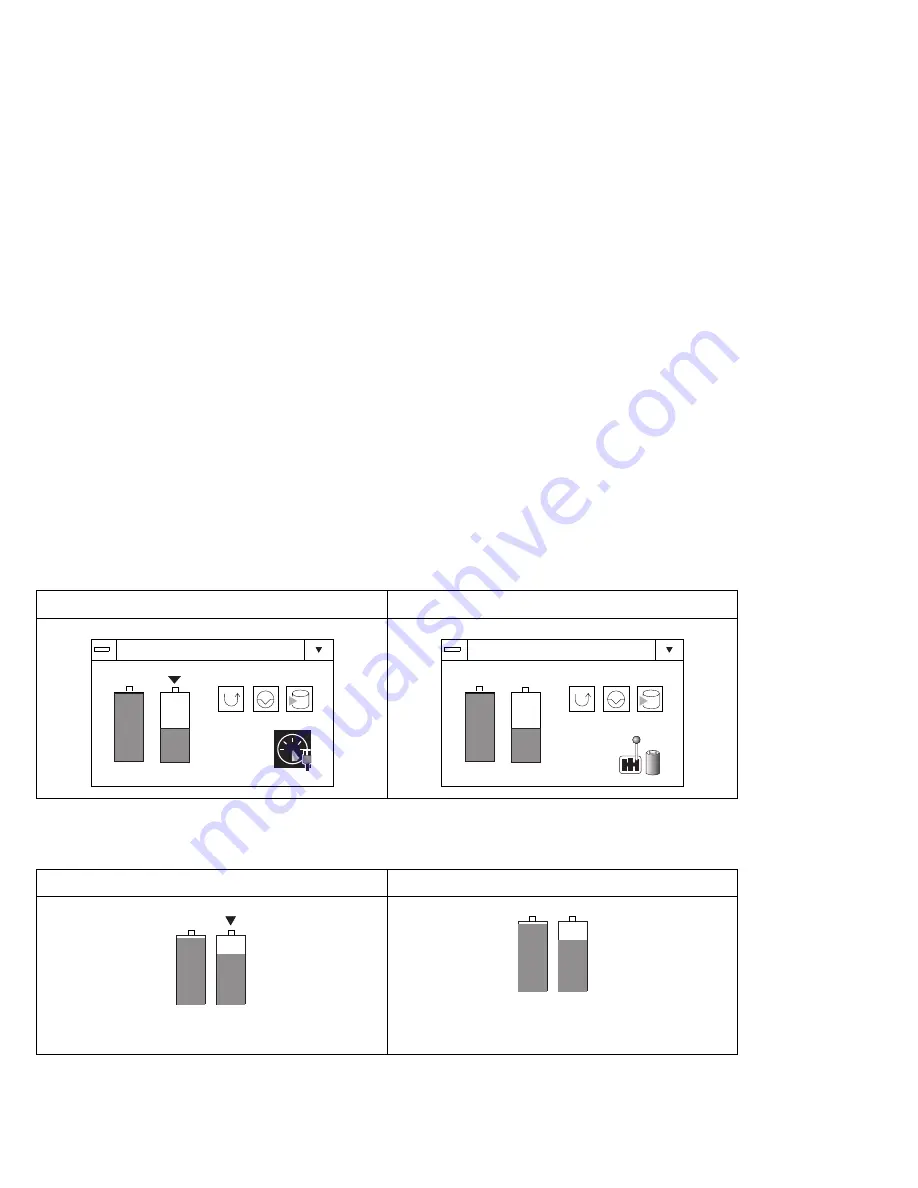
Using the Fuel-Gauge Program
When you have a secondary battery pack in the UltraBay, the
following figure is displayed for the Fuel-Gauge program.
Maximized Fuel-Gauge program:
– When you double-click on the power remaining percentage,
the percentage for the main battery pack (displayed with a
“1” in front), secondary battery pack (displayed with a “2” in
front), and the average of the two battery packs alternately
appear.
For example:
1 35%
2 49%
42%
AC Adapter connected
Battery operation
75%
1
2
Fuel
75%
1
2
[2:20]
Fuel
Minimized (to an icon) Fuel-Gauge program:
AC Adapter connected
Battery operation
Fuel
HI
1 2
Fuel
CU
[2:20]
1 2
94
IBM ThinkPad 760C User's Guide
Summary of Contents for ThinkPad 760C
Page 2: ...i...
Page 11: ...x IBM ThinkPad 760C User s Guide...
Page 17: ...Index 301 xvi IBM ThinkPad 760C User s Guide...
Page 27: ...Getting Started 5 4 1 1 2 2 10 IBM ThinkPad 760C User s Guide...
Page 29: ...Getting Started 6 7 8 2 2 3 3 1 1 12 IBM ThinkPad 760C User s Guide...
Page 53: ...Carrying the Computer Mwave Telephone Answering Machine 82 36 IBM ThinkPad 760C User s Guide...
Page 153: ...Using Locks 136 IBM ThinkPad 760C User s Guide...
Page 193: ...Attaching an IBM Dock I or Dock II Expansion Unit 176 IBM ThinkPad 760C User s Guide...
Page 259: ...Getting Service 242 IBM ThinkPad 760C User s Guide...
Page 265: ...Avoiding Hardware Conflicts 248 IBM ThinkPad 760C User s Guide...
Page 283: ...Advanced Information for PC Cards 266 IBM ThinkPad 760C User s Guide...
Page 289: ...Information for Mwave DSP Features 272 IBM ThinkPad 760C User s Guide...
















































