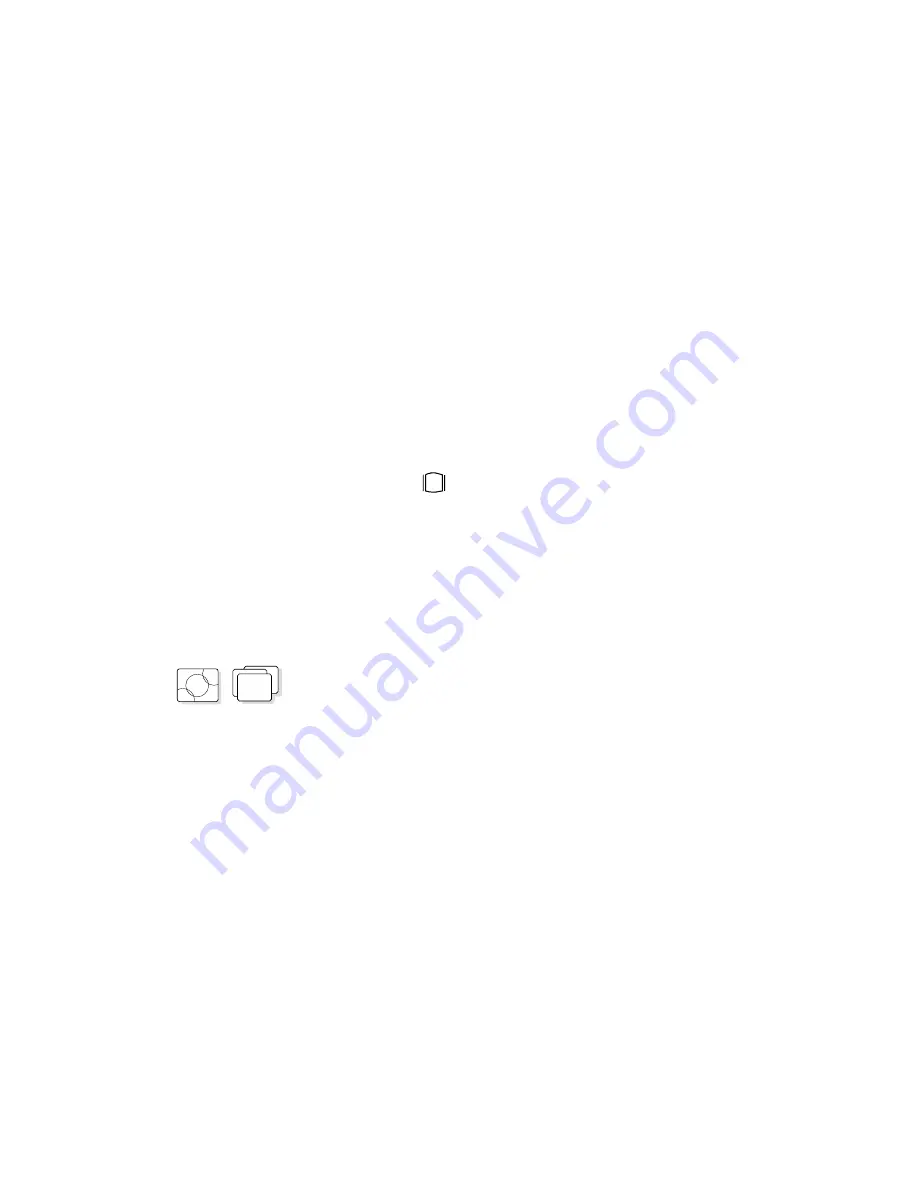
Attaching and Replacing an External Display
Connecting an External Display to the Computer
Warning:
Do not disconnect the external
display while the computer is in
suspend mode or hibernation
mode. If no external display is
attached when the computer
resumes, the LCD will remain
blank and the output will not be
displayed. It does not depend on
the resolution value.
To attach an external display to the computer:
1
Turn off the computer.
2
Attach the external display to the external display
connector (
) and to the electrical outlet.
3
Turn on the external display and the computer.
Changing the Screen Resolution or Color Depth
To change the screen resolution or color depth of an external
display:
OS/2
WIN
WIN
For OS/2 or Windows:
1
Start the ThinkPad Features program.
2
Select the Display icon.
3
Select Device Driver
.
4
Click on the new resolution and color depth; then click
on OK
.
5
Restart OS/2 or Windows to make the changes effective.
Chapter 6. Installing and Removing Options
173
Summary of Contents for ThinkPad 760C
Page 2: ...i...
Page 11: ...x IBM ThinkPad 760C User s Guide...
Page 17: ...Index 301 xvi IBM ThinkPad 760C User s Guide...
Page 27: ...Getting Started 5 4 1 1 2 2 10 IBM ThinkPad 760C User s Guide...
Page 29: ...Getting Started 6 7 8 2 2 3 3 1 1 12 IBM ThinkPad 760C User s Guide...
Page 53: ...Carrying the Computer Mwave Telephone Answering Machine 82 36 IBM ThinkPad 760C User s Guide...
Page 153: ...Using Locks 136 IBM ThinkPad 760C User s Guide...
Page 193: ...Attaching an IBM Dock I or Dock II Expansion Unit 176 IBM ThinkPad 760C User s Guide...
Page 259: ...Getting Service 242 IBM ThinkPad 760C User s Guide...
Page 265: ...Avoiding Hardware Conflicts 248 IBM ThinkPad 760C User s Guide...
Page 283: ...Advanced Information for PC Cards 266 IBM ThinkPad 760C User s Guide...
Page 289: ...Information for Mwave DSP Features 272 IBM ThinkPad 760C User s Guide...
















































