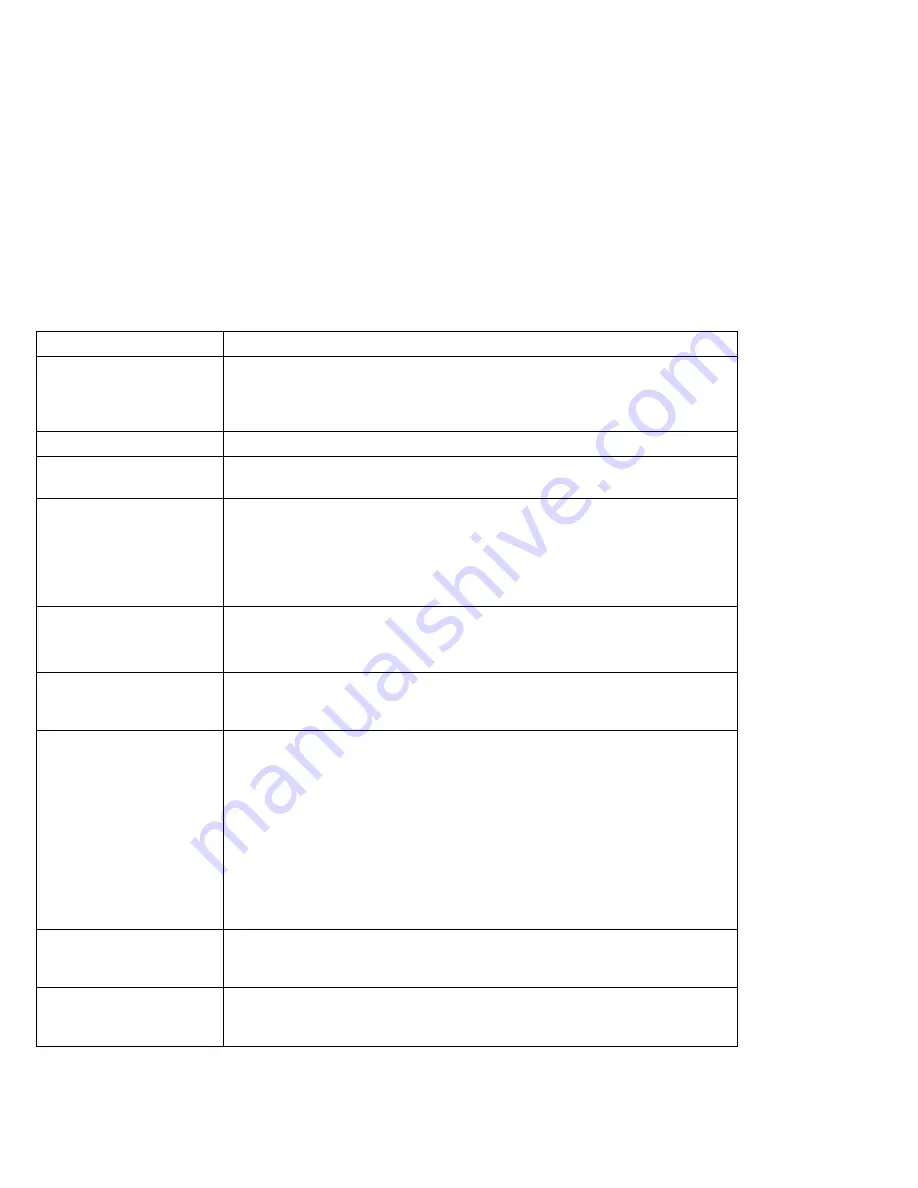
What If Your Computer Does Not Work?
Problem
Action
The screen is blank and
there is a continuous
beep, or two or more
beeps.
Have the computer serviced.
Only the cursor appears.
Have the computer serviced.
xxxxx KB OK appears
and the computer halts.
Have the computer serviced.
The screen is unreadable
or distorted.
Verify that the ThinkPad display driver was installed correctly.
Verify that Display in the Windows Setup screen is set to your display
resolution type (see page 198).
If these are correct, test the computer. If the test ends without an error, have
the computer serviced.
Incorrect characters
appear on the screen.
Verify that operating systems and application programs have been installed and
configured correctly.
If so, have the computer serviced.
The screen stays on
although the power switch
is turned off.
Press the Power Shutdown switch on the rear of the computer with the tip of a
pen to turn off the computer; then turn the computer on again.
The computer goes into
suspend mode
immediately after the
POST. (The suspend
lamp turns on.)
Verify that:
The battery pack is charged.
Keyboard is firmly closed.
When the external display is attached to the computer, the Will not
suspend even if LCD is closed option (in the Suspend/Resume options of
the ThinkPad Features program) is enabled.
The environmental temperature is in an acceptable range. Refer to
“Specifications” on page 283.
If the preceding items are correct, have the computer serviced.
Error 190 appears and the
computer immediately
turns off.
The battery pack is low in power. Connect the AC Adapter to the computer, or
replace the battery pack with a fully charged one.
Missing, discolored, or
bright dots appear on the
screen at all times.
The computer LCD contains more than 1 440 000 thin-film transistors (TFTs). A
small number of missing, discolored, or bright dots on the screen is an intrinsic
characteristic of TFT LCD technology and is not an LCD defect.
220
IBM ThinkPad 760C User's Guide
Summary of Contents for ThinkPad 760C
Page 2: ...i...
Page 11: ...x IBM ThinkPad 760C User s Guide...
Page 17: ...Index 301 xvi IBM ThinkPad 760C User s Guide...
Page 27: ...Getting Started 5 4 1 1 2 2 10 IBM ThinkPad 760C User s Guide...
Page 29: ...Getting Started 6 7 8 2 2 3 3 1 1 12 IBM ThinkPad 760C User s Guide...
Page 53: ...Carrying the Computer Mwave Telephone Answering Machine 82 36 IBM ThinkPad 760C User s Guide...
Page 153: ...Using Locks 136 IBM ThinkPad 760C User s Guide...
Page 193: ...Attaching an IBM Dock I or Dock II Expansion Unit 176 IBM ThinkPad 760C User s Guide...
Page 259: ...Getting Service 242 IBM ThinkPad 760C User s Guide...
Page 265: ...Avoiding Hardware Conflicts 248 IBM ThinkPad 760C User s Guide...
Page 283: ...Advanced Information for PC Cards 266 IBM ThinkPad 760C User s Guide...
Page 289: ...Information for Mwave DSP Features 272 IBM ThinkPad 760C User s Guide...
















































