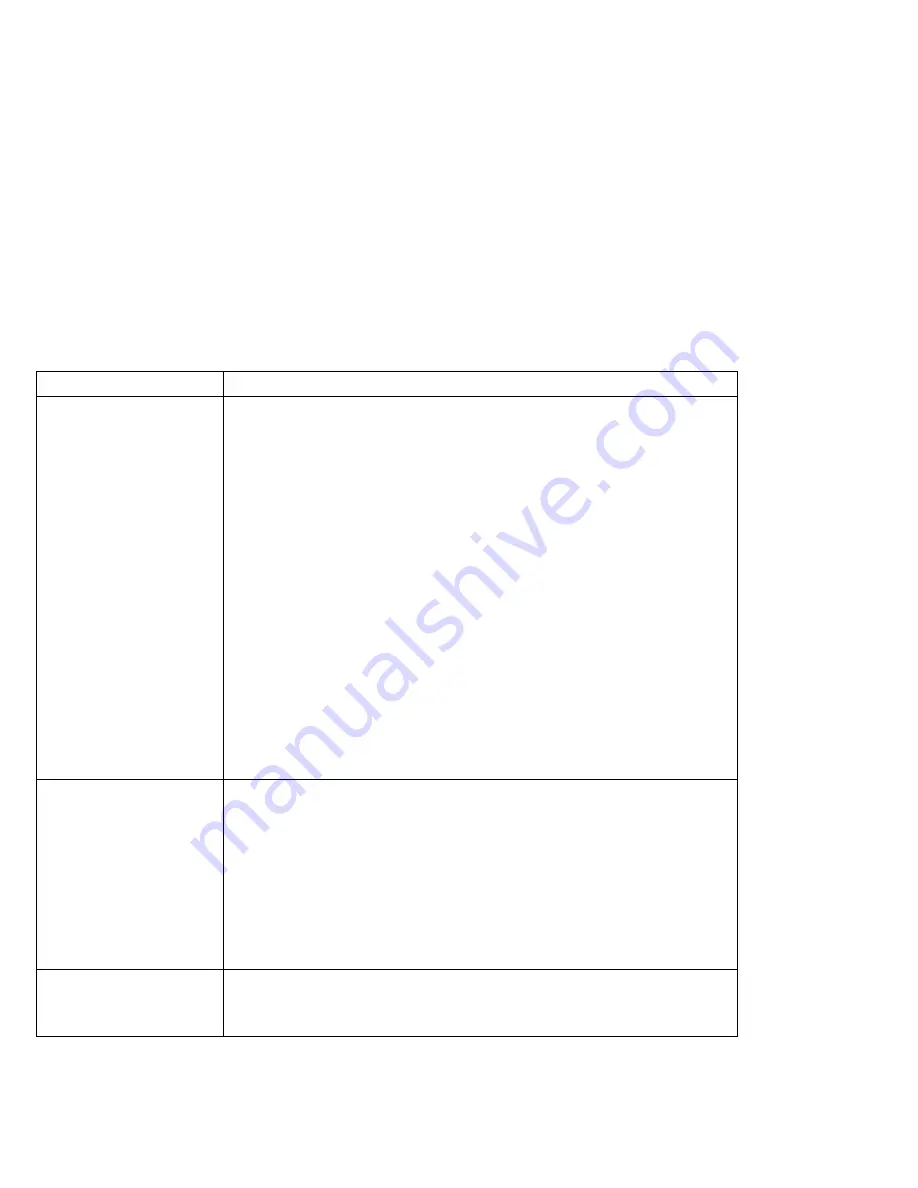
What If Your Computer Does Not Work?
External Display Problems
Problem
Action
The screen is blank.
Verify that:
The power cord for the external display is plugged into a working electrical
outlet and into the external display.
The external display is turned on and the brightness and contrast controls
are adjusted.
The signal cable for the external display is plugged into the external-display
connector on the computer. Some signal cables might not fit into the
external-display connector because of the connector type.
The external display (CRT) is selected as the display device using the Fn
key function (see page 51) or the ThinkPad Features program (see
page 38).
The suspend option to enter suspend mode when the LCD is closed is
disabled. (Click on the Battery icon in the ThinkPad Features program;
then follow the screen.)
Turn off the computer; then turn it on.
If the preceding items are correct and the screen of the external display remains
blank, run the display tests described in the instructions supplied with the
external display. If the tests show the external display is OK, have the computer
serviced.
The screen is unreadable
or distorted.
Verify that:
The ThinkPad display driver is installed correctly (see page 179).
The Device Driver parameters in the Display setting screen are set to your
display resolution and color type (see page 172).
To change or set up the external display, see “Attaching an External Display” on
page 170.
If these are correct, run the tests described in the instructions supplied with the
external display. If the tests show the external display is OK, have the computer
serviced.
Wrong characters appear
on the screen.
Verify that operating systems and application programs have been installed and
configured correctly.
If so, have the computer serviced.
226
IBM ThinkPad 760C User's Guide
Summary of Contents for ThinkPad 760C
Page 2: ...i...
Page 11: ...x IBM ThinkPad 760C User s Guide...
Page 17: ...Index 301 xvi IBM ThinkPad 760C User s Guide...
Page 27: ...Getting Started 5 4 1 1 2 2 10 IBM ThinkPad 760C User s Guide...
Page 29: ...Getting Started 6 7 8 2 2 3 3 1 1 12 IBM ThinkPad 760C User s Guide...
Page 53: ...Carrying the Computer Mwave Telephone Answering Machine 82 36 IBM ThinkPad 760C User s Guide...
Page 153: ...Using Locks 136 IBM ThinkPad 760C User s Guide...
Page 193: ...Attaching an IBM Dock I or Dock II Expansion Unit 176 IBM ThinkPad 760C User s Guide...
Page 259: ...Getting Service 242 IBM ThinkPad 760C User s Guide...
Page 265: ...Avoiding Hardware Conflicts 248 IBM ThinkPad 760C User s Guide...
Page 283: ...Advanced Information for PC Cards 266 IBM ThinkPad 760C User s Guide...
Page 289: ...Information for Mwave DSP Features 272 IBM ThinkPad 760C User s Guide...
















































