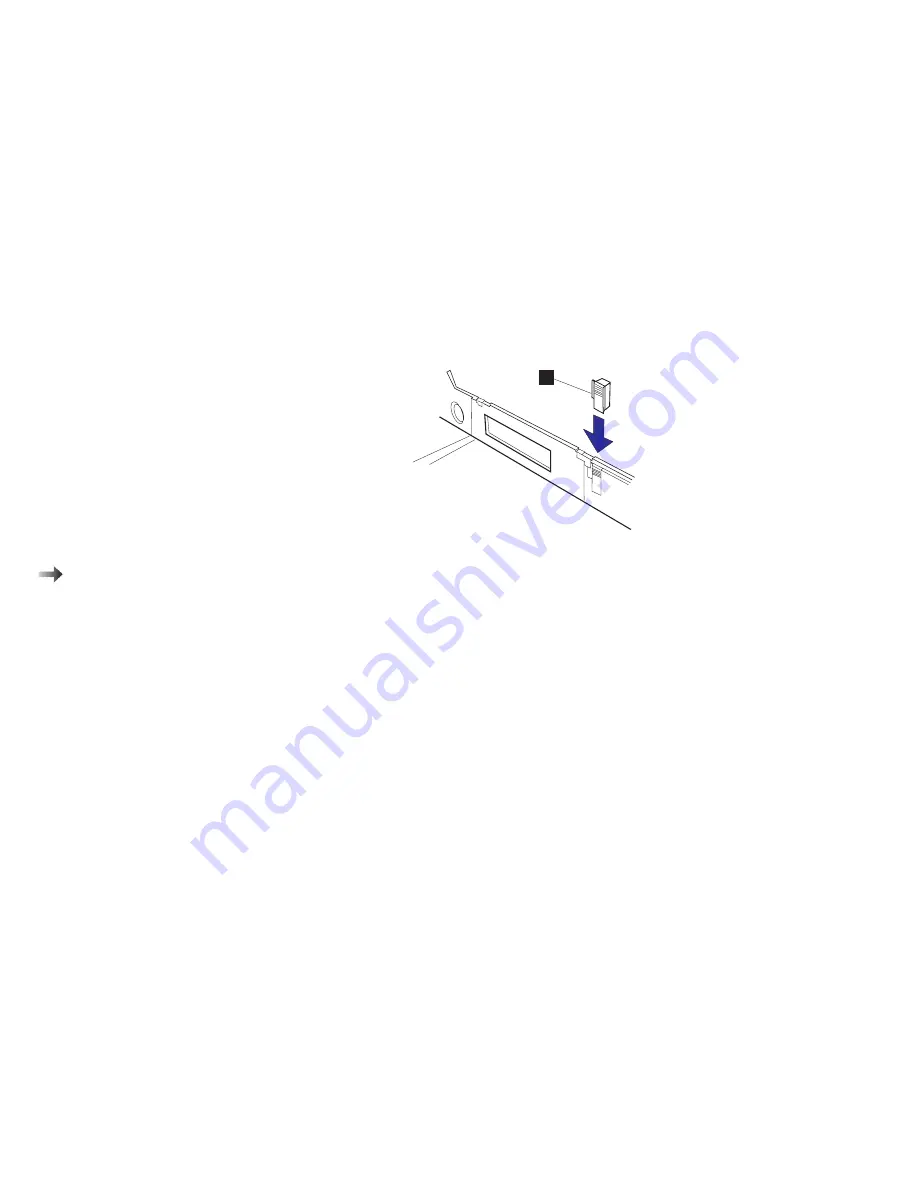
Using Locks
5
Insert the spacer
3
from the inner side of the computer as
shown to stop the PC Card lock from sliding.
3
To use the security keyhole:
Page 117.
6
Replace the hard disk drive and lock the keyboard using the
security keyhole.
Removing the PC Card Lock
To remove the PC Card lock:
Attention:
Make sure the security latch at the
right side of the computer is
unlocked. (See step 2 on page 7.)
Attention:
The hard disk drive is a very delicate
device that needs careful handling.
If it falls onto a hard surface, severe
damage can occur.
1
Open the keyboard and remove the hard disk drive.
2
Remove the spacer from the computer.
3
Slide the PC Card lock toward the front of the computer.
4
Remove the PC Card lock first from the lower portion and then
from the upper portion.
Be sure to save the PC Card lock for future use.
120
IBM ThinkPad 760E, 760ED, or 760EL User's Guide
Summary of Contents for ThinkPad 760E
Page 1: ...i...
Page 28: ...Getting Started OR 7 9 1 2 3 A 8 10 B 10 IBM ThinkPad 760E 760ED or 760EL User s Guide...
Page 100: ...Using the Enhanced Video MPEG Functions 82 IBM ThinkPad 760E 760ED or 760EL User s Guide...
Page 118: ...Using Power Management 100 IBM ThinkPad 760E 760ED or 760EL User s Guide...
Page 180: ...162 IBM ThinkPad 760E 760ED or 760EL User s Guide...
Page 284: ...Getting Service 266 IBM ThinkPad 760E 760ED or 760EL User s Guide...
Page 322: ...Product Warranties and Notices 304 IBM ThinkPad 760E 760ED or 760EL User s Guide...
















































