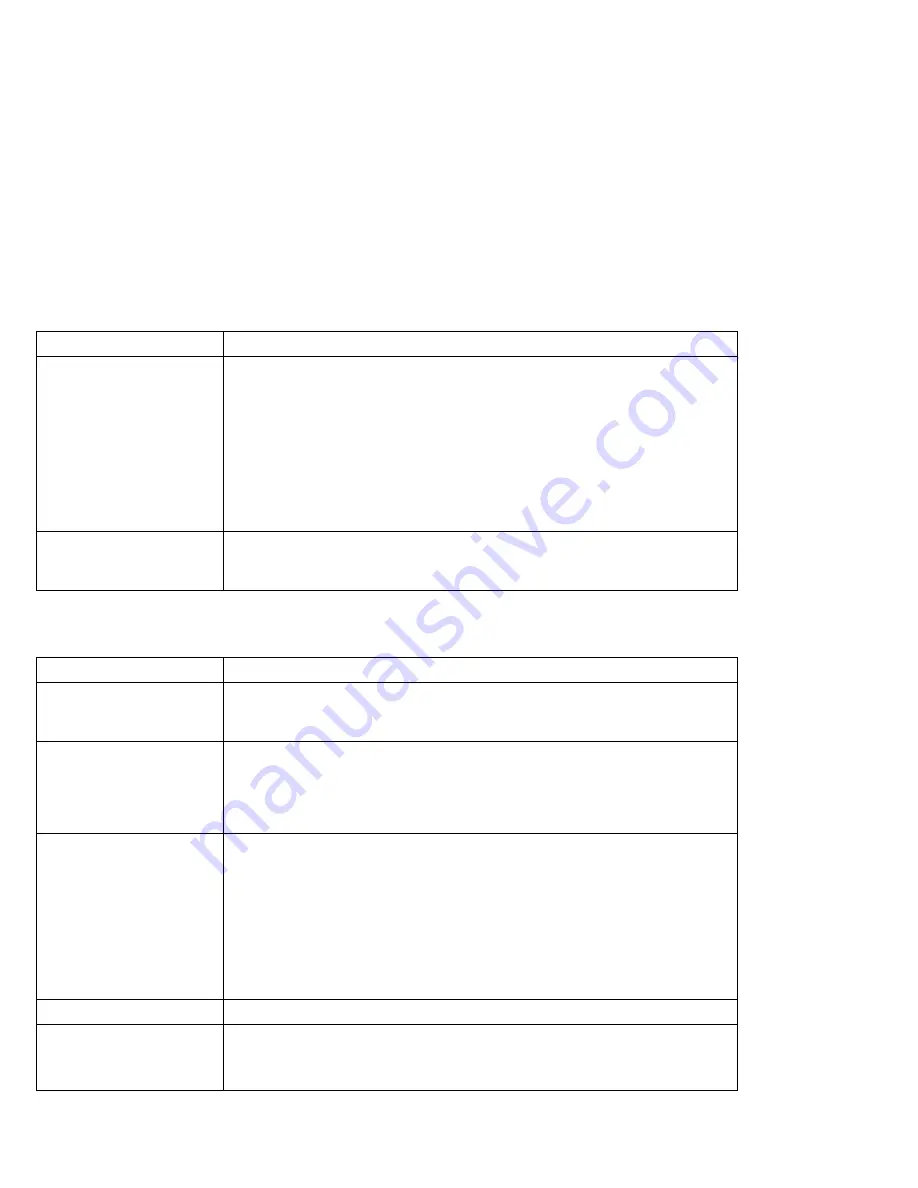
Troubleshooting
Mwave DSP Feature Problems (Audio and Telephony)
Problem
Action
All or some keys on the
external keyboard do not
work.
To use an external keyboard, you need to attach the keyboard/mouse connector
to the computer. Verify that:
The keyboard/mouse connector is correctly connected to the computer.
The keyboard connector is connected to the correct side of the
keyboard/mouse connector.
If the preceding items are correct, disconnect the keyboard/mouse connector
from the computer and verify that the operation of the system keyboard is
correct. If the system keyboard works, have the keyboard/mouse connector or
the external keyboard serviced.
A number appears when
you type an alphabetic
character.
The numeric lock function is on. To disable it, press and hold Shift; then press
NumLk.
Problem
Cause and Action
Sound Blaster support
cannot be enabled.
This is probably because Mwave is being used for other functions, such as the
modem. Type
FASTCFG
at the command prompt and press Enter; then select
Games at the utility window.
DOS games work slowly
in a Windows session.
Some DOS games run slower in a Windows DOS session than in native DOS.
Check the documentation of your game for special instructions about improving
performance. Configure your computer to use the VGA display driver rather
than a higher resolution or less efficient driver. Determine if your game allows
you to turn off “background music” and only play special effects.
The modem does not
work correctly.
Verify that:
If you are using OS/2 or DOS, you have started the Mwave modem (see
page 57).
The modem/fax port is securely installed.
The modem is correctly identified in your communication program.
This is often caused by a conflict between communication port addresses or
interrupt assignments, or both.
For more details, see also modem problems on page 229.
A modem error occurred.
Refer to the Mwave command reference in the Mwave ThinkPad window.
A modem application is
not working.
Verify that:
You did not close the modem window instead of minimizing it.
The modem is set to support the speed you are trying to use.
252
IBM ThinkPad 760E, 760ED, or 760EL User's Guide
Summary of Contents for ThinkPad 760E
Page 1: ...i...
Page 28: ...Getting Started OR 7 9 1 2 3 A 8 10 B 10 IBM ThinkPad 760E 760ED or 760EL User s Guide...
Page 100: ...Using the Enhanced Video MPEG Functions 82 IBM ThinkPad 760E 760ED or 760EL User s Guide...
Page 118: ...Using Power Management 100 IBM ThinkPad 760E 760ED or 760EL User s Guide...
Page 180: ...162 IBM ThinkPad 760E 760ED or 760EL User s Guide...
Page 284: ...Getting Service 266 IBM ThinkPad 760E 760ED or 760EL User s Guide...
Page 322: ...Product Warranties and Notices 304 IBM ThinkPad 760E 760ED or 760EL User s Guide...
















































