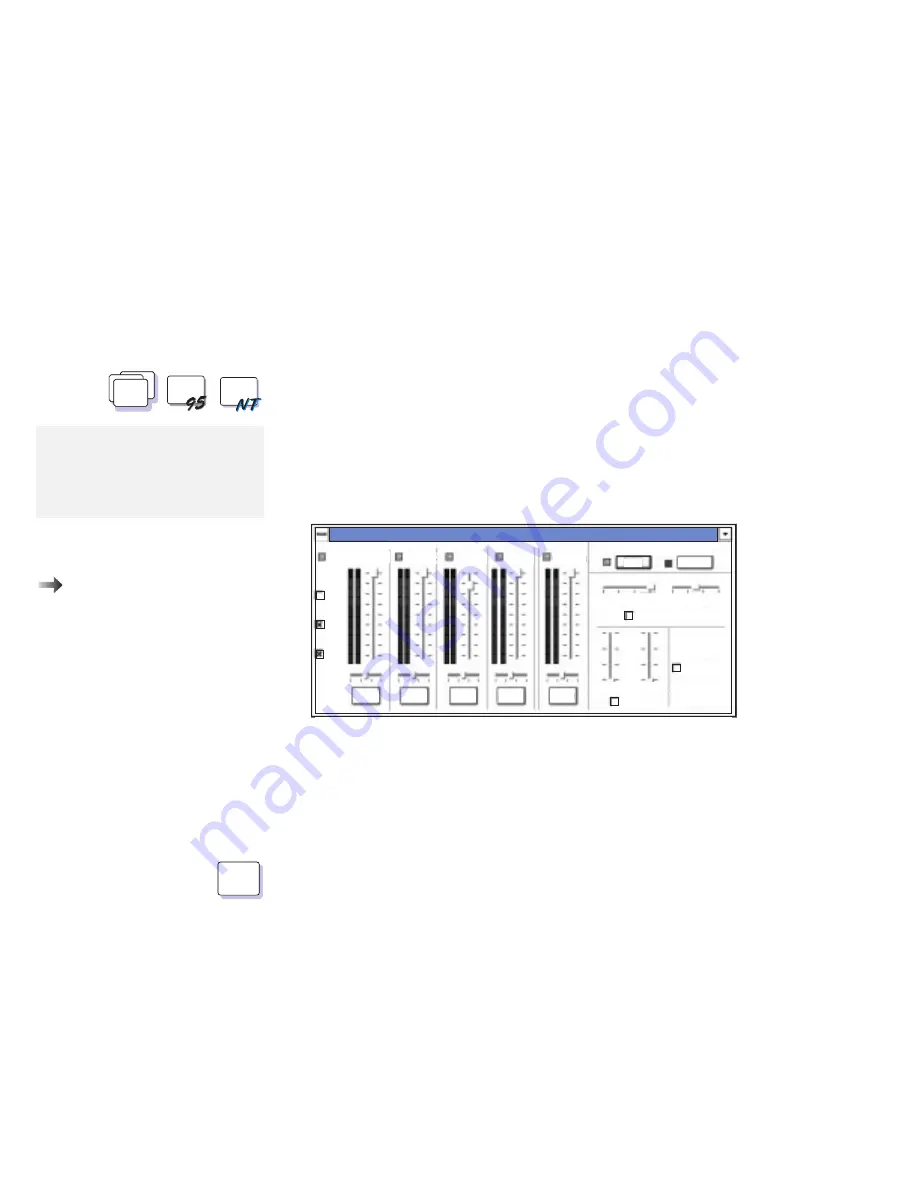
Using the Mwave Audio Function
Using the Audio Function for Windows
WIN
WIN
WIN
To install the Mwave DSP support
software:
Chapter 7.
To use Mwave audio in Windows, open an audio application such as
Media Player or Sound Recorder in the Windows Accessories
group.
To control the audio input or output, do the following:
1
Select Mwave ThinkPad from Windows.
2
Select Audio Control. The following windows appears:
Mic
Line
CD
Mute
Mute
Mute
Mute
Mute
Mwave Audio Mixer
INPUT SOURCE
WAVE
MIDI
MASTER
GAMES
Treble Bass
Chorus Reverb
Effects
QSound
Tone Control
Controls Viewed:
Play
Record
Note:
To use the Mwave audio features in
WIN-OS/2, install the Mwave DSP
support software for Windows in the
full screen WIN-OS/2 session.
This window allows you to maintain control over volume, balance,
tone, and effects for all audio components and input sources. For
more information, see Mwave Help in the Mwave ThinkPad window.
Using the Audio Function for DOS
DOS
The Mwave feature supports audio for DOS games through
Sound
Blaster support.
To enable Sound Blaster support for DOS games:
1
Type
FASTCFG
at the command prompt; then press Enter.
The FASTCFG utility opens.
2
Select Games; then select OK.
54
IBM ThinkPad 760E, 760ED, or 760EL User's Guide
Summary of Contents for ThinkPad 760E
Page 1: ...i...
Page 28: ...Getting Started OR 7 9 1 2 3 A 8 10 B 10 IBM ThinkPad 760E 760ED or 760EL User s Guide...
Page 100: ...Using the Enhanced Video MPEG Functions 82 IBM ThinkPad 760E 760ED or 760EL User s Guide...
Page 118: ...Using Power Management 100 IBM ThinkPad 760E 760ED or 760EL User s Guide...
Page 180: ...162 IBM ThinkPad 760E 760ED or 760EL User s Guide...
Page 284: ...Getting Service 266 IBM ThinkPad 760E 760ED or 760EL User s Guide...
Page 322: ...Product Warranties and Notices 304 IBM ThinkPad 760E 760ED or 760EL User s Guide...
















































