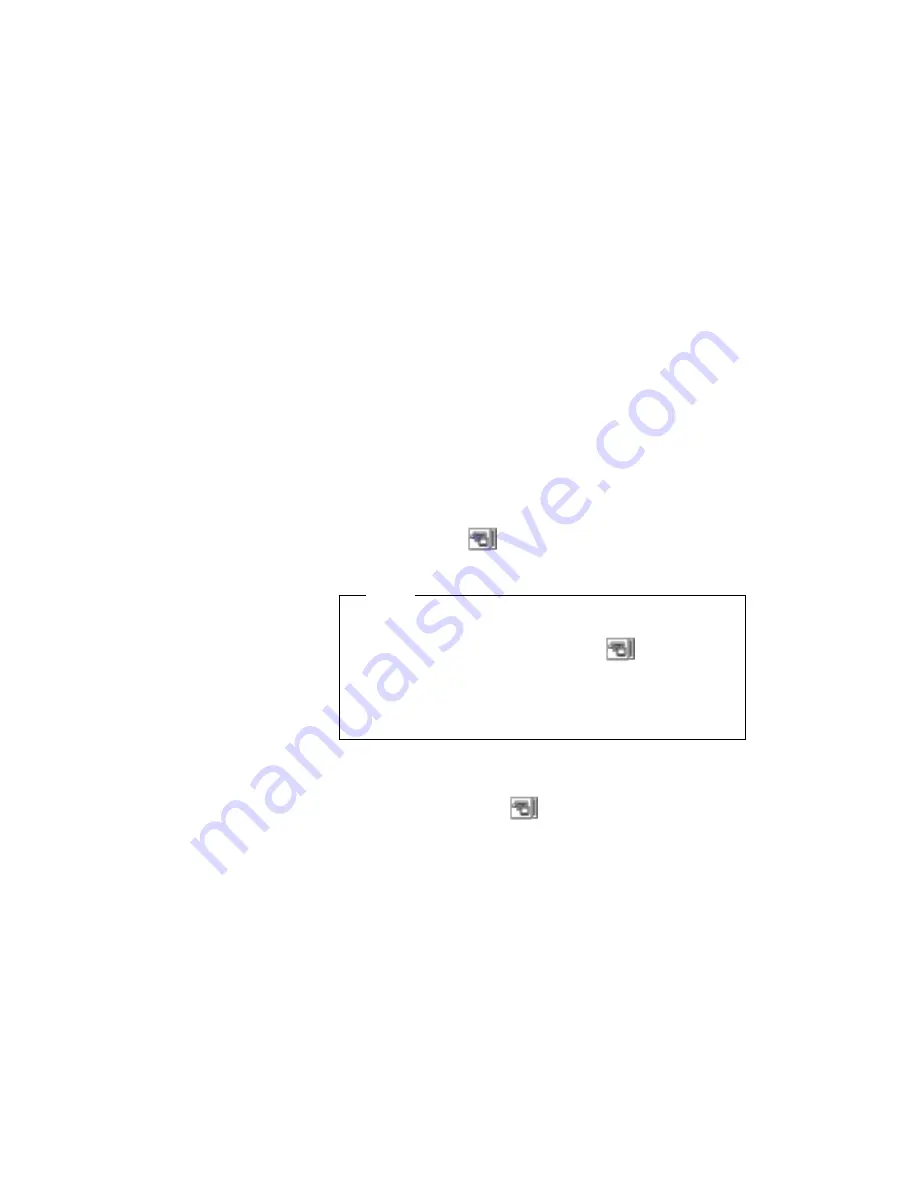
How to Attach a Television to the Computer
If you are
not using video equipment with S-video input,
connect the composite video port of the video in-out
cable and the video-in connector of your video
equipment (
B
).
If your video equipment has only one audio input
connector, use the left-audio connector on the audio
cable.
2
Enable the video-out port:
a) Start the ThinkPad Features program. and select the
Enhanced Video (
) icon.
b) Click on Enable Video-Out.
Note
Do not select Enable Video-out in the ThinkPad
Features program's Enhanced video (
) screen,
unless you have attached a television to the computer.
Otherwise, the LCD screen becomes blank. In this
case, use the Fn
+
F7 keys to restore the LCD screen.
3
Select the appropriate television color standard:
NTSC (default)
or
PAL. To do this, start the ThinkPad Features program and
select the Enhanced video (
) icon; then select NTSC or
PAL.
4
Restart the computer to make the change effective, if you
switch the color standard between NTSC and PAL.
When you use a PAL television attached to the computer, you
can select 800
×
600 and 640
×
480 resolution modes. When you
use an NTSC television attached to the computer, you can
select only 640
×
480 resolution mode.
62
IBM ThinkPad 760E, 760ED, or 760EL User's Guide
Summary of Contents for ThinkPad 760E
Page 1: ...i...
Page 28: ...Getting Started OR 7 9 1 2 3 A 8 10 B 10 IBM ThinkPad 760E 760ED or 760EL User s Guide...
Page 100: ...Using the Enhanced Video MPEG Functions 82 IBM ThinkPad 760E 760ED or 760EL User s Guide...
Page 118: ...Using Power Management 100 IBM ThinkPad 760E 760ED or 760EL User s Guide...
Page 180: ...162 IBM ThinkPad 760E 760ED or 760EL User s Guide...
Page 284: ...Getting Service 266 IBM ThinkPad 760E 760ED or 760EL User s Guide...
Page 322: ...Product Warranties and Notices 304 IBM ThinkPad 760E 760ED or 760EL User s Guide...
















































