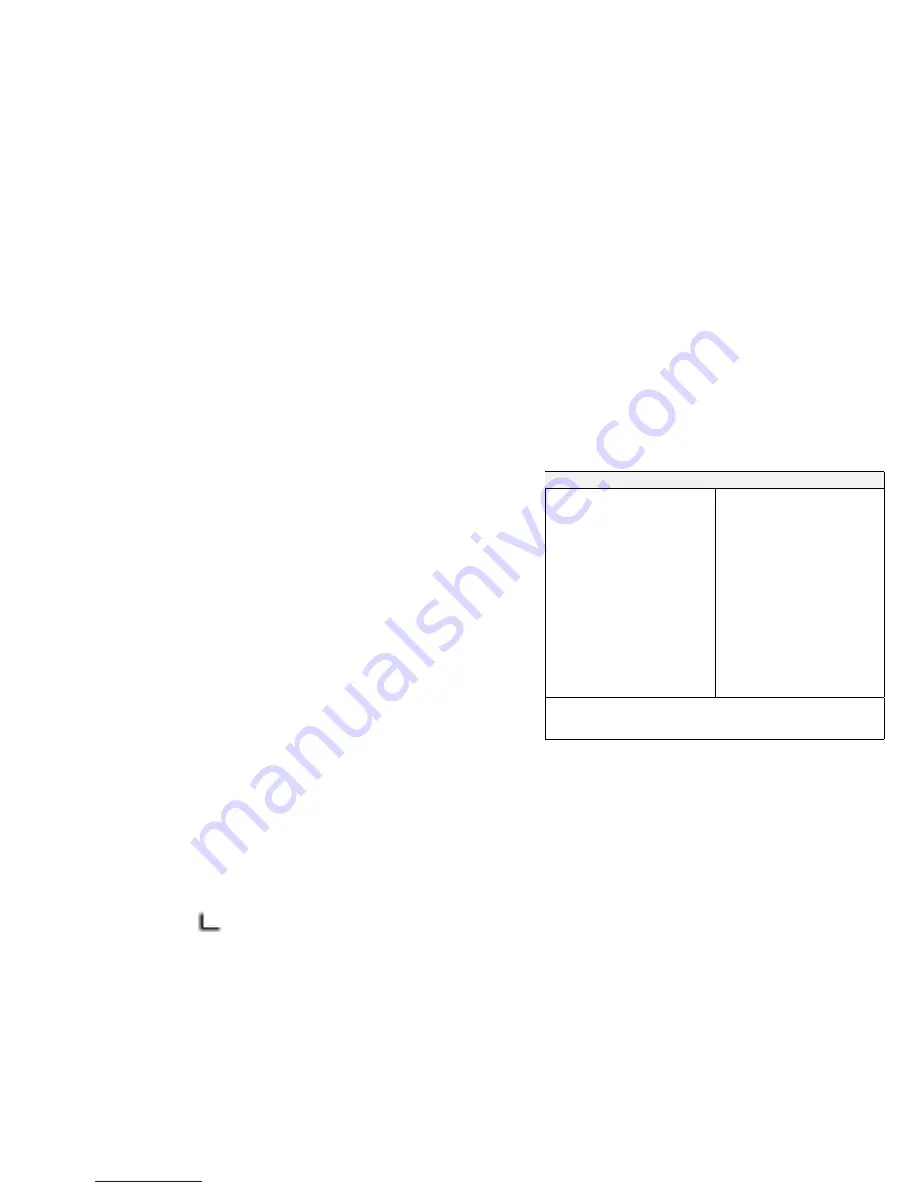
Registering Your Computer
After setting up your computer, take a few moments to complete
the ThinkPad registration. The information you provide will help
IBM to serve you better in the future. To register from the
Windows 98 or Windows NT desktop, do the following:
1
Double-click on Register.
2
Follow the instructions on the screen to complete the
registration.
(If you want to register your computer later, follow the
same procedure.)
If your computer uses another operating system, go to the
following Web site to complete registration:
http://www.pc.ibm.com/register
Getting More Information
After you have completed setting up your computer, you can
start using it. If you want to learn more about your computer
and its options, see the following:
Check the following ThinkPad Web site for the latest information.
When updates become available, they will be posted on:
http://www.pc.ibm.com/thinkpad
ThinkPad 770X User's Reference
Online User's Guide
Getting familiar with your
computer
Extending the features of your
computer
Protecting your computer
Solving computer problems
Features and specifications
Using your computer outside
your home country
Using audio, modem, and DVD
features
Protecting your computer
Using your computer with a
battery pack
Using your computer with a PC
Card
Getting service
Resolving system resource
conflicts
Frequently asked questions
Installing software
Using system management
Using PS2 commands
Handling tips
Note:
To start the
Online User's Guide, click on Start and move the
cursor to Programs and ThinkPad 770; then click on
ThinkPad 770 User's
Guide.
4
Get user manuals:






















