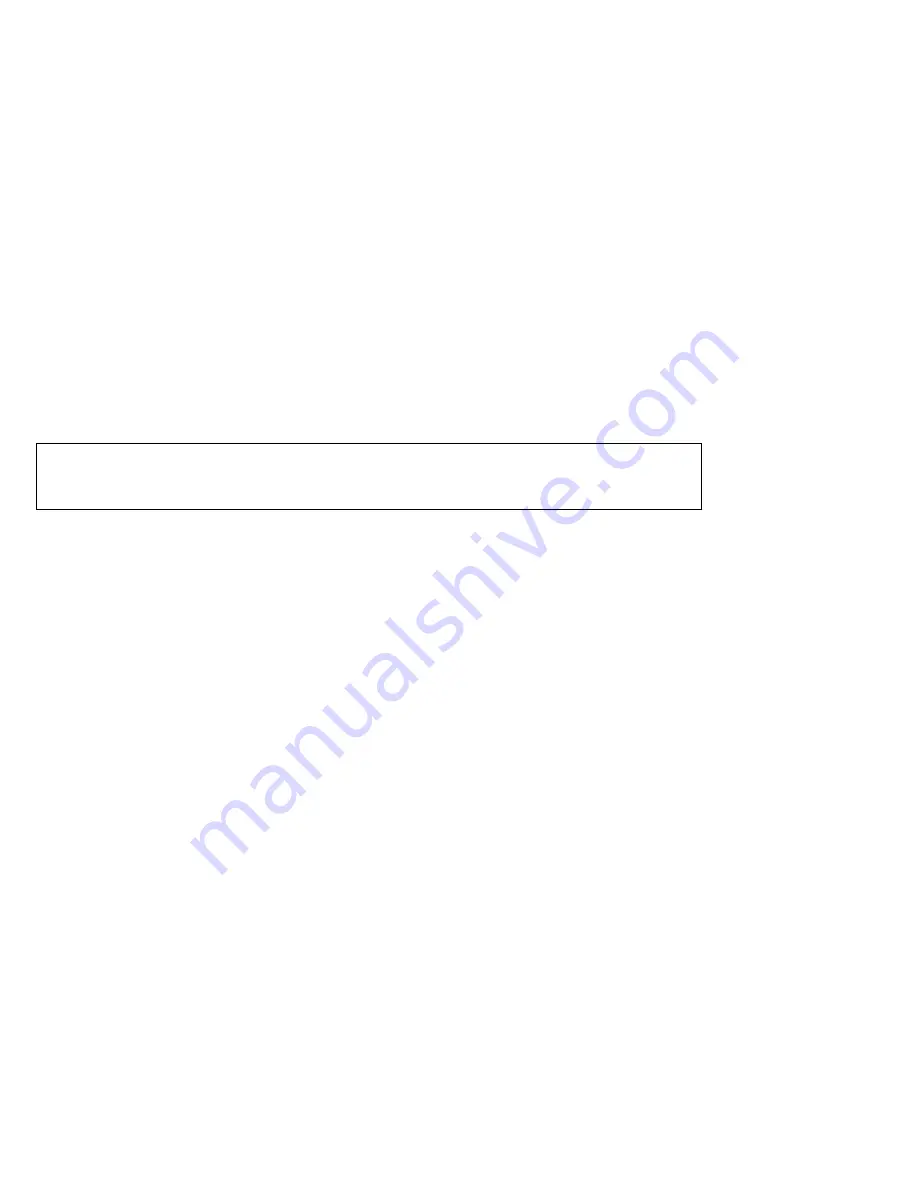
Notices
Notice for Australia
The following notice applies when using the telephony functions:
WARNING:
FOR SAFETY REASONS, ONLY CONNECT EQUIPMENT WITH A TELECOMMUNICATIONS COMPLIANCE LABEL.
THIS INCLUDES CUSTOMER EQUIPMENT PREVIOUSLY LABELLED PERMITTED OR CERTIFIED.
Notice for Users in New Zealand
The modem in this ThinkPad is set up for Tone Dialing. Users should only select Pulse Dialing if
they are connecting to the Telecom NZ network via a PBX or other systems which requires Pulse
Dialing. Pulse Dialing is required only for a small number of obsolescent PBX or similar systems.
The grant of a Telepermit for any item of terminal equipment indicates only that Telecom has
accepted that the item complies with minimum conditions for connection to its network. It
indicates no endorsement of the product by Telecom, nor does it provide any sort of warranty.
Above all, it provides no assurance that any item will work correctly in all respects with another
item of Telepermitted equipment of a different make or model, nor does it imply that any product is
compatible with all of Telecom's network services.
This equipment is not capable, under all operating conditions, of correct operation at the higher
speeds for which it is designed. Telecom will accept no responsibility should difficulties arise in
such circumstances.
This device is equipped with pulse dialling while the Telecom standard is DTMF tone dialling.
There is no guarantee that Telecom lines will always continue to support pulse dialling.
Use of pulse dialling, when this equipment is connected to the same line as other equipment, may
give rise to bell tinkle or noise and may also cause a false answer condition. Should such
problems occur, the user should NOT contact the Telecom Faults Service.
This equipment shall not be set to make automatic calls to the Telecom '111' Emergency Service.
This equipment should not be used under any circumstances which may constitute a nuisance to
other Telecom customers.
16
Summary of Contents for THINKPAD A20M
Page 5: ...5...

































