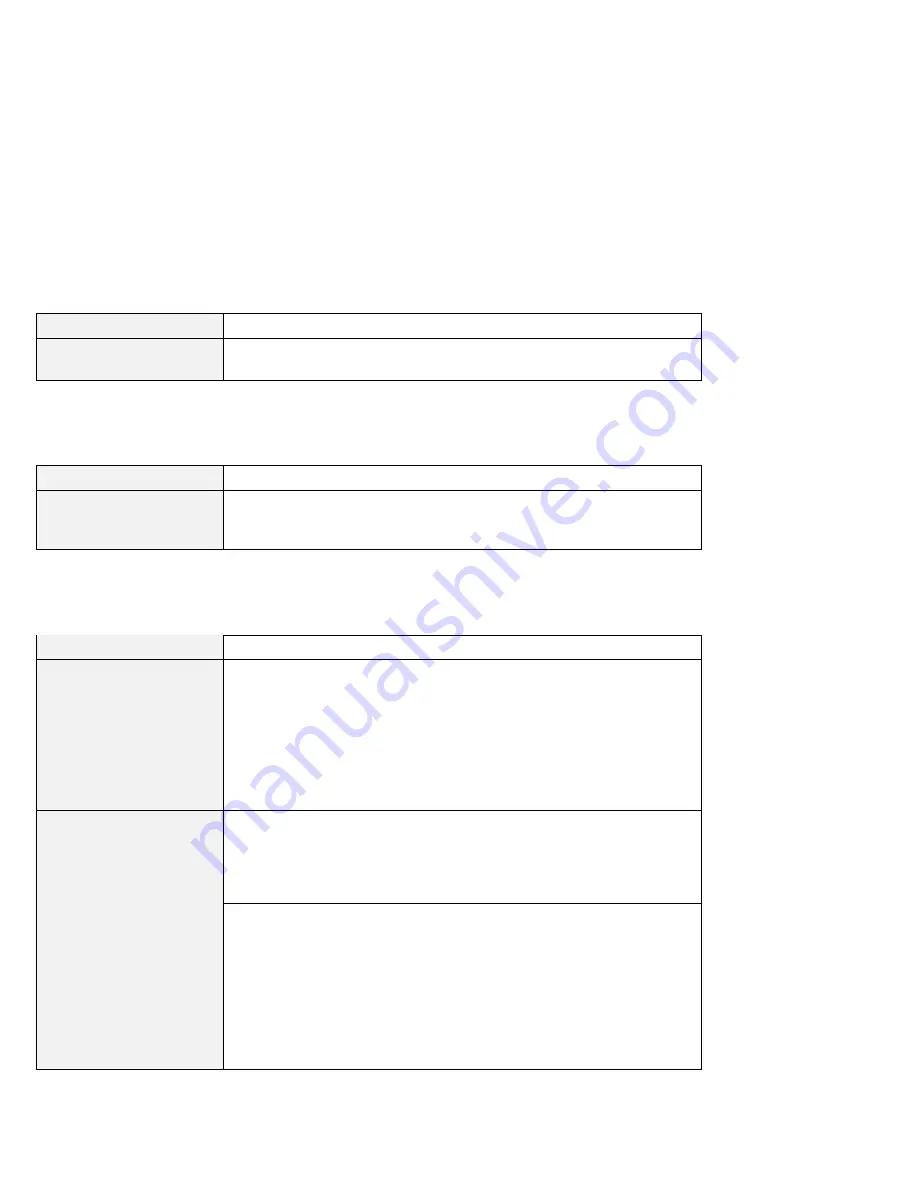
Hardware troubleshooting
Problem
Cause and action
Only the cursor appears.
Reinstall your operating system, and turn on the computer. If you still see
only the cursor on the screen, have the computer serviced.
A power switch problem
Problem
Cause and action
The system freezes, and
you cannot turn off the
computer.
Turn off the computer by pressing and holding the power switch for 4
seconds or more. If the system is still not reset, remove the ac adapter
and the battery pack.
Input problems
Problem
Cause and action
The cursor drifts when the
computer is turned on or
after it resumes normal
operation.
The cursor might drift when you are not using the TrackPoint during
normal operation. This is a normal characteristic of the TrackPoint and is
not a defect. The cursor may drift for several seconds under the following
conditions:
When the computer is turned on.
When the computer resumes normal operation.
When the TrackPoint is pressed for a long time.
When the temperature changes.
The cursor does not work
for a while after the
settings in the TrackPoint
Properties window have
been changed.
This is a normal characteristic of the cursor. Wait several seconds until the
cursor returns to the normal state.
The mouse or pointing
device does not work.
Make sure that the pointing-device cable is enabled in the ThinkPad
Configuration Program.
Make sure that the mouse or pointing-device cable is securely connected
to the computer. Try using the TrackPoint. If the TrackPoint works, the
error may be due to the mouse.
If your mouse is incompatible with the IBM PS/2 mouse, disable the
TrackPoint, using the ThinkPad Configuration Program.
Note: For more information, see the manual supplied with the mouse.
20
IBM ThinkPad A20 User's Reference
Summary of Contents for THINKPAD A20M
Page 1: ......
Page 10: ...x IBM ThinkPad A20 User s Reference ...
















































