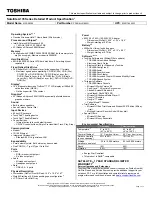Checkout guide
Use the following procedures as a guide in identifying and
correcting problems with the ThinkPad computer.
Note: The diagnostic tests are intended to test only IBM
products. The use of non-IBM products, prototype
cards, or modified options can lead to false
indications of errors and invalid system responses.
1. Identify the failing symptoms in as much detail as
possible.
2. Verify the symptoms. Try to re-create the failure by
running the diagnostic test or by repeating the
operation.
Testing the computer
The ThinkPad computer has a test program called
PC-Doctor
®
DOS (hereafter called PC-Doctor). You can
detect errors by running the diagnostics test included in
PC-Doctor. This section is an overview of the procedure.
For details that depend on model-unique functions, refer to
“Product overview” on page 41.
For some possible configurations of the computer,
PC-Doctor might not run correctly. To avoid this problem,
you need to initialize the computer setup by use of the IBM
BIOS Setup Utility before you run PC-Doctor. On the IBM
BIOS Setup Utility screen, press F9, Enter, F10, and then
Enter.
Note: When you initialize the computer configuration,
some devices are disabled, such as the serial port.
If you test one of these devices, you will need to
enable it by using PS2.EXE.
PC-Doctor cannot be used to test a device that is in the
docking station, even if the computer supports the docking
station. To test a USB device, connect it to the USB
connector of the computer. To test the Ultrabay 2000
device, install it in the Ultrabay 2000 slot of the computer.
To run the test, do as follows:
Note: In the following procedure, you can select an item
not only with the arrow keys, but also with the
TrackPoint. Instead of pressing Enter, click the left
button.
1. Insert the PC-Doctor disk into the diskette drive; then
power on the computer.
If the computer cannot be powered on, go to “Power
system checkout” on page 35, and check the power
sources.
Checkout guide
General descriptions
33
Summary of Contents for ThinkPad A22m 2628
Page 26: ...Laser compliance statement 22 ThinkPad A22m wireless models...
Page 71: ...3 Removing and replacing a FRU ThinkPad A22m wireless models 67...
Page 74: ...2 2 3 4 5 continued Removing and replacing a FRU 70 ThinkPad A22m wireless models...
Page 101: ...3 3 4 3 3 Removing and replacing a FRU ThinkPad A22m wireless models 97...
Page 140: ...Part Number 24P2911 1P P N 24P2911...