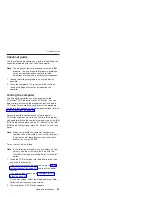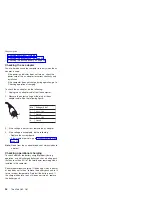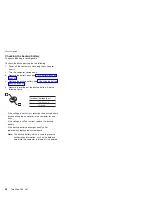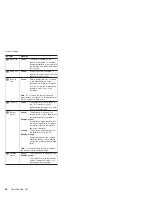Fn
key
combinations
The
following
table
shows
the
function
of
each
combination
of
Fn
with
a
function
key.
Key
combination
Description
Fn+F1
Reserved.
Fn+F2
Reserved.
Fn+F3
Turn
off
the
LCD
display,
leaving
the
screen
blank.
To
turn
the
LCD
display
on
again,
press
any
key
or
the
TrackPoint
stick.
Fn+F4
Put
the
computer
in
standby
mode.
To
return
to
normal
operation,
press
the
Fn
key
independently,
without
pressing
a
function
key.
Note:
The
setting
can
be
changed
so
that
pressing
it
puts
the
computer
into
hibernation
mode
or
even
shuts
the
computer
down.
Fn+F5
Open
the
Wireless
Radio
Control
screen.
Note:
To
use
this
function,
the
IBM
PM
device
driver
must
be
installed
on
the
computer.
Fn+F6
Reserved.
Fn+F7
Switch
between
the
computer
display
and
an
external
monitor
(CRT).
If
an
external
monitor
is
attached,
computer
output
is
displayed
in
the
following
three
patterns
in
turn:
v
CRT
display
v
Computer
display
+
CRT
display
v
Computer
display
Note:
This
setting
can
be
changed
so
that
pressing
it
starts
a
presentation
scheme
directly
with
no
need
to
start
Presentation
Director.
Fn+F9
Open
the
EasyEject
Utility
screen.
Note:
This
function
is
supported
only
in
Windows
XP
and
Windows
2000.
Fn+F10
Reserved.
Fn+F11
Reserved.
Fn+F12
Put
the
computer
into
hibernation
mode.
To
return
to
normal
operation,
press
the
power
button
for
less
than
four
seconds.
Note:
To
use
Fn+F12
for
hibernation,
the
IBM
PM
device
driver
must
be
installed
on
the
computer.
Fn+Home
The
computer
display
becomes
brighter.
Fn+End
The
computer
display
becomes
less
bright.
Fn+Spacebar
Enable
the
FullScreen
Magnifier
function.
Product
overview
ThinkPad
G40,
G41
49
Summary of Contents for ThinkPad G40 Series
Page 6: ...2 ThinkPad G40 G41...
Page 147: ...LCD FRUs Parts list ThinkPad G40 G41 143...
Page 159: ...Notices ThinkPad G40 G41 155...
Page 160: ...Part Number 92P2246 Printed in U S A 1P P N 92P2246...