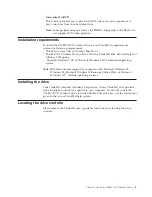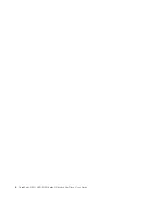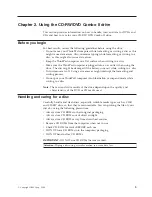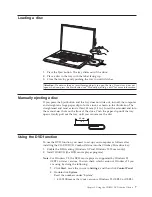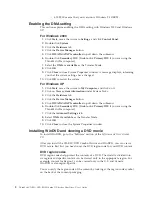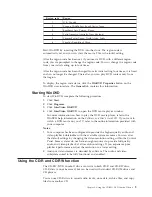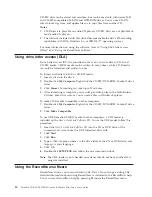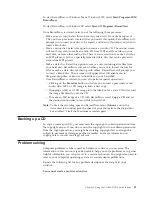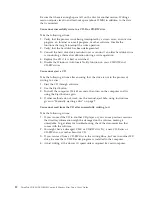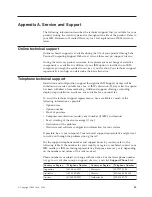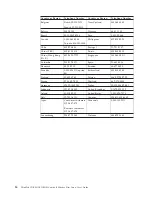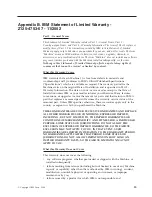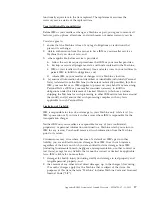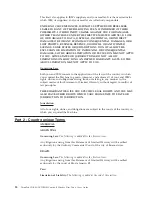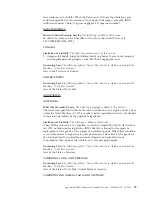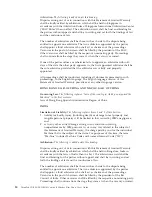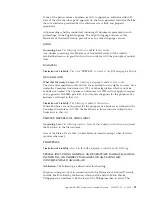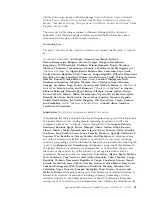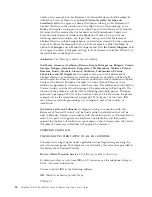To
start
RecordNow
in
Windows
Me
or
Windows
2000,
select
Start
→
Programs
→
IBM
RecordNow
.
To
start
RecordNow
in
Windows
XP,
select
Start
→
All
Programs
→
RecordNow
.
Once
RecordNow
is
started,
select
on
of
the
following
three
processes:
v
Make
an
exact
copy:
Select
this
to
back
up
your
own
CDs,
or
make
copies
of
CDs
you
have
previously
created.
After
you
select
this
option,
RecordNow
will
prompt
you
to
insert
your
disc
to
be
copied,
and
then
will
prompt
you
when
to
insert
a
blank
disc.
v
Make
a
music
disc:
Select
this
option
to
create
an
audio
CD.
The
second
screen
will
ask
if
you
want
to
make
an
audio
CD
from
MP3
and
Wave
files
on
your
hard
disk,
or
from
other
audio
CDs.
There
is
also
a
selection
to
make
a
disc
for
an
MP3
player,
which
is
a
specially
formatted
data
disc
that
can
be
played
in
stand-alone
MP3
players.
v
Make
a
data
disc:
Select
this
option
to
create
a
disc
containing
data
files
from
your
hard
disc.
RecordNow
will
ask
whether
you
want
to
format
the
disc
for
DLA
or
make
a
data
disc
for
sharing
with
others.
RecordNow
will
prompt
you
to
insert
a
blank
disc.
Then
a
screen
will
appear
that
will
enable
you
to
drag-and-drop
files,
or
browse
to
find
files
on
your
hard
disk.
v
Once
RecordNow
is
started,
you
can
also
perform
special
operations:
–
Clicking
on
the
Favorites
button
will
allow
you
to
load
a
previously
saved
audio,
data,
MP3,
or
CD
image
to
burn
a
new
copy.
–
Dropping
an
ISO
or
GI
CD
image
into
the
files
box
for
a
data
CD
will
record
the
image
file
directly
onto
the
CD.
–
To
make
an
ISO
image
of
a
CD
with
RecordNow,
select
Copy
a
CD
and
set
the
destination
recorder
to
record
file
to
hard
disk.
Note:
To
limit
the
recording
speed
in
RecordNow
select
Options
,
and
in
the
Advanced
tab
window
pick
the
speed
of
your
choice
from
the
drop
down
box
entitled,
″
Limit
the
Maximum
recorder
speed.
″
Backing
up
a
CD
To
copy
a
commercial
CD,
you
must
own
the
copyright
or
obtain
permission
from
the
copyright
owner.
If
you
do
not
own
the
copyright
or
do
not
obtain
permission
from
the
copyright
owner,
you
might
be
violating
copyright
law
and
might
be
subject
to
payment
of
damages
or
other
remedies.
For
more
information
on
copyright
law,
consult
your
legal
advisor.
Problem
solving
Computer
problems
can
be
caused
by
hardware,
software,
or
user
error.
The
information
in
this
section
might
be
useful
to
help
you
solve
problems
or
to
gather
helpful
information
you
can
pass
on
to
a
service
technician.
You
might
also
need
to
refer
to
your
computer,
operating-system,
or
sound-adapter
publications.
Review
the
following
list
for
any
problem
descriptions
that
might
fit
your
situation.
You
cannot
create
a
multi
session
disc.
Chapter
2.
Using
the
CD-RW/DVD
Combo
II
drive
11
Summary of Contents for ThinkPad II Ultrabay Slim Drive
Page 1: ...ThinkPad CD RW DVD ROM Combo II Ultrabay Slim Drive User s Guide...
Page 2: ......
Page 3: ...ThinkPad CD RW DVD ROM Combo II Ultrabay Slim Drive User s Guide...
Page 6: ...iv ThinkPad CD RW DVD ROM Combo II Ultrabay Slim Drive User s Guide...
Page 12: ...x ThinkPad CD RW DVD ROM Combo II Ultrabay Slim Drive User s Guide...
Page 14: ...xii ThinkPad CD RW DVD ROM Combo II Ultrabay Slim Drive User s Guide...
Page 18: ...4 ThinkPad CD RW DVD ROM Combo II Ultrabay Slim Drive User s Guide...
Page 46: ...32 ThinkPad CD RW DVD ROM Combo II Ultrabay Slim Drive User s Guide...
Page 52: ...38 ThinkPad CD RW DVD ROM Combo II Ultrabay Slim Drive User s Guide...
Page 53: ......
Page 54: ...Part Number 73P3292 Printed in USA 1P P N 73P3292...