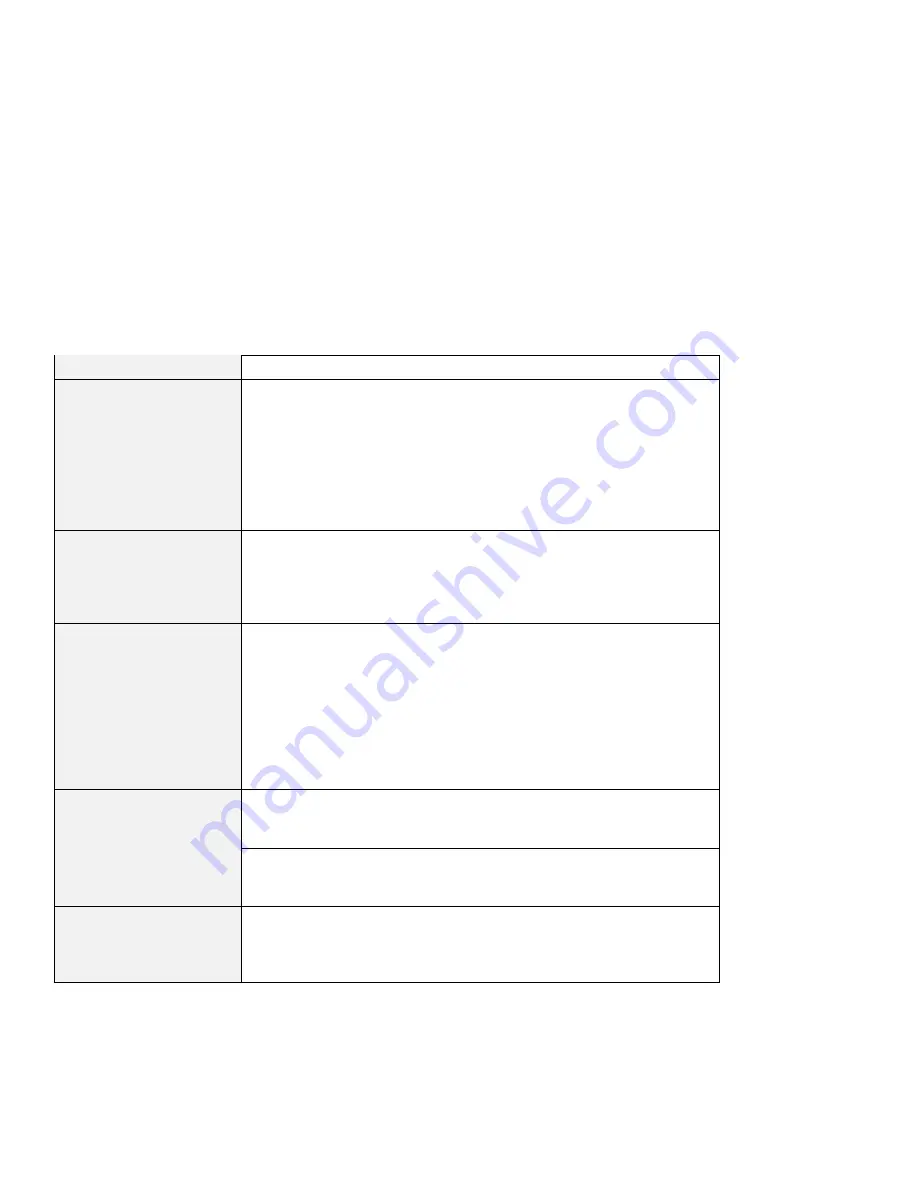
Hardware troubleshooting
Input problems
Problem
Cause and action
The cursor drifts when the
computer is turned on or
after it resumes normal
operation.
The cursor may drift when you are not using the TrackPoint during normal
operation. This is a normal characteristic of the TrackPoint and is not a
defect. The cursor may drift for several seconds under the following
conditions:
When the computer is turned on.
When the computer resumes normal operation.
When the TrackPoint is pressed for a long time.
When the temperature changes.
The cursor does not work
for a while after the
settings in the Mouse
Properties window have
been changed.
This is a normal characteristic of the cursor. Wait several seconds until the
cursor returns to the normal state.
The mouse or pointing
device does not work.
Make sure that the cable for the mouse or pointing device cable is in the
ThinkPad Configuration Program.
Make sure that the cable for the mouse or pointing device is securely
connected to the computer. Try using the TrackPoint. If the TrackPoint
works, the error may be due to the mouse.
If your mouse is incompatible with the IBM PS/2 mouse, disable the
TrackPoint, using the ThinkPad Configuration Program.
Note: For more information, see the manual supplied with the mouse.
The mouse buttons do not
work.
Change the mouse driver to Standard PS/2 Port Mouse, and then
reinstall IBM PS/2 TrackPoint driver. Refer to the Software Selections
CD for installing the driver.
The scrolling or
magnifying glass function
does not work.
See the mouse driver in Device Manager, and make sure that the IBM
PS/2 TrackPoint driver is installed.
The cursor does not move
after the computer returns
from one of the power
management modes.
Make sure you followed the instructions correctly when you installed
Windows with the power management option.
Chapter 3. Solving computer problems
23
















































