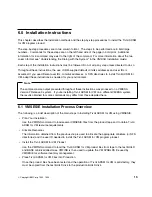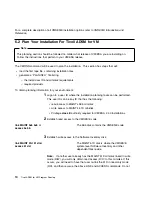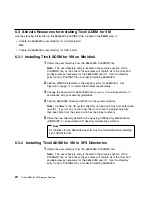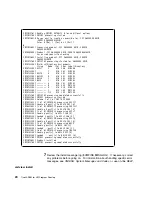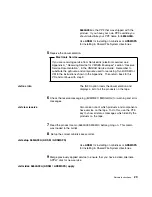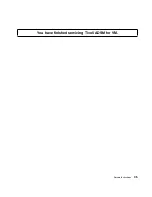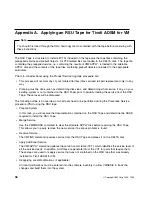6.4.1 Update Build Status Table for Tivoli ADSM for VM
1
Update the VM SYSBLDS software inventory file for Tivoli ADSM for VM.
vmfins build ppf 5654A09A {ADSM | ADSMSFS} (serviced nolink
Use
ADSM
for installing on minidisks or
ADSMSFS
for installing in Shared File System directories.
The SERVICED option will build any parts that
were not built on the installation tape (if any) and
update the Software Inventory build status table
showing that the product 5654A09A has been built.
Note:
If your software inventory disk (51D) is not
owned by MAINT then make sure the VMSESE
PROFILE reflects the correct owning user ID.
2
Review the install message log ($VMFINS $MSGLOG). If necessary, correct
any problems before going on. For information about handling specific error
messages, see
VM/ESA: System Messages and Codes,
or use on-line HELP.
vmfview install
6.4.2 Place Tivoli ADSM for VM into Production
1
Copy the Tivoli ADSM for VM files from the test BUILD disk to the production
BUILD disk.
access 4e2 e
access 491 f
vmfcopy * * e = = f1 (prodid 5654A09A%ADSM olddate replace
4E2 is the test BUILD disk where the production
files were placed during the install process.
491 is the production BUILD disk where the
production files must be copied to.
VMFCOPY is used to copy the production files
since it will update the VMSES PARTCAT file on
the 491 disk.
2
Refer to
Tivoli ADSTAR Distributed Storage Manager for VM Quick Start
for
instructions on how to setup the Tivoli ADSM for VM Server and the CMS
Installation Instructions
25