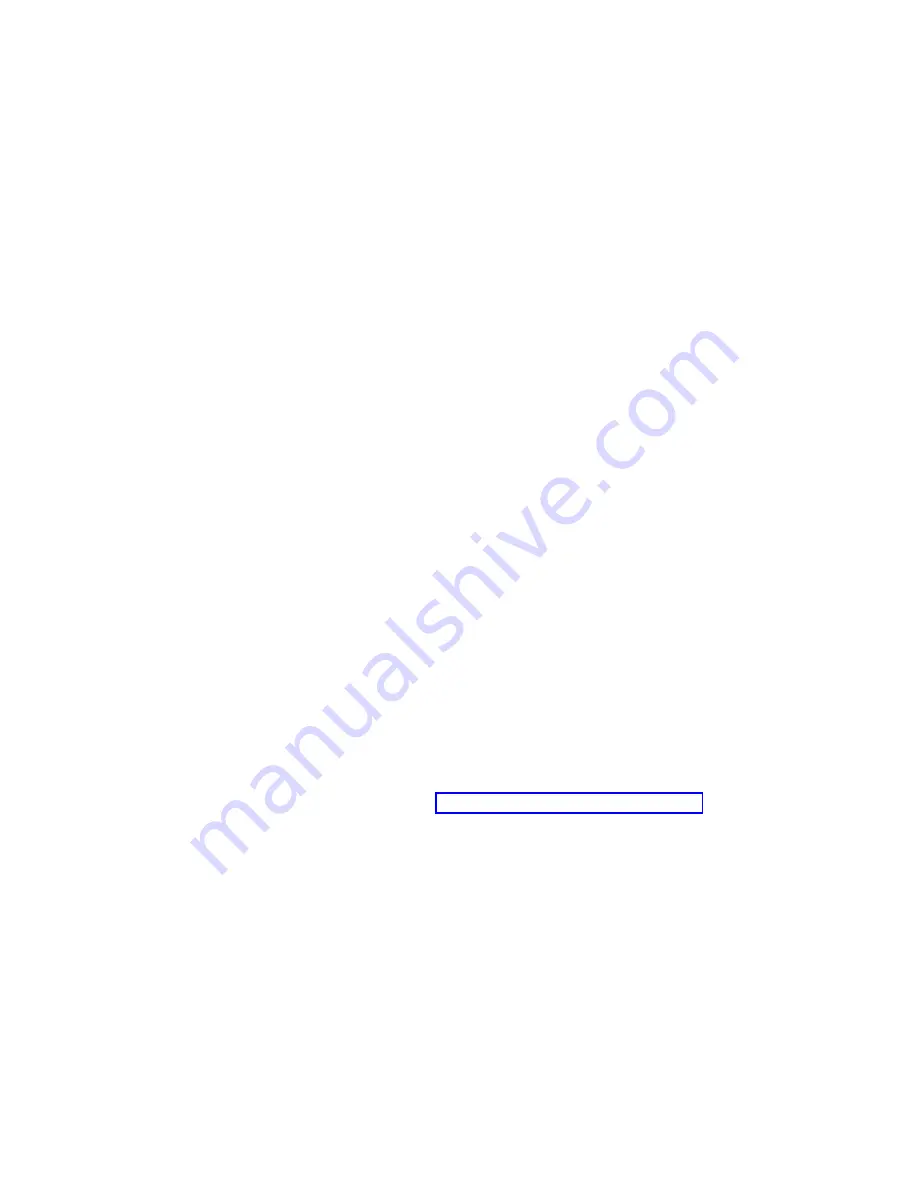
v
Which
method
most
closely
matches
the
recommended
drive
upgrade
procedure
that
is
provided
in
the
operating
system
or
the
storage-management
software
documentation
v
Which
RAID
level
is
used
on
the
affected
drives
(RAID
0
requires
you
to
replace
all
the
drives
at
the
same
time)
v
How
much
downtime
is
acceptable
as
you
swap
the
drives
v
The
number
of
drives
in
an
array.
Replacing
drives
one
at
a
time
is
better
suited
for
arrays
consisting
of
3
to
5
drives.
If
you
have
more
than
six
drives,
consider
replacing
all
drives
at
the
same
time.
v
How
much
risk
of
losing
data
is
acceptable.
Because
the
array
will
be
in
a
degraded
state
during
the
RAID
array
reconstruction
and
copyback
process
as
result
of
replacing
a
drive
in
the
array,
any
new
drive
failure
will
cause
the
array
to
fail
(causing
a
loss
of
data
availability
and
even
a
loss
of
data).
The
duration
of
the
reconstruction
and
copyback
process
can
be
quite
long,
depending
on
the
size
of
the
RAID
array.
Replacing
all
drives
at
the
same
time
Use
this
procedure
to
replace
all
drives
at
the
same
time.
You
must
use
this
method
if
you
are
upgrading
drives
containing
RAID
0
logical
drives.
All
the
data
currently
on
the
drives
is
lost
when
you
replace
the
drives;
therefore,
you
must
back
up
all
data
that
is
currently
on
the
drives.
This
procedure
also
requires
you
to
turn
off
the
EXP100
and
the
DS4000
storage
subsystem,
which
makes
the
storage
subsystem
(and
any
attached
expansion
enclosures)
inaccessible
to
other
users.
Attention:
v
After
you
remove
a
drive
CRU,
wait
at
least
70
seconds
before
replacing
or
reseating
the
drive
CRU
to
allow
the
drive
to
properly
spin
down.
Failure
to
do
so
may
cause
undesired
events.
v
Before
you
insert
the
new
SATA
drive
option
or
drive
CRU/FRU
into
the
DS4000
configuration,
you
must
ensure
that
the
installed
DS4000
controller
and
EXP100
ESM
have
the
minimum
controller
and
ESM
firmware
versions
that
are
required
for
the
new
SATA
drive.
Always
check
the
documentation
that
is
included
with
the
new
drive
to
find
out
the
minimum
controller
and
ESM
firmware
versions,
or
any
prerequisite
tasks,
for
DS4000
controller
and
EXP100
ESM.
To
replace
all
the
drives
at
the
same
time,
perform
the
following
steps:
1.
Read
the
following
information:
v
The
information
in
particularly
the
paragraphs
that
discuss
the
differences
between
the
two
possible
upgrade
procedures
v
The
information
in
your
software
documentation
regarding
drive
upgrades
and
installation
v
The
documentation
that
comes
with
the
new
drives
Read
all
precautionary
notes,
kit
instructions,
and
other
information.
Kit
instructions
often
contain
the
most
current
information
regarding
the
drives
and
their
installation,
plus
upgrade
or
servicing
procedures.
Compare
the
kit
instructions
with
this
procedure
to
determine
if
you
need
to
modify
this
procedure.
2.
Use
the
DS4000
Storage
Manager
software
to
check
the
status
of
the
DS4000.
Correct
any
problems
that
are
reported.
3.
Use
the
DS4000
Storage
Manager
software
to
ensure
that
the
installed
DS4000
controller
and
EXP100
ESM
have
the
minimum
controller
and
ESM
firmware
versions
that
are
required
for
the
new
SATA
drive.
Always
check
the
Chapter
3.
Installing
and
replacing
devices
79
|
|
|
Summary of Contents for TotalStorage EXP100
Page 2: ......
Page 187: ......
Page 188: ... Part Number 39M5947 Printed in USA GC26 7694 01 1P P N 39M5947 ...
















































