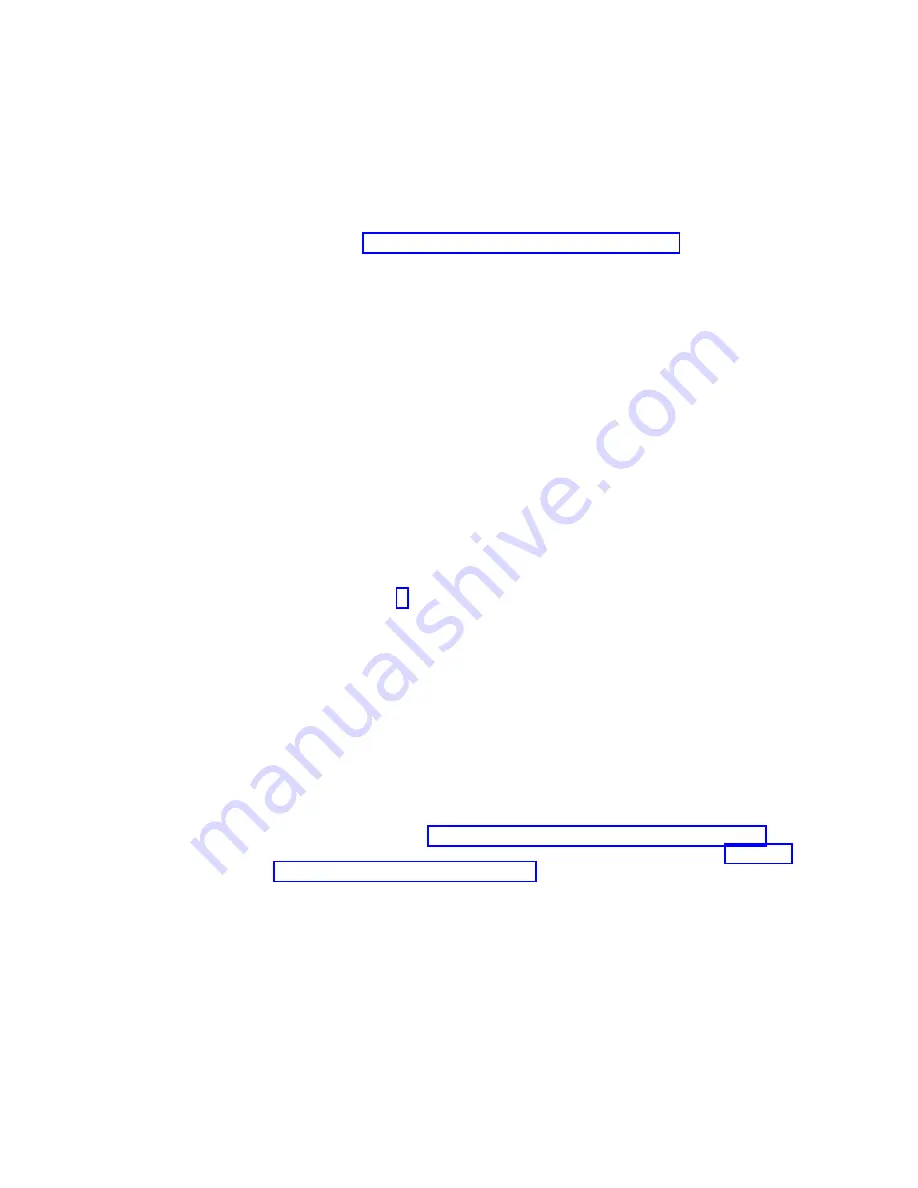
documentation
that
is
included
with
the
new
drive
to
find
out
the
minimum
controller
and
ESM
firmware
versions,
or
any
prerequisite
tasks,
for
DS4000
controller
and
EXP100
ESM.
4.
Perform
a
complete
backup
of
the
drives
that
you
are
replacing.
You
need
the
backup
to
restore
data
on
the
drives
later
in
this
procedure.
Attention:
When
you
handle
static-sensitive
devices,
take
precautions
to
avoid
damage
from
static
electricity.
For
details
about
handling
static-sensitive
devices,
see
5.
Put
on
the
antistatic
strap
and
unpack
the
new
drives.
Set
the
drives
on
a
dry,
level
surface
away
from
magnetic
fields.
Save
the
packing
material
and
documentation
in
case
you
need
to
return
the
drives.
6.
Perform
the
following
steps:
a.
Stop
all
I/O
activity
to
the
DS4000
storage
subsystem
and
attached
expansion
enclosures.
Make
sure
that:
1)
All
of
the
green
Drive
activity
LEDs
on
the
front
of
the
DS4000
storage
subsystem
(and
on
all
attached
EXP100s)
are
not
flashing.
2)
The
green
Cache
active
LEDs
are
off.
Depending
on
the
model,
the
cache
active
LEDs
are
either
in
the
front
(DS4500)
or
the
back
(DS4300)
of
the
storage
subsystem.
b.
If
applicable,
use
the
operating
system
software
to
disconnect
the
DS4000
storage
subsystem
logical
drives
from
the
host
before
you
power
off
the
storage
subsystem.
Attention:
To
turn
off
all
power
to
the
DS4000
storage
subsystem,
you
must
turn
off
both
power-supply
switches
and
disconnect
both
power
cords.
Use
the
procedure
in
step
for
the
proper
shutdown
sequence.
7.
Turn
off
the
power
to
each
device
based
on
the
following
shutdown
sequence:
a.
Turn
off
power
to
the
host
before
you
turn
off
power
to
the
DS4000
storage
subsystem.
If
the
host
must
stay
powered
on
to
support
an
existing
network,
see
the
operating
system
documentation
for
information
about
disconnecting
the
DS4000
storage
subsystem
logical
drives
from
the
host
before
the
storage
subsystem
is
powered
off.
b.
Turn
off
power
to
the
DS4000
storage
subsystem
before
you
turn
off
power
to
the
EXP100.
Turn
off
both
power
supply
switches
on
the
back
of
the
DS4000
storage
subsystem.
c.
Turn
off
power
to
other
supporting
devices
(for
example,
management
stations,
Fibre
Channel
switches,
or
Ethernet
switches).
8.
Use
the
procedures
in
to
remove
the
drives
that
you
want
to
replace.
Use
the
procedures
in
to
install
the
new
drives
into
the
EXP100.
9.
After
you
install
all
the
new
drives,
check
the
system
documentation
for
the
hardware
devices
that
you
intend
to
power
up,
and
then
determine
the
proper
startup
sequence.
Use
the
following
power-on
sequence,
where
applicable:
a.
Turn
on
the
power
to
the
supporting
devices
(for
example,
Ethernet
switches
and
management
stations)
before
you
turn
off
power
to
the
DS4000
storage
subsystem.
b.
You
must
turn
on
the
expansion
enclosures
before
the
DS4000
storage
subsystem.
The
controllers
might
not
recognize
the
correct
configuration
if
80
IBM
TotalStorage
DS4000
EXP100
Storage
Expansion
Enclosure:
Installation,
User’s
and
Maintenance
Guide
|
|
|
Summary of Contents for TotalStorage EXP100
Page 2: ......
Page 187: ......
Page 188: ... Part Number 39M5947 Printed in USA GC26 7694 01 1P P N 39M5947 ...
















































