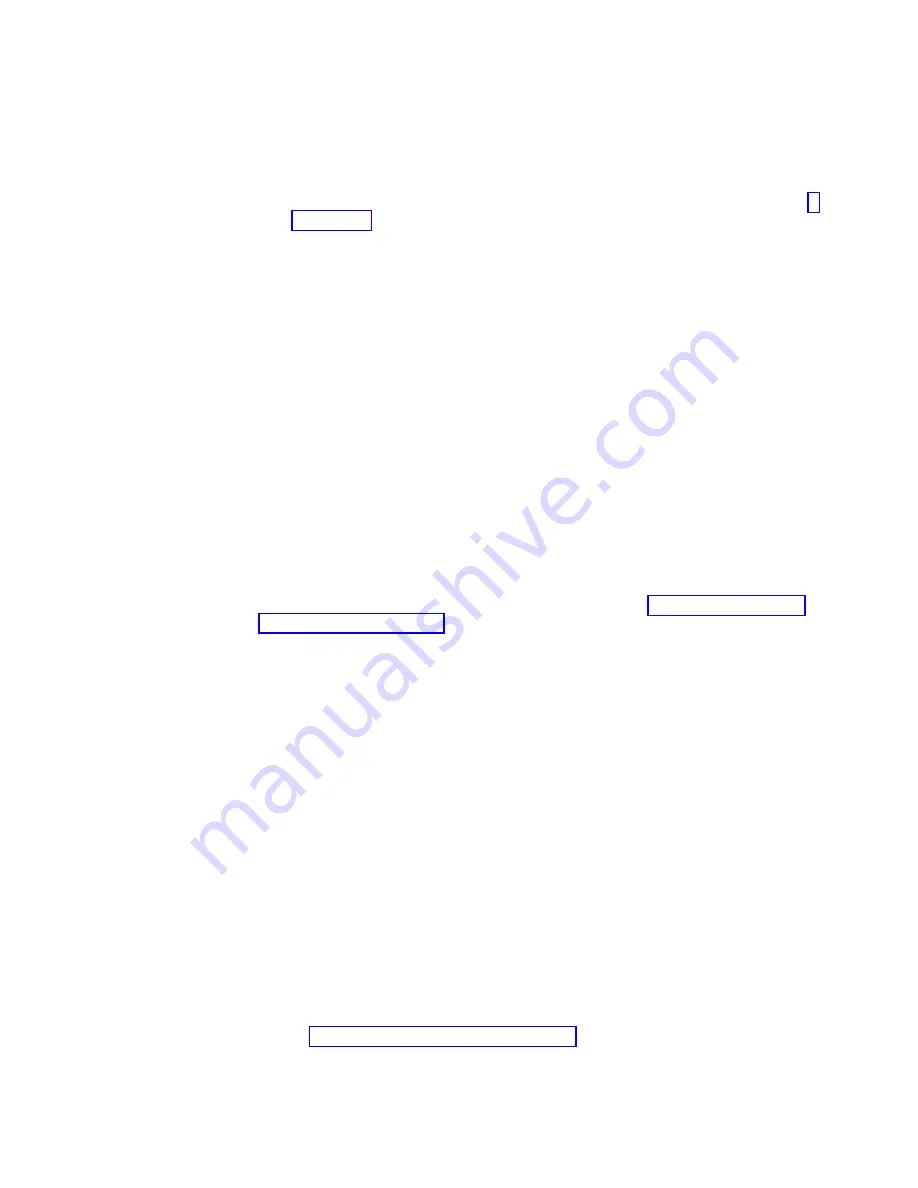
the
drives
are
powered
up
after
the
storage
subsystem.
For
instructions
on
powering
up
the
storage
subsystem,
see
the
storage
subsystem
documentation.
c.
Turn
on
the
power
to
the
DS4000
storage
subsystem;
then
restart
or
turn
on
the
power
to
the
host.
10.
Turn
on
the
power
to
each
device,
based
on
the
power-on
sequence
in
step
To
turn
on
power
to
the
DS4000
storage
subsystem
and
the
EXP100s,
turn
on
the
power-supply
switches
on
the
back
of
the
storage
subsystem.
You
must
turn
on
both
power-supply
switches
to
take
advantage
of
the
redundant
power
supplies.
11.
Check
the
green
Drive
activity
LEDs
and
the
amber
Drive
fault
LEDs
above
the
new
drive
CRUs.
Make
sure
that
the
Drive
activity
LEDs
are
on
and
the
Drive
fault
LEDs
are
off.
Note:
The
Drive
fault
LEDs
might
flash
intermittently
while
the
drives
spin
up.
v
If
the
Drive
activity
LED
is
off,
the
drive
CRU
might
not
be
installed
correctly.
Remove
the
drive
CRU,
wait
at
least
70
seconds,
and
then
reinstall
it.
v
If
the
Drive
fault
LED
stays
on
or
the
Drive
activity
LED
stays
off,
the
new
drive
might
be
faulty.
See
the
DS4000
Storage
Manager
software
for
problem
determination.
12.
Use
the
DS4000
Storage
Manager
software
to
configure
the
new
drives.
See
the
DS4000
Storage
Manager
software
online
Help
for
detailed
instructions.
13.
Restore
the
data
from
backup
to
all
the
drives.
Replacing
the
drives
one
at
a
time
Use
this
procedure
to
replace
all
the
drives
one
at
a
time.
You
cannot
use
this
procedure
on
RAID
0
logical
drives
(use
the
procedure
in
Note:
If
your
storage
subsystem
has
hot
spares
assigned,
you
might
want
to
unassign
the
hot
spares
while
you
perform
this
procedure.
If
you
do
not,
reconstruction
might
start
on
the
hot
spare
before
you
insert
the
new
drive.
The
data
on
the
new
drive
is
still
rebuilt,
but
the
process
takes
longer
for
each
drive.
Remember
to
reassign
the
hot
spares
when
you
are
finished
with
this
procedure.
Attention:
v
After
you
remove
a
drive
CRU,
wait
at
least
70
seconds
before
replacing
or
reseating
the
drive
CRU
to
allow
the
drive
to
properly
spin
down.
Failure
to
do
so
may
cause
undesired
events.
v
Before
you
insert
the
new
SATA
drive
option
or
drive
CRU/FRU
into
the
DS4000
configuration,
you
must
ensure
that
the
installed
DS4000
controller
and
EXP100
ESM
have
the
minimum
controller
and
ESM
firmware
versions
that
are
required
for
the
new
SATA
drive.
Always
check
the
documentation
that
is
included
with
the
new
drive
to
find
out
the
minimum
controller
and
ESM
firmware
versions,
or
any
prerequisite
tasks,
for
DS4000
controller
and
EXP100
ESM.
To
replace
the
drives
one
at
a
time,
perform
the
following
steps:
1.
Read
the
following
information:
v
particularly
the
paragraphs
that
discuss
the
differences
between
the
two
possible
upgrade
procedures
v
Your
software
documentation
regarding
drive
upgrades
and
installation
v
The
documentation
that
comes
with
the
new
drives
Chapter
3.
Installing
and
replacing
devices
81
Summary of Contents for TotalStorage EXP100
Page 2: ......
Page 187: ......
Page 188: ... Part Number 39M5947 Printed in USA GC26 7694 01 1P P N 39M5947 ...
















































