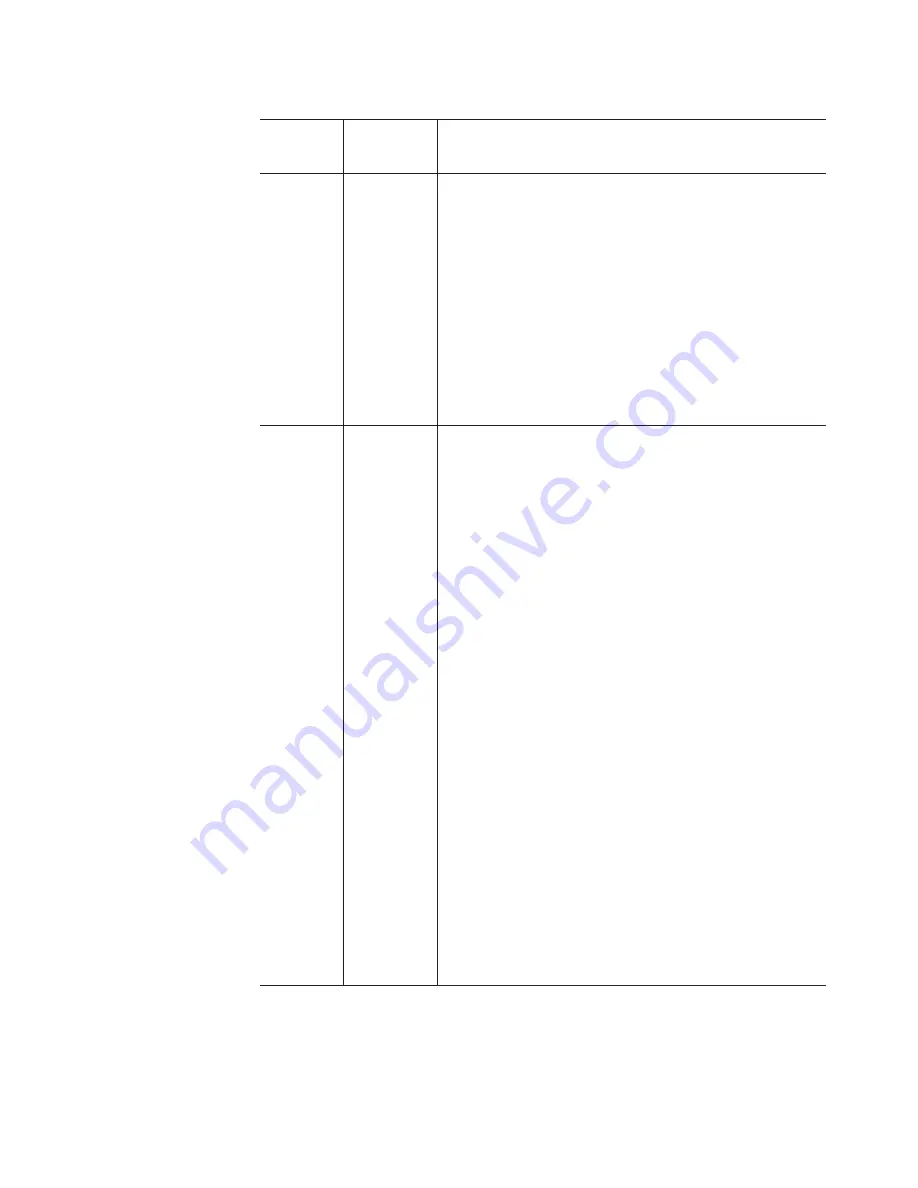
Table
13.
ESM
firmware
upgrade
procedures
for
replacing
ESMs
(continued)
Existing
ESM
CRU
firmware
New
ESM
CRU
firmware
Upgrade
procedure
EXP100
R1
ESM
firmware
version
953A
or
earlier
EXP100
R2
ESM
firmware
version
9554
or
EXP100
R3
ESM
firmware
version
956x
and
later
You
cannot
downgrade
the
new
EXP100
R2
or
R3
ESM
firmware
to
the
existing
EXP100
R1
ESM
firmware
file.
If
the
new
R2
or
R3
ESM
is
inserted
in
an
EXP100
that
contains
an
existing
R1
ESM,
the
new
R2
or
R3
ESM
will
not
be
locked
down
by
the
DS4000
storage
subsystem
controller
firmware.
You
might
see
all
drive
slots
in
the
enclosure
marked
as
empty
slots
.
Remove
the
newly
inserted
ESM
from
the
EXP100
chassis.
Contact
IBM
technical
support,
your
IBM
reseller,
or
your
IBM
representative
for
the
EXP100
R1
CRU
(P/N
24P8814)
that
is
compatible
with
the
ESM
firmware
of
the
existing
ESM
module.
Note:
If
there
are
any
failed
arrays
because
more
than
one
drive
in
a
given
array
failed,
contact
IBM
technical
support
for
recovery
instructions.
EXP100
R2
ESM
firmware
version
955x
EXP100
R2
ESM
firmware
version
955x
or
later
(but
a
different
R2
version
than
the
existing
ESM
firmware)
It
is
possible
to
upgrade
the
ESM
to
the
same
R2
level.
However,
it
is
recommended
that
you
upgrade
both
controller
and
ESM
firmware
to
the
latest
R3
level
that
is
posted
in
the
IBM
TotalStorage
Support
Web
site,
to
ensure
drive
and
ESM
compatibility
in
the
future.
Use
the
following
procedure
to
correct
the
ESM
firmware
mismatch.
Important:
Even
though
the
EXP100
R2
firmware
supports
concurrent
ESM
firmware
download,
it
is
recommended
that
you
download
the
ESM
firmware
during
a
period
of
low
DS4000
storage
subsystem
I/O
activity.
All
other
background
firmware
operations,
such
as
hot
spare
rebuilds
or
copybacks,
must
be
completed
before
upgrading
the
firmware.
Note:
ESM
firmware
mismatch
conditions
must
be
corrected
as
soon
as
soon
as
background
firmware
operations,
such
as
rebuilds
and
copybacks,
have
completed.
1.
In
the
Subsystem
Management
window,
select
Advanced
→
Download
→
Environmental
(ESM)
card
firmware
.
2.
When
the
Download
Environmental
(ESM)
Card
Firmware
window
opens,
follow
the
online
help
to
download
the
ESM
firmware
to
the
EXP100
enclosure
with
the
new
ESM.
Note:
When
you
specify
the
file
name
of
the
firmware
file
to
download,
you
might
need
to
select
All
Files
in
the
Files
of
type
pull-down
menu
to
display
the
correct
file
name
for
the
ESM
firmware
file.
If
you
do,
then
a
warning
window
opens.
Click
OK
when
the
warning
window
opens
to
continue.
3.
When
the
ESM
firmware
download
completes,
verify
that
the
ESM
firmware
mismatch
error
in
the
Subsystem
Management
window
has
been
corrected.
Chapter
3.
Installing
and
replacing
devices
89
|
|
|
|
|
|
|
|
|
|
|
|
|
|
|
|
|
|
|
|
|
|
|
|
|
|
|
|
|
|
|
|
|
|
|
|
|
|
|
|
|
|
|
|
|
|
|
|
|
|
|
|
|
|
|
|
|
|
|
|
|
|
|
|
|
|
|
|
|
|
|
|
|
|
|
|
|
|
|
|
|
Summary of Contents for TotalStorage EXP100
Page 2: ......
Page 187: ......
Page 188: ... Part Number 39M5947 Printed in USA GC26 7694 01 1P P N 39M5947 ...
















































