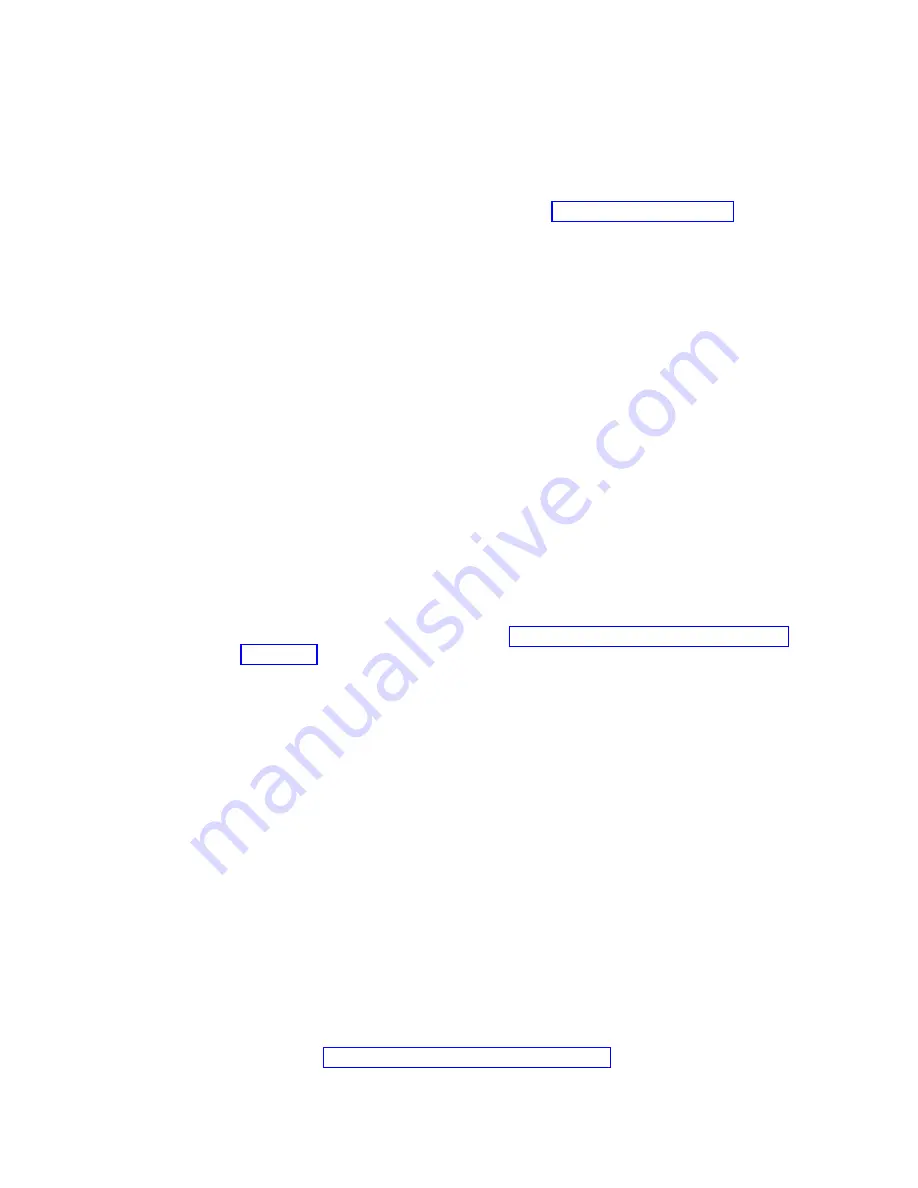
firmware
download
begins.
During
the
download,
the
status
field
of
the
Download
Environmental
(ESM)
Card
Firmware
window
displays
the
progress
of
each
expansion
enclosure.
When
the
status
field
of
each
expansion
enclosure
displays
a
status
of
Complete,
the
ESM
firmware
download
is
complete.
Keep
the
Download
Environmental
(ESM)
Card
Firmware
window
open,
and
continue
to
Downloading
the
csb
file
Complete
the
following
steps
to
download
the
csb
file:
1.
In
the
Download
Environmental
(ESM)
Card
Firmware
window,
select
all
of
the
expansion
enclosures
to
be
updated
with
new
firmware,
then
click
Browse
to
open
the
Select
Environmental
(ESM)
Card
Firmware
File
window.
2.
In
the
Select
Environmental
(ESM)
Card
Firmware
File
window,
select
the
directory
that
contains
the
ESM
firmware
file,
then
select
the
name
of
the
csb
file.
Click
OK
to
close
the
window
and
continue.
Note:
You
might
need
to
select
All
Files
(*.*)
in
the
“Files
of
type”
pull-down
menu
to
display
the
correct
file
name
for
selection.
If
you
do,
then
a
warning
window
opens.
Click
OK
when
the
warning
window
opens.
You
will
need
to
select
the
file
with
the
namecsb_ibm_0411.dl.
3.
In
the
Download
Environmental
(ESM)
Card
Firmware
window,
click
Start
.
When
the
Confirm
Download
window
opens,
type
yes
and
click
OK
.
The
download
begins.
During
the
download,
the
status
field
of
the
Download
Environmental
(ESM)
Card
Firmware
window
displays
the
progress
of
each
expansion
enclosure.
When
the
status
field
of
each
expansion
enclosure
displays
Complete,
the
csb
file
download
is
complete.
Click
Cancel
to
close
the
Download
Environmental
(ESM)
Card
Firmware
window
and
continue
to
Downloading
the
controller
firmware
and
NVSRAM
Before
you
begin:
To
find
out
the
latest
versions
of
the
controller
firmware
and
NVSRAM
files
that
you
need
to
download,
see
the
IBM
EXP100
R1
to
R2
ESM
firmware
upgrade
readme
file.
Complete
the
following
procedures
to
download
the
controller
firmware
and
NVSRAM.
Downloading
the
controller
firmware
Complete
the
following
steps
to
download
the
controller
firmware
to
the
DS4000:
1.
In
the
Subsystem
Management
window,
select
Storage
Subsystem
→
Download
→
Firmware
.
The
Download
Firmware
window
opens.
2.
Select
the
directory
that
contains
the
controller
firmware
file,
and
select
the
name
of
the
controller
firmware
file
to
be
downloaded.
Click
OK
to
continue.
3.
When
the
Confirm
Download
window
opens,
click
Yes
.
The
download
begins,
and
the
Downloading
window
displays
the
progress.
4.
When
the
download
completes,
click
Done
to
close
the
Downloading
window
and
return
to
the
Subsystem
Management
window.
Continue
to
112
IBM
TotalStorage
DS4000
EXP100
Storage
Expansion
Enclosure:
Installation,
User’s
and
Maintenance
Guide
Summary of Contents for TotalStorage EXP100
Page 2: ......
Page 187: ......
Page 188: ... Part Number 39M5947 Printed in USA GC26 7694 01 1P P N 39M5947 ...
















































