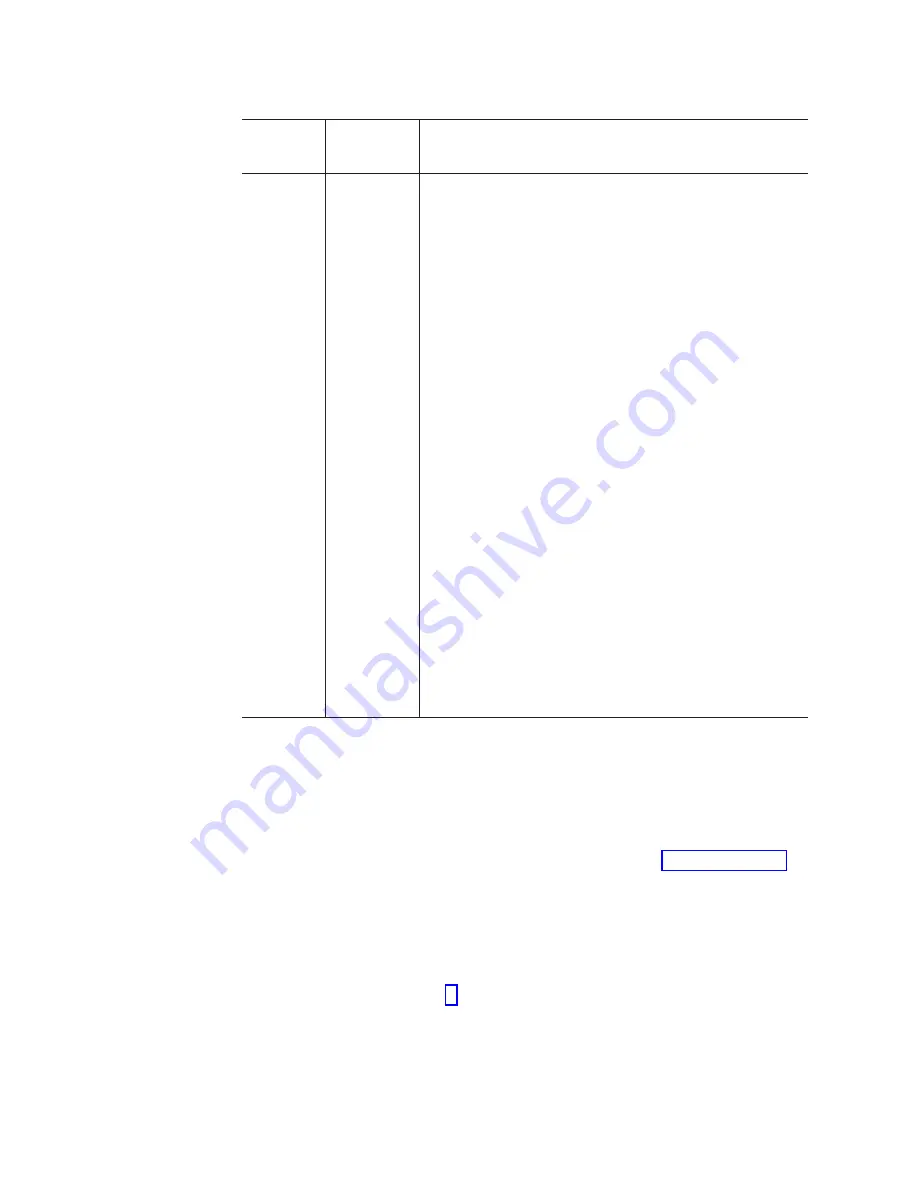
Table
13.
ESM
firmware
upgrade
procedures
for
replacing
ESMs
(continued)
Existing
ESM
CRU
firmware
New
ESM
CRU
firmware
Upgrade
procedure
EXP100
R3
ESM
firmware
version
956x
or
later
EXP100
R2
ESM
firmware
version
9554
You
can
only
upgrade
the
ESM
firmware
version
of
both
ESMs
to
956x
or
later.
Downgrading
the
EXP100
ESM
with
a
higher
ESM
firmware
version
to
a
lower
firmware
version
of
9554
is
not
supported.
Use
the
following
procedure
to
correct
the
ESM
firmware
mismatch.
Important:
Even
though
the
EXP100
R3
firmware
supports
concurrent
ESM
firmware
download,
it
is
recommended
that
you
download
the
ESM
firmware
during
a
period
of
low
DS4000
storage
subsystem
I/O
activity.
All
other
background
firmware
operations,
such
as
hot
spare
rebuilds
or
copybacks,
must
be
completed
before
upgrading
the
firmware.
Note:
ESM
firmware
mismatch
conditions
must
be
corrected
as
soon
as
soon
as
background
firmware
operations,
such
as
rebuilds
and
copybacks,
have
completed.
1.
In
the
Subsystem
Management
window,
select
Advanced
—>
Download
—>
Environmental
(ESM)
card
firmware
.
2.
When
the
Download
Environmental
(ESM)
Card
Firmware
window
opens,
follow
the
online
help
to
download
the
ESM
firmware
to
the
EXP100
enclosure
with
the
new
ESM.
Note:
When
you
specify
the
file
name
of
the
firmware
file
to
download,
you
might
need
to
select
All
Files
in
the
Files
of
type
pull-down
menu
to
display
the
correct
file
name
for
the
ESM
firmware
file.
If
you
do,
then
a
warning
window
opens.
Click
OK
when
the
warning
window
opens
to
continue.
3.
When
the
ESM
firmware
download
completes,
verify
that
the
ESM
firmware
mismatch
error
in
the
Subsystem
Management
window
has
been
corrected.
Complete
the
following
steps
to
remove
a
failed
ESM:
Steps
for
replacing
a
hot-swap
ESM
Attention:
After
you
remove
an
ESM,
wait
70
seconds
before
reseating
or
replacing
the
ESM.
Failure
to
do
so
may
cause
undesired
events.
For
CRU
part
numbers
for
the
two
ESM
firmware
version,
see
1.
Start
the
DS4000
Storage
Manager
client
program.
In
the
Enterprise
Management
window,
open
the
Subsystem
Management
window
for
the
DS4000
that
includes
the
EXP100
expansion
enclosure
that
requires
the
ESM
replacement.
2.
Check
the
storage
management
software
online
help
for
ESM
failure-recovery
procedures.
Follow
the
steps
provided
in
the
failure-recovery
procedures
before
continuing
to
step
3.
Save
the
DS4000
profile
by
performing
the
following
steps:
a.
In
the
Subsystem
Management
Menu,
select
View
→
Storage
Subsystem
Profile
.
The
Storage
Subsystem
Profile
window
opens.
b.
In
the
Storage
Subsystem
Profile
window,
click
Save
As
.
The
Save
Profile
window
opens.
92
IBM
TotalStorage
DS4000
EXP100
Storage
Expansion
Enclosure:
Installation,
User’s
and
Maintenance
Guide
|
|
|
|
|
|
|
|
|
|
|
|
|
|
|
|
|
|
|
|
|
|
|
|
|
|
|
|
|
|
|
|
|
|
|
|
|
|
|
|
|
|
|
|
|
|
|
|
Summary of Contents for TotalStorage EXP100
Page 2: ......
Page 187: ......
Page 188: ... Part Number 39M5947 Printed in USA GC26 7694 01 1P P N 39M5947 ...
















































