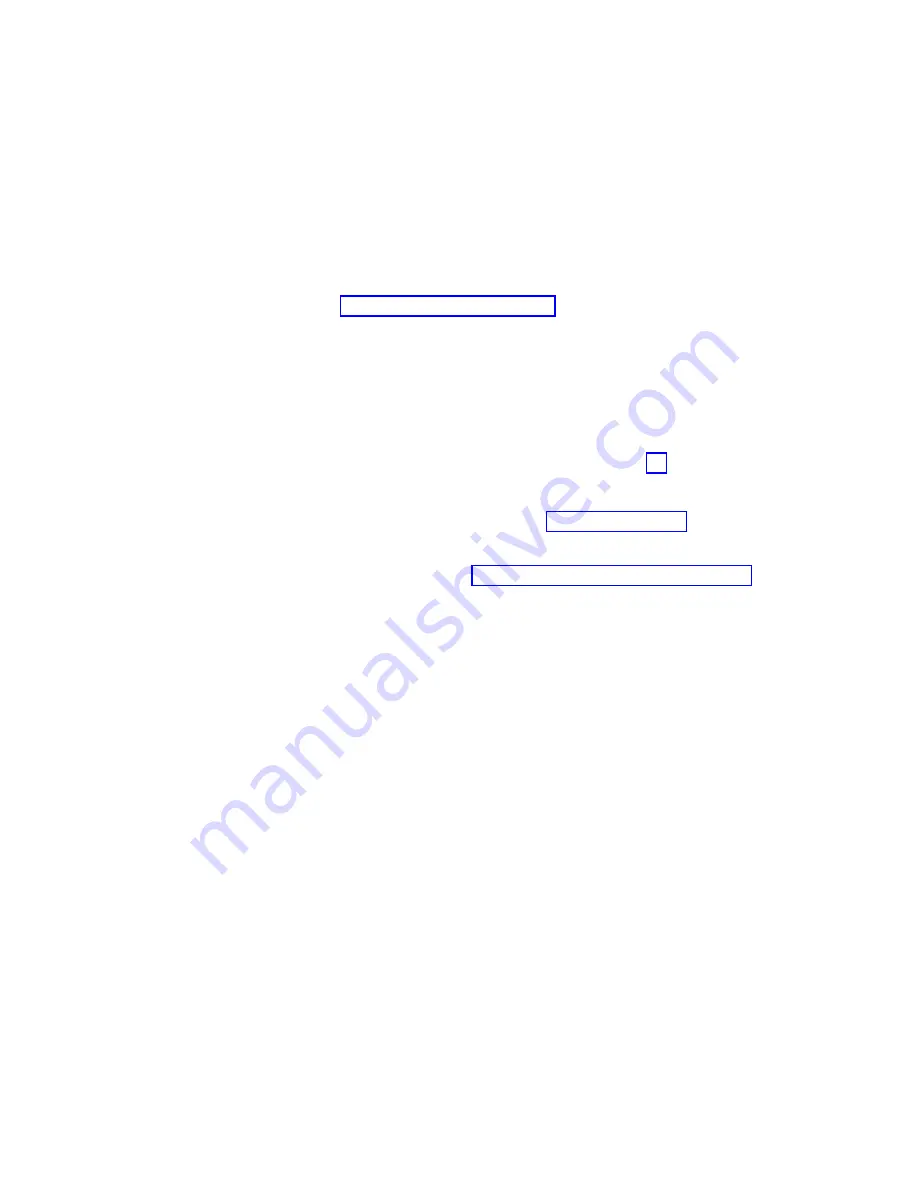
13.
Install
the
new
ESM
by
sliding
it
into
the
empty
slot.
Be
sure
that
the
levers
are
pulled
straight
out
as
you
slide
the
ESM
into
the
expansion
enclosure.
When
you
install
the
ESM
into
the
bays,
the
ESM
latch
locks
into
place.
14.
Close
the
levers
until
the
pull-ring
latch
locks
in
place.
Make
sure
that
the
levers
lock
into
place
in
the
expansion
enclosure
chassis.
15.
Reconnect
the
SFP
modules
and
the
Fibre
Channel
cables
to
their
original
locations.
16.
Check
the
Power
and
Fault
LEDs
on
the
new
ESM:
v
If
the
Power
LED
is
off,
the
ESM
might
not
be
inserted
correctly.
v
If
the
Fault
LED
is
lit,
if
the
Power
LED
is
off,
or
if
any
other
Fault
LEDs
are
lit,
see
17.
Check
the
input
and
output
bypass
LEDs
at
both
ends
of
the
reconnected
cables.
If
the
input
and
output
bypass
LEDs
are
lit,
reconnect
the
cables
and
SFP
modules.
18.
Use
the
DS4000
Storage
Manager
9
Client
to
open
a
Subsystem
Management
window
to
the
DS4000
on
which
the
EXP100
ESM
was
replaced.
Click
on
the
Recovery
Guru
or
the
Environment
Status
icon
of
the
expansion
enclosure
on
which
you
replaced
the
ESM.
If
there
is
an
ESM
firmware
mismatch,
proceed
to
step
If
there
is
no
ESM
firmware
mismatch,
the
upgrade
process
is
complete.
19.
If
there
is
an
ESM
firmware
mismatch,
you
must
make
corrections
to
match
the
ESM
firmware
immediately.
Refer
to
for
your
particular
upgrade
procedure.
In
certain
cases,
you
must
schedule
down
time
for
the
upgrade
because
there
can
be
no
I/Os
to
the
DS4000
storage
subsystem
at
the
time
of
the
upgrade.
See
for
more
information
on
how
to
determine
your
current
ESM
card
firmware
version.
94
IBM
TotalStorage
DS4000
EXP100
Storage
Expansion
Enclosure:
Installation,
User’s
and
Maintenance
Guide
Summary of Contents for TotalStorage EXP100
Page 2: ......
Page 187: ......
Page 188: ... Part Number 39M5947 Printed in USA GC26 7694 01 1P P N 39M5947 ...
















































