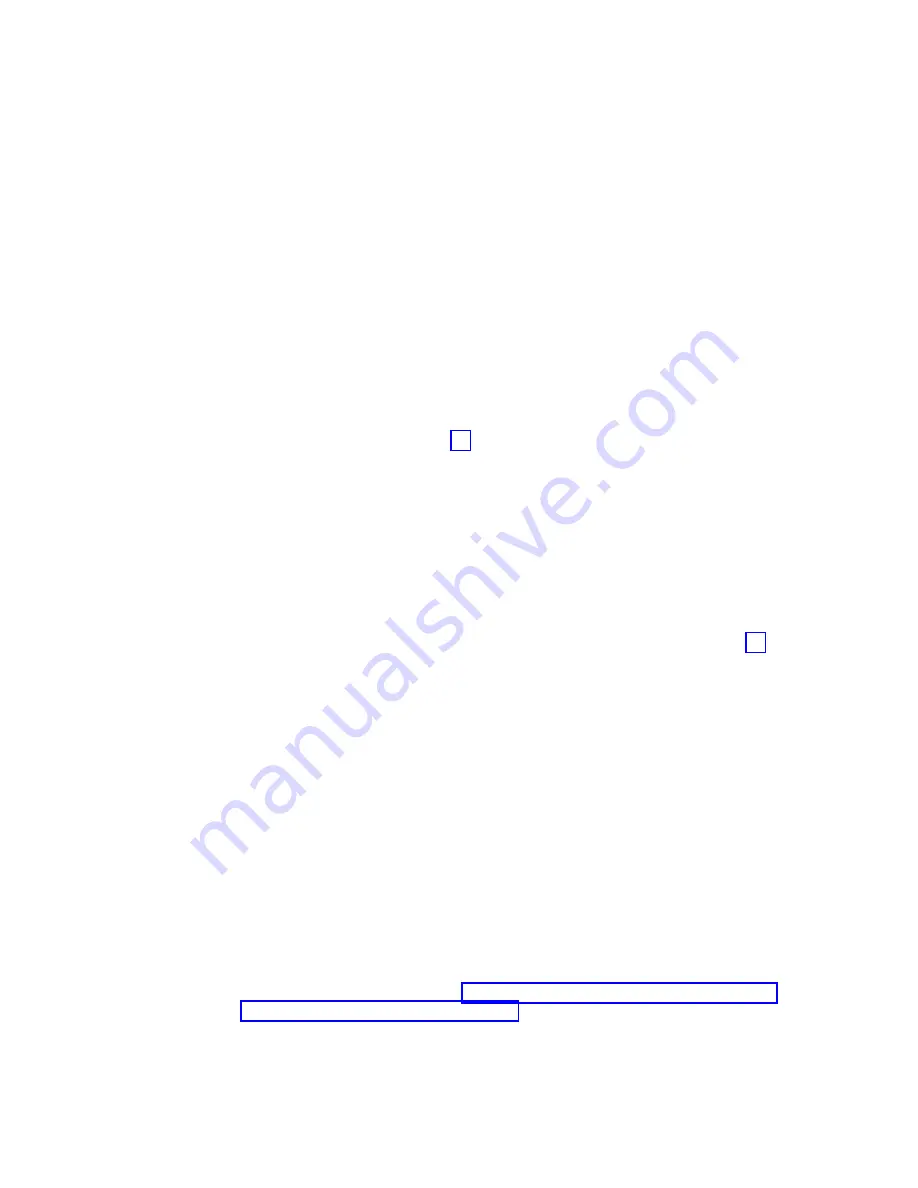
–
If
the
NVSRAM
was
not
downloaded
correctly,
try
the
NVSRAM
download
again.
If
the
problem
persists
after
the
second
storage
server
power-cycle,
call
your
IBM
technical
support
representative.
6.
Click
Done
to
close
the
Downloading
window.
7.
In
the
Enterprise
Management
window,
right-click
the
entry
for
Controller
B
and
select
Manage
Device
from
the
pop-up
menu.
The
Subsystem
Management
window
opens.
8.
Click
Storage
Subsystem
→
Download
→
Firmware
.
The
Firmware
Download
window
opens.
9.
Select
the
directory
that
contains
the
controller
firmware
file,
then
select
the
name
of
the
controller
firmware
file.
Click
OK
to
close
the
window
an
continue.
10.
Click
Yes
when
the
Confirm
Download
window
opens.
The
Confirm
Download
window
closes
and
the
Downloading
window
opens
and
shows
the
status
of
the
firmware
download.
11.
One
of
two
windows
displays:
v
If
you
receive
the
message
Firmware
download
is
successful
in
the
Downloading
window
and
the
New
Firmware
Detected
window
displays,
then
continue
with
step
v
If
you
see
an
error
window
displaying
a
Controller
Download
Timeout
error,
power
off
and
then
power
on
the
DS4000
storage
server.
Verify
that
the
firmware
was
downloaded
correctly
to
Controller
B
of
the
storage
server.
To
verify
that
the
correct
firmware
version
was
downloaded,
perform
the
following
steps:
a.
Right-click
the
Controller
B
icon
in
the
Physical
pane
of
the
Subsystem
Management
window
and
select
Properties
.
b.
Look
for
the
entries
starting
with
″
Appware
version
″
and
″
Bootware
version
″
when
the
Controller
Properties
window
opens.
–
If
the
firmware
was
downloaded
correctly,
continue
with
step
–
If
the
firmware
was
not
downloaded
correctly,
try
the
firmware
download
again.
If
the
problem
persists
after
the
second
storage
server
power-cycle,
call
your
IBM
technical
support
representative.
12.
Click
OK
to
close
the
New
Firmware
Detected
window
and
the
Subsystem
Management
window.
13.
Close
the
Subsystem
Management
window.
In
the
Enterprise
Management
window,
remove
the
Controller
B
entry
from
the
Directly-Managed
Storage
Subsystem
list.
To
delete
the
entry,
perform
the
following
steps:
a.
Right-click
the
entry
and
select
Remove
Device
from
the
pull-down
menu.
b.
Click
Yes
when
the
Remove
Device
confirmation
window
opens.
14.
Before
you
connect
any
DS4000
EXP710
units
to
the
DS4000
Storage
Server,
power
off
the
DS4000
storage
server
and
make
appropriate
fibre-channel
cable
connections
between
the
DS4000
EXP710
unit
and
the
DS4000
Storage
Server.
Note:
Do
not
re-insert
Controller
A
to
the
DS4000
Storage
Server
yet.
When
you
are
done,
continue
to
96
IBM
TotalStorage
DS4000
EXP700
and
EXP710
Storage
Expansion
Enclosures:
Installation,
User’s,
and
Maintenance
Guide
Summary of Contents for TotalStorage FAStT EXP700
Page 2: ......
Page 157: ......
Page 158: ...Part Number 25R0398 Printed in USA gc26 7735 00 1P P N 25R0398...
















































