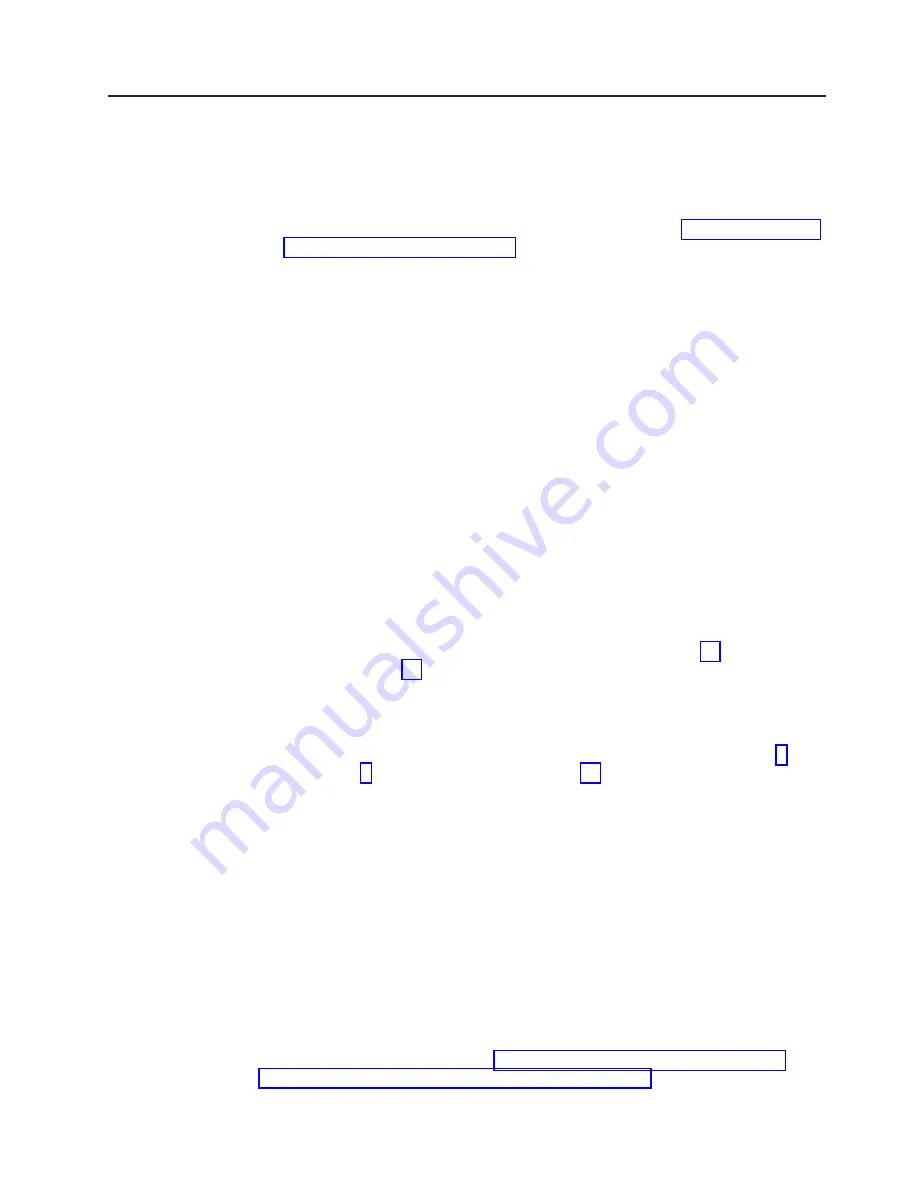
Powering
up
the
DS4000
Storage
Server
with
DS4000
EXP710s
attached
Perform
the
following
steps
to
power
up
the
DS4000
Storage
Server
with
controller
B
only
inserted
and
attached
to
the
DS4000
EXP710
storage
expansion
enclosures.
1.
Verify
that
the
DS4000
EXP710
is
correctly
cabled
to
the
DS4000
controller.
For
more
information
on
cabling
the
DS4000
EXP710,
see
2.
Power
on
all
of
the
DS4000
EXP710
storage
expansion
enclosures.
3.
Wait
for
the
green
drive
Activity
LEDs
on
the
drives
in
the
DS4000
EXP710
storage
expansion
enclosures
to
stop
flashing
and
the
DS4000
EXP710
ESM
Fault
LED
to
change
from
amber
to
unlit.
Verify
that
the
Port
Bypass
LEDs
for
all
of
the
fibre-channel
interconnect
ports
of
the
DS4000
EXP710
storage
expansion
enclosures
are
not
lit.
The
Port
Bypass
LED
of
the
ports
that
are
connected
to
the
DS4000
Storage
drive
ports
will
be
lit.
4.
Power
on
the
DS4000
storage
server.
Wait
at
least
four
minutes
after
all
of
the
drives
in
the
DS4000
EXP710
storage
expansion
enclosures
have
spun
up.
The
drives
will
show
solidly
lit
or
rapidly
flashing
green
drive
Activity
LEDs.
Verify
that
the
port
bypass
LED
of
the
controller
B
drive
port
is
not
lit.
5.
Add
the
TCP/IP
address
for
Controller
B
to
the
Enterprise
Management
window
of
the
DS4000
Storage
Manager
9
client
program.
Perform
the
following
steps
to
add
the
TCP/IP
address
for
Controller
B.
a.
In
the
Enterprise
Management
Window,
click
Edit
→
Add
Device
.
b.
Enter
the
TCP/IP
address
of
Controller
B.
c.
Click
Add
when
the
Add
Device
window
opens.
d.
If
the
Connection
Problem
window
displays,
continue
with
Otherwise,
continue
with
e.
Click
No
to
close
the
window
and
return
to
the
Add
Device
window.
f.
Wait
a
few
minutes
and
click
Add
to
try
to
add
Controller
B
to
the
Enterprise
Management
window
again.
If
the
problem
persists,
power
off
the
storage
server
and
repeat
steps
through
Otherwise,
continue
with
step
g.
Click
Close
to
close
the
Add
Device
window.
Note:
A
Partially
Managed
Notice
window
might
open,
warning
that
the
storage
subsystem
that
you
are
trying
to
manage
has
a
controller
that
has
not
yet
been
added
to
the
Enterprise
Management
window.
Click
Yes
to
launch
the
Subsystem
Management
window
for
this
DS4000
controller
anyway.
6.
In
the
Enterprise
Management
window,
right-click
the
entry
for
Controller
B
(which
you
just
added)
and
select
Manage
Device
from
the
pop-up
menu.
7.
A
Subsystem
Management
window
opens.
Verify
that
all
of
the
DS4000
EXP710
storage
expansion
enclosures
and
drives
are
shown
in
the
Subsystem
Management
window.
8.
Close
the
Controller
B
Subsystem
Management
window.
When
you
are
done,
continue
with
Appendix
C.
Upgrading
the
controller
firmware
for
DS4300,
DS4400,
and
DS4500
(DS4000
EXP710
only)
97
Summary of Contents for TotalStorage FAStT EXP700
Page 2: ......
Page 157: ......
Page 158: ...Part Number 25R0398 Printed in USA gc26 7735 00 1P P N 25R0398...
















































