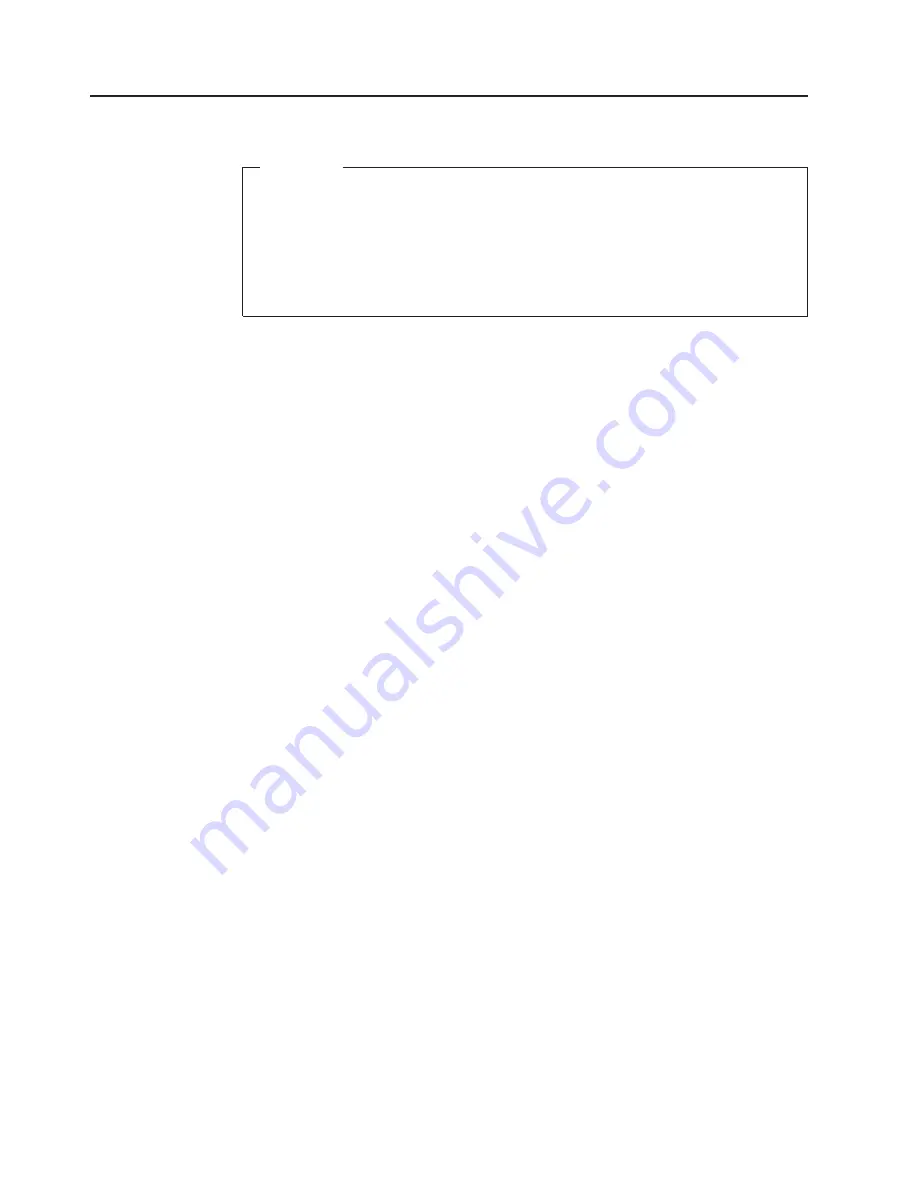
Monitoring
status
through
software
Attention
To
ensure
proper
operation
when
connecting
EXP100
expansion
units
to
the
FAStT100,
you
must
verify
that
the
EXP100
ESM
firmware
level
is
at
level
9551
or
later.
If
the
ESM
firmware
level
is
lower
than
9551,
disconnect
the
EXP100
and
contact
IBM
support,
your
IBM
reseller,
or
your
IBM
representative
for
assistance.
See
the
IBM
TotalStorage
FAStT
EXP100
Expansion
Unit
Installation
and
User
′
s
Guide
for
details
on
how
to
determine
ESM
firmware
versions.
Use
the
Storage
Manager
client
to
monitor
the
status
of
the
storage
server.
Run
the
software
constantly,
and
check
it
frequently.
Important:
Refer
to
the
IBM
TotalStorage
FAStT
Storage
Manager
8.42
Installation
and
Support
Guide
for
the
appropriate
operating
system
for
instructions
on
how
to
install
the
FAStT
Storage
Manager
8.42.xx.xx
host
software.
In
addition,
to
download
the
latest
version
of
the
FAStT
Storage
Manager
8.42.xx.xx
host
software,
the
FAStT
storage
server
controller
firmware
and
NVSRAM
5.42.xx.xx,
and
the
latest
FAStT
EXP100
R2
ESM
firmware
(version
955x
or
higher),
go
to
the
following
Web
site:
www.ibm.com/storage/support/fastt
The
Storage
Manager
client
provides
the
best
way
to
diagnose
and
repair
storage-server
failures.
The
software
can
help
you:
v
Determine
the
nature
of
the
failure
v
Locate
the
failed
component
v
Determine
the
recovery
procedures
to
repair
the
failure
Although
the
storage
server
has
fault
LEDs,
these
lights
do
not
necessarily
indicate
which
component
has
failed
or
needs
to
be
replaced,
or
which
type
of
recovery
procedure
you
must
perform.
In
some
cases
(such
as
loss
of
redundancy
in
various
components),
the
fault
LED
does
not
turn
on.
Only
the
Storage
Manager
client
can
detect
the
failure.
For
example,
the
recovery
procedure
for
a
Predictive
Failure
Analysis
®
(PFA)
flag
(impending
drive
failure)
on
a
drive
varies
depending
on
the
drive
status
(hot
spare,
unassigned,
RAID
level,
current
logical
drive
status,
and
so
on).
Depending
on
the
circumstances,
a
PFA
flag
on
a
drive
can
indicate
a
high
risk
of
data
loss
(if
the
drive
is
in
a
RAID
0
volume)
or
a
minimal
risk
(if
the
drive
is
unassigned).
Only
the
Storage
Manager
client
can
identify
the
risk
level
and
provide
the
necessary
recovery
procedures.
Note:
For
PFA
flags,
the
General-system-error
LED
and
Drive
fault
LEDs
do
not
turn
on,
so
checking
the
LEDs
will
not
notify
you
of
the
failure,
even
if
the
risk
of
data
loss
is
high.
Recovering
from
a
storage-server
failure
might
require
you
to
perform
procedures
other
than
replacing
the
component
(such
as
backing
up
the
logical
drive
or
failing
a
drive
before
removing
it).
The
Storage
Manager
client
gives
these
procedures.
62
IBM
TotalStorage
FAStT100
Storage
Server:
Installation,
User’s,
and
Maintenance
Guide
Summary of Contents for totalstorage fastt100
Page 2: ......
Page 10: ...viii IBM TotalStorage FAStT100 Storage Server Installation User s and Maintenance Guide ...
Page 14: ...xii IBM TotalStorage FAStT100 Storage Server Installation User s and Maintenance Guide ...
Page 18: ...xvi IBM TotalStorage FAStT100 Storage Server Installation User s and Maintenance Guide ...
Page 30: ...xxviii IBM TotalStorage FAStT100 Storage Server Installation User s and Maintenance Guide ...
Page 68: ...38 IBM TotalStorage FAStT100 Storage Server Installation User s and Maintenance Guide ...
Page 86: ...56 IBM TotalStorage FAStT100 Storage Server Installation User s and Maintenance Guide ...
Page 124: ...94 IBM TotalStorage FAStT100 Storage Server Installation User s and Maintenance Guide ...
Page 132: ...102 IBM TotalStorage FAStT100 Storage Server Installation User s and Maintenance Guide ...
Page 134: ...104 IBM TotalStorage FAStT100 Storage Server Installation User s and Maintenance Guide ...
Page 138: ...108 IBM TotalStorage FAStT100 Storage Server Installation User s and Maintenance Guide ...
Page 159: ......
Page 160: ... Part Number 24P8970 Printed in USA GC26 7641 00 1P P N 24P8970 ...
















































