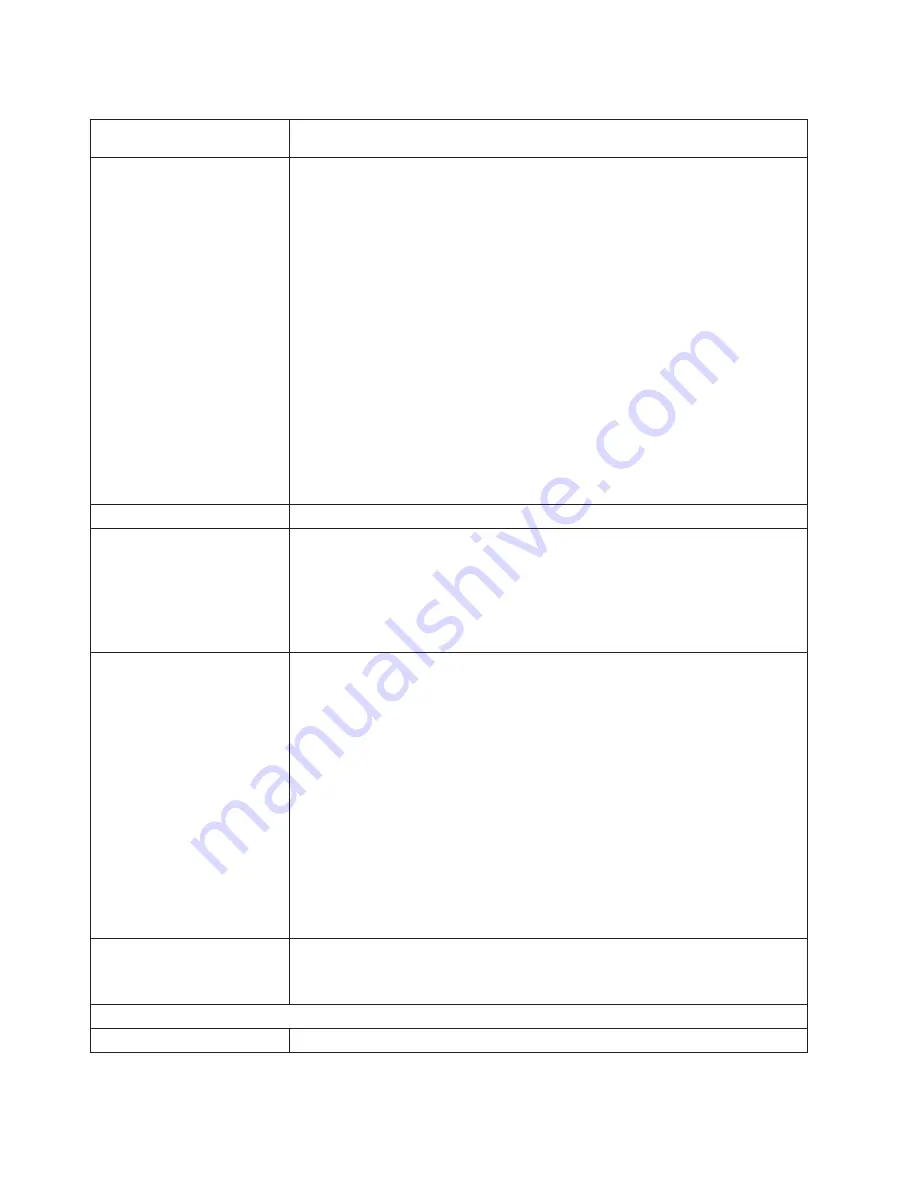
Table 24. Error symptoms and suggested actions (continued)
Testing the monitor.
See the information that comes with the monitor for adjusting and testing
instructions. (Some IBM monitors have their own self-tests.)
The screen is blank.
1. Verify that:
v
The engine power cord is plugged into the engine and a working electrical
outlet.
v
The monitor cables are connected properly.
v
The monitor is turned on and the Brightness and Contrast controls are
adjusted correctly.
v
If the engines are C2T chained together, verify that:
– The C2T chain cables are securely connected to the engines.
– The C2T breakout cable is connected correctly.
– A engine that is turned on is selected.
Important:
In some memory configurations, the 3-3-3 beep code might sound
during POST followed by a blank display screen. If this occurs and the
Boot
Fail Count
feature in the Start Options of the Configuration/Setup Utility
program is set to
Enabled
(its default setting), you must restart the engine three
times to force the system BIOS to reset the CMOS values to the default
configuration (memory connector or bank of connectors enabled).
2. If you have verified these items and the screen remains blank, replace:
a. Monitor
b. System board
Only the cursor appears.
See “Undetermined problems” on page 151.
The monitor works when you
turn on the engine but goes
blank when you start some
application programs.
1. Verify that:
v
The application program is not setting a display mode higher than the
capability of the monitor.
v
You installed the necessary device drivers for the applications.
2. If you have verified these items and the screen remains blank, replace the
monitor.
The screen is wavy,
unreadable, rolling, distorted,
or has screen jitter.
1. If the monitor self-tests show the monitor is working properly, consider the
location of the monitor. Magnetic fields around other devices (such as
transformers, appliances, fluorescent lights, and other monitors) can cause
screen jitter or wavy, unreadable, rolling, or distorted screen images. If this
happens, turn off the monitor. (Moving a color monitor while it is turned on might
cause screen discoloration.) Then move the device and the monitor at least 305
mm (12 in.) apart. Turn on the monitor.
Notes:
a. To prevent diskette drive read/write errors, be sure the distance between
monitors and diskette drives is at least 76 mm (3 in.).
b. Non-IBM monitor cables might cause unpredictable problems.
c. An enhanced monitor cable with additional shielding is available for the 9521
and 9527 monitors. For information about the enhanced monitor cable,
contact your IBM reseller or IBM marketing representative.
2. System board.
Wrong characters appear on
the screen.
1. If the wrong language is displayed, update the BIOS code with the correct
language.
2. System board.
Option problems
Symptom
Part/action
138
NAS Gateway 300 User’s Reference
Summary of Contents for TotalStorage NAS 300
Page 1: ...TotalStorage NAS Gateway 300 Model G27 User s Reference GA27 4321 00...
Page 8: ...viii NAS Gateway 300 User s Reference...
Page 10: ...x NAS Gateway 300 User s Reference...
Page 14: ...xiv NAS Gateway 300 User s Reference...
Page 26: ...12 NAS Gateway 300 User s Reference...
Page 40: ...26 NAS Gateway 300 User s Reference...
Page 46: ...32 NAS Gateway 300 User s Reference...
Page 68: ...54 NAS Gateway 300 User s Reference...
Page 134: ...120 NAS Gateway 300 User s Reference...
Page 136: ...122 NAS Gateway 300 User s Reference...
Page 168: ...154 NAS Gateway 300 User s Reference...
Page 182: ...168 NAS Gateway 300 User s Reference...
Page 199: ......
Page 200: ...Printed in U S A GA27 4321 00...
















































