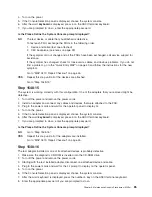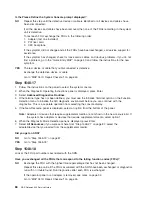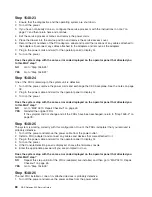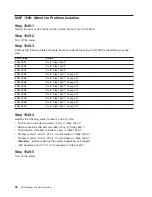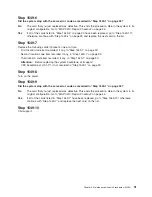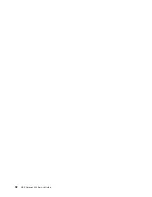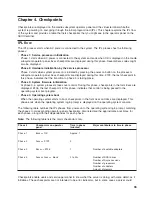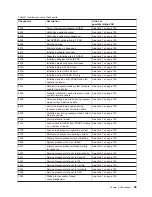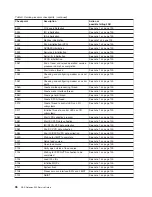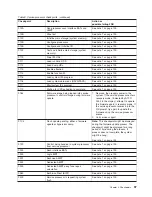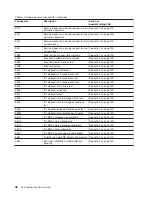Repeat this step until the defective FRU is identified or all the FRUs have been exchanged.
If the symptom did not change and all the FRUs have been exchanged, call service support for
assistance.
If the symptom has changed, check for loose cards, cables, and obvious problems. If you do not
find a problem, go to the return to “Quick Entry MAP” on page 40 and follow the instructions for
the new symptom.
YES
Repeat this step, adding one SCSI device at a time, until all the SCSI devices that were attached
to the integrated SCSI adapter, except the disk drive backplane, are connected and tested.
Go to “Step 1548-11”.
Step 1548-11
The system is working correctly with this configuration. The disk drive backplane might be defective.
1. Make sure the diagnostic CD-ROM is inserted into the CD-ROM drive.
2. Turn off the power and remove the power cords.
3. Connect the signal and power connectors to the disk drive backplane.
4. Plug in the power cords and wait for the operator panel to display
OK
.
5. Turn on the power.
6. If the Console Selection panel is displayed, choose the system console.
7. After the word
keyboard
is displayed, press 5 on the ASCII terminal keyboard.
8. If you are prompted to do so, enter the appropriate password.
Is the Please Define the System Console prompt displayed?
NO
One of the FRUs remaining in the system unit is defective.
Exchange the FRUs that have not been exchanged, in the following order:
1. SCSI cable
2. Disk drive backplane
Repeat this step until the defective FRU is identified or all the FRUs have been exchanged.
If the symptom did not change and all the FRUs have been exchanged, call service support for
assistance.
If the symptom has changed, check for loose cards, cables, and obvious problems. If you do not
find a problem, go to the “Quick Entry MAP” on page 40 and follow the instructions for the new
symptom.
YES
Go to “Step 1548-12”.
Step 1548-12
The system is working correctly with this configuration. One of the disk drives that you removed from the
disk drive might be defective.
1. Make sure the diagnostic CD-ROM is inserted into the CD-ROM drive.
2. Turn off the power and remove the power cords.
3. Install a disk drive in the disk drive backplane.
4. Plug in the power cords and wait for the operator panel to display
OK
.
5. Turn on the power.
6. After the word
keyboard
is displayed, press 5 on the ASCII terminal keyboard.
7. If you are prompted to do so, enter the appropriate password.
Is the Please Define the System Console prompt displayed?
Chapter 3. Maintenance Analysis Procedures (MAPs)
83
Summary of Contents for TotalStorage NAS Gateway 500
Page 1: ...IBM TotalStorage NAS Gateway 500 Service Guide GY27 0418 00 ...
Page 2: ......
Page 3: ...IBM TotalStorage NAS Gateway 500 Service Guide GY27 0418 00 ...
Page 16: ...xiv NAS Gateway 500 Service Guide ...
Page 20: ...xviii NAS Gateway 500 Service Guide ...
Page 36: ...System logic flow Note Not all components are supported 16 NAS Gateway 500 Service Guide ...
Page 52: ...32 NAS Gateway 500 Service Guide ...
Page 58: ...38 NAS Gateway 500 Service Guide ...
Page 112: ...92 NAS Gateway 500 Service Guide ...
Page 266: ...246 NAS Gateway 500 Service Guide ...
Page 326: ...306 NAS Gateway 500 Service Guide ...
Page 353: ...Chapter 11 Removal and replacement procedures 333 ...
Page 392: ...372 NAS Gateway 500 Service Guide ...
Page 402: ...382 NAS Gateway 500 Service Guide ...
Page 412: ...392 NAS Gateway 500 Service Guide ...
Page 440: ...420 NAS Gateway 500 Service Guide ...
Page 446: ...426 NAS Gateway 500 Service Guide ...
Page 448: ...428 NAS Gateway 500 Service Guide ...
Page 466: ...446 NAS Gateway 500 Service Guide ...
Page 469: ......
Page 470: ... Printed in U S A GY27 0418 00 ...
Page 471: ...Spine information IBM TotalStorage NAS Gateway 500 NAS Gateway 500 Service Guide GY27 0418 00 ...