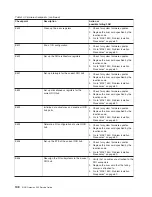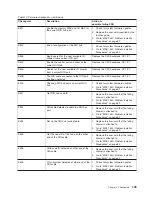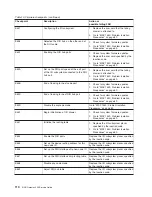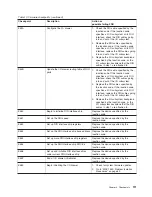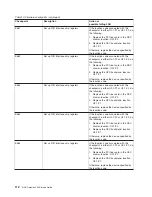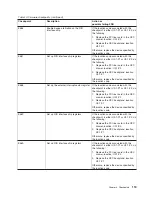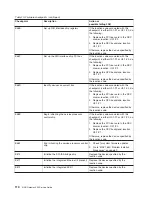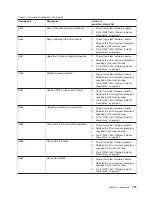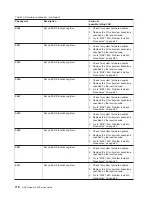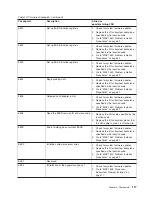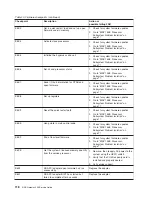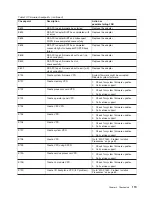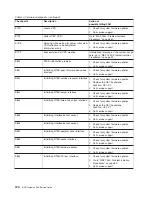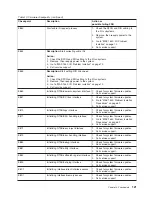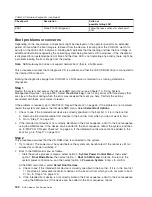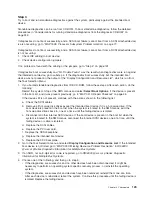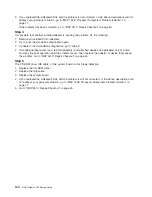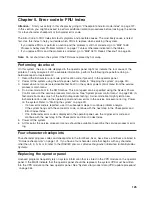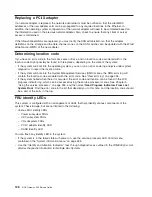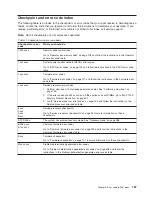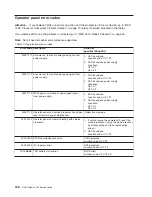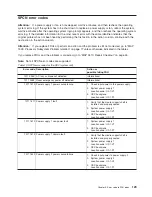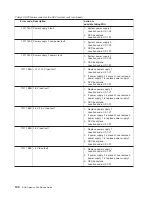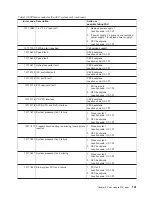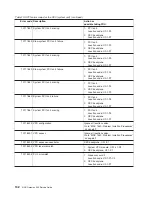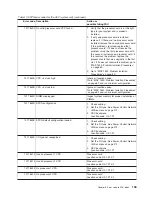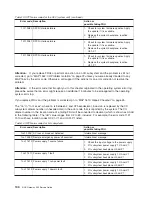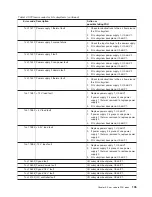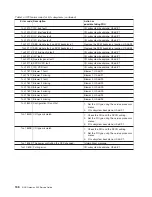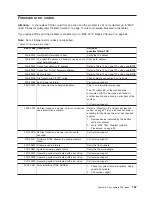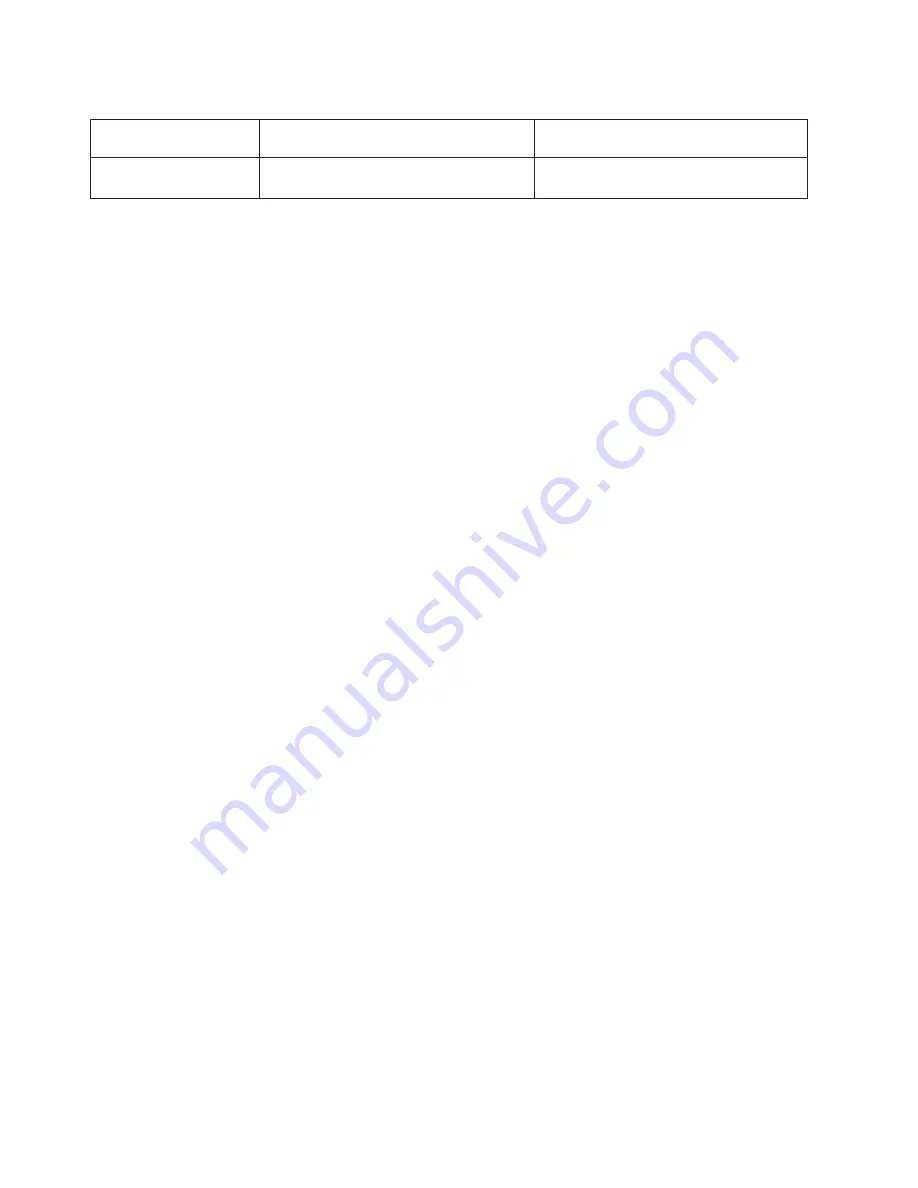
Table 10. Firmware checkpoints (continued)
Checkpoint
Description
Action or
possible failing FRU
EAA1
Probe PCI-PCI bridge bus
Follow the repair actions for checkpoint
E151.
Boot problems or concerns
Depending on the boot device, a checkpoint might be displayed on the operator panel for an extended
period of time while the boot image is retrieved from the device. If booting from the CD-ROM, watch for
activity on the drive’s LED indicator. A blinking LED indicates that the loading of either the boot image or
additional information required by the operating system being booted is still in progress. If the checkpoint
is displayed for an extended period of time and the drive LED is not indicating any activity, there might be
a problem loading the boot image from the device.
Note:
NAS Gateway 500 does not support network boot (that is, a NIM server).
This procedure assumes that a diagnostic CD is available and that the IDE CD-ROM drive is connected to
the internal IDE connector.
Booting the diagnostics image from CD-ROM or a NIM server is referred to as running standalone
diagnostics.
Step 1
Restart the system and access the firmware SMS main menu (see Chapter 10, “Using System
Management Services”, on page 293). Select
View Error Log
. Look for any errors with time stamps that
are close to the boot during which the error was received that sent you here. Perform the actions
associated with these error codes if present.
If the problem is resolved, go to “MAP 0410: Repair Checkout” on page 45. If the problem is not resolved,
restart the system and access the firmware SMS menu. Select
Select Boot Options
.
1. Check to see if the intended boot device is correctly specified in the boot list. If it is in the boot list:
a. Remove all removable media from devices in the boot list from which you do not want to boot.
b. Go to “Step 3” on page 123.
2. If the intended boot device is not correctly identified in the boot sequence, add it to the boot sequence
using the SMS menus. If the device can be added to the boot sequence, reboot the system, and then
go to “MAP 0410: Repair Checkout” on page 45. If the intended boot device cannot be added to the
boot list, go to “Step 3” on page 123.
Step 2
This procedure assumes that the CD-ROM drive is connected to the system.
1. Try to reboot. The power must be cycled before the system can be rebooted. If the reboot is still not
successful, continue to substep 2.
2. Boot to the SMS main menu as follows:
v
Start the service processor menus, select option 2,
System Power Control Menu
; then select
option 7,
Boot Mode Menu
; then select option 1,
Boot to SMS menu
. Enter
98
to return to the
system power control menu, and then select option 4,
Power-on System
. Enter
y
to confirm.
At the SMS main menu, select
Select Boot Devices
.
a. Check to see if the intended boot device is correctly specified in the boot list. If it is in the boot list:
1) Remove all removable media from devices in the boot list from which you do not want to boot.
2) Go to “Step 3” on page 123.
b. If the intended boot device is not correctly listed in the boot sequence, add it to the boot sequence
using the SMS menus. If the device can be added to the boot sequence, reboot.
122
NAS Gateway 500 Service Guide
Summary of Contents for TotalStorage NAS Gateway 500
Page 1: ...IBM TotalStorage NAS Gateway 500 Service Guide GY27 0418 00 ...
Page 2: ......
Page 3: ...IBM TotalStorage NAS Gateway 500 Service Guide GY27 0418 00 ...
Page 16: ...xiv NAS Gateway 500 Service Guide ...
Page 20: ...xviii NAS Gateway 500 Service Guide ...
Page 36: ...System logic flow Note Not all components are supported 16 NAS Gateway 500 Service Guide ...
Page 52: ...32 NAS Gateway 500 Service Guide ...
Page 58: ...38 NAS Gateway 500 Service Guide ...
Page 112: ...92 NAS Gateway 500 Service Guide ...
Page 266: ...246 NAS Gateway 500 Service Guide ...
Page 326: ...306 NAS Gateway 500 Service Guide ...
Page 353: ...Chapter 11 Removal and replacement procedures 333 ...
Page 392: ...372 NAS Gateway 500 Service Guide ...
Page 402: ...382 NAS Gateway 500 Service Guide ...
Page 412: ...392 NAS Gateway 500 Service Guide ...
Page 440: ...420 NAS Gateway 500 Service Guide ...
Page 446: ...426 NAS Gateway 500 Service Guide ...
Page 448: ...428 NAS Gateway 500 Service Guide ...
Page 466: ...446 NAS Gateway 500 Service Guide ...
Page 469: ......
Page 470: ... Printed in U S A GY27 0418 00 ...
Page 471: ...Spine information IBM TotalStorage NAS Gateway 500 NAS Gateway 500 Service Guide GY27 0418 00 ...