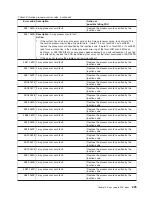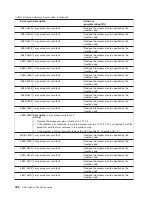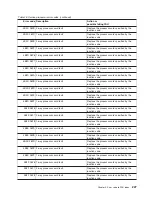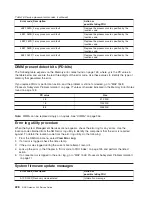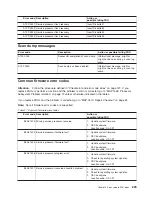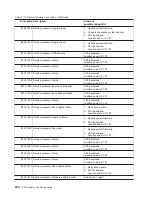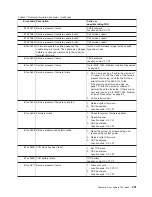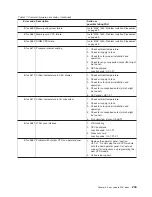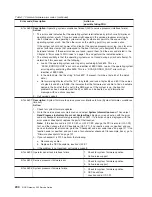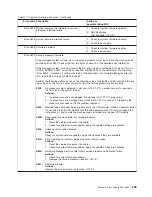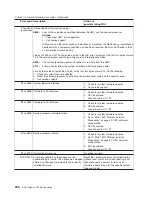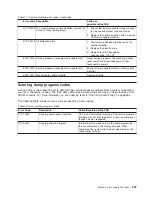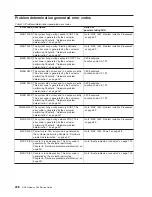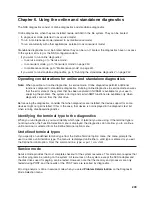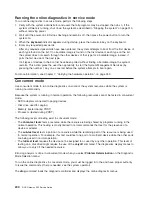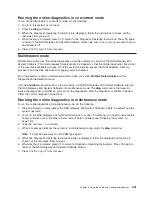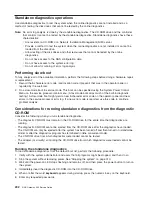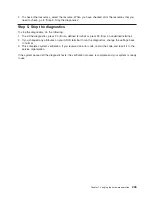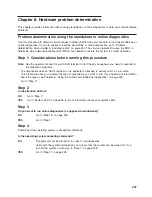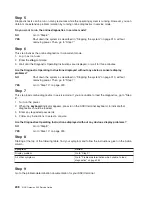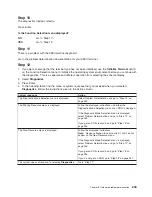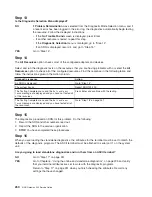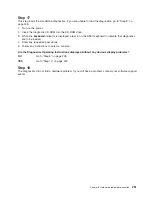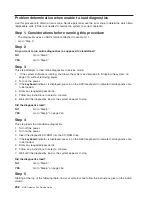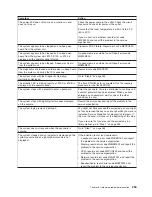Chapter 6. Using the online and standalone diagnostics
The NAS diagnostics consist of online diagnostics and standalone diagnostics.
Online diagnostics, when they are installed, reside with AIX in the file system. They can be booted:
v
In single user mode (referred to as
service mode
)
v
To run in maintenance mode (referred to as
maintenance mode
)
v
To run concurrently with other applications (referred to as
concurrent mode
)
Standalone diagnostics must be booted before they can be run. If booted, the diagnostics have no access
to the system error log or the NAS configuration data.
v
If you want to run online diagnostics:
– In service mode, go to “Service mode”.
– In concurrent mode, go to “Concurrent mode” on page 240.
– In maintenance mode, go to “Maintenance mode” on page 241.
v
If you want to run standalone diagnostics, go to “Running the standalone diagnostics” on page 242.
Operating considerations for online and standalone diagnostics
Note:
When possible, run online diagnostics in service mode. Online diagnostics perform additional
functions compared to standalone diagnostics. Running online diagnostics in service mode ensures
that the error state of the system that has been captured in NVRAM is available for your use in
analyzing the problem. The system error log and certain SMIT functions are available only when
diagnostics are run from the disk drive.
Before using the diagnostics, consider that when diagnostics are installed, the device support for some
devices might not get installed. If this is the case, that device is not displayed in the diagnostic test list
when running disk-based diagnostics.
Identifying the terminal type to the diagnostics
When you run diagnostics, you must identify which type of terminal you are using. If the terminal type is
not known when the Function Selection menu is displayed, the diagnostics do not allow you to continue
until a terminal is selected from the Define Terminal option menu.
Undefined terminal types
If you specify an undefined terminal type from the Define Terminal option menu, the menu prompts the
user to enter a valid terminal type. The menu is redisplayed until either a valid type is entered or you exit
the Define Terminal option. From the command line, type:
export term=vt320.
Service mode
Service mode provides the most complete checkout of the system resources. This mode also requires that
no other programs be running on the system. All resources on the system, except the SCSI adapter and
the disk drives used for paging, can be tested. However, note that the memory and processor are only
tested during POST, and the results of the POST tests are reported by diagnostics.
Error-log analysis is done in service mode when you select
Problem Determination
on the Diagnostic
Mode Selection menu.
239
Summary of Contents for TotalStorage NAS Gateway 500
Page 1: ...IBM TotalStorage NAS Gateway 500 Service Guide GY27 0418 00 ...
Page 2: ......
Page 3: ...IBM TotalStorage NAS Gateway 500 Service Guide GY27 0418 00 ...
Page 16: ...xiv NAS Gateway 500 Service Guide ...
Page 20: ...xviii NAS Gateway 500 Service Guide ...
Page 36: ...System logic flow Note Not all components are supported 16 NAS Gateway 500 Service Guide ...
Page 52: ...32 NAS Gateway 500 Service Guide ...
Page 58: ...38 NAS Gateway 500 Service Guide ...
Page 112: ...92 NAS Gateway 500 Service Guide ...
Page 266: ...246 NAS Gateway 500 Service Guide ...
Page 326: ...306 NAS Gateway 500 Service Guide ...
Page 353: ...Chapter 11 Removal and replacement procedures 333 ...
Page 392: ...372 NAS Gateway 500 Service Guide ...
Page 402: ...382 NAS Gateway 500 Service Guide ...
Page 412: ...392 NAS Gateway 500 Service Guide ...
Page 440: ...420 NAS Gateway 500 Service Guide ...
Page 446: ...426 NAS Gateway 500 Service Guide ...
Page 448: ...428 NAS Gateway 500 Service Guide ...
Page 466: ...446 NAS Gateway 500 Service Guide ...
Page 469: ......
Page 470: ... Printed in U S A GY27 0418 00 ...
Page 471: ...Spine information IBM TotalStorage NAS Gateway 500 NAS Gateway 500 Service Guide GY27 0418 00 ...