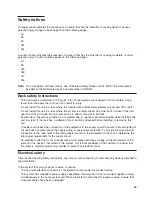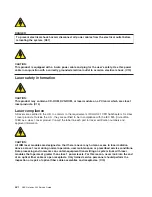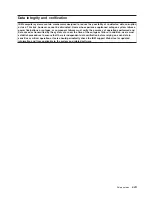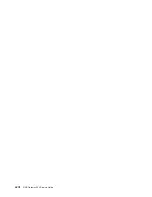POST indicators
POST indicators indicate tests that are being performed as the system is preparing to boot the operating
system. The POST indicators are words displayed on the system console. Each time that the system
starts a different step in the POST, a POST indicator word appears on the console. Each word is an
indicator of the tests that are being performed.
The POST screen displays the following words:
Memory
Memory test.
Keyboard
The time period for pressing a key to access the System Management Services, or to
initiate a service mode boot is now open. See “POST keys” for more information.
Network
Self-test on network adapters.
SCSI
Adapters are being initialized.
Speaker
Sounds an audible tone at the end of POST.
POST keys
The POST keys, if pressed
after
the
keyboard
POST indicator is displayed and
before
the last POST
indicator
speaker
is displayed, cause the system to start services or to initiate service mode boots used
for configuring the system and diagnosing problems. The keys are described below:
1 key
The numeric 1 key, when pressed during POST, starts the System Management Services (SMS) interface.
5 key
The numeric 5 key, when pressed during POST, initiates a system boot in service mode using the default
service mode boot list.
This mode attempts to boot from the first device of each type found in the list. It does not search for other
bootable devices of that type if the first device is not bootable. Instead, it continues to the next device type
in the list. The firmware supports up to five entries in the boot list.
Note:
This is the preferred method of loading standalone diagnostics from CD-ROM.
The default service mode boot sequence is:
1. Diskette
2. CD-ROM
3. Hard file
4. Tape drive (not applicable)
5. Network (not applicable)
a. Token ring (not applicable)
b. Ethernet (not applicable)
6 key
The numeric 6 key works like the numeric 5 key, except that firmware uses the customized service mode
bootlist that was set up in the NAS Gateway 500 service aids or the service processor menus.
Note:
This is the preferred method of loading online diagnostics from the boot hard disk.
Chapter 1. Reference information
7
Summary of Contents for TotalStorage NAS Gateway 500
Page 1: ...IBM TotalStorage NAS Gateway 500 Service Guide GY27 0418 00 ...
Page 2: ......
Page 3: ...IBM TotalStorage NAS Gateway 500 Service Guide GY27 0418 00 ...
Page 16: ...xiv NAS Gateway 500 Service Guide ...
Page 20: ...xviii NAS Gateway 500 Service Guide ...
Page 36: ...System logic flow Note Not all components are supported 16 NAS Gateway 500 Service Guide ...
Page 52: ...32 NAS Gateway 500 Service Guide ...
Page 58: ...38 NAS Gateway 500 Service Guide ...
Page 112: ...92 NAS Gateway 500 Service Guide ...
Page 266: ...246 NAS Gateway 500 Service Guide ...
Page 326: ...306 NAS Gateway 500 Service Guide ...
Page 353: ...Chapter 11 Removal and replacement procedures 333 ...
Page 392: ...372 NAS Gateway 500 Service Guide ...
Page 402: ...382 NAS Gateway 500 Service Guide ...
Page 412: ...392 NAS Gateway 500 Service Guide ...
Page 440: ...420 NAS Gateway 500 Service Guide ...
Page 446: ...426 NAS Gateway 500 Service Guide ...
Page 448: ...428 NAS Gateway 500 Service Guide ...
Page 466: ...446 NAS Gateway 500 Service Guide ...
Page 469: ......
Page 470: ... Printed in U S A GY27 0418 00 ...
Page 471: ...Spine information IBM TotalStorage NAS Gateway 500 NAS Gateway 500 Service Guide GY27 0418 00 ...