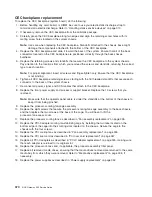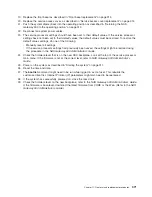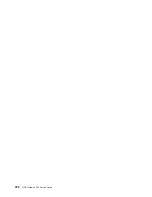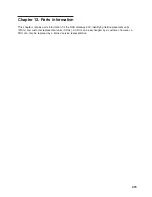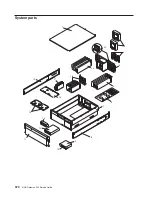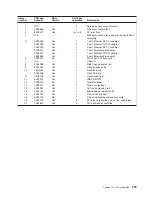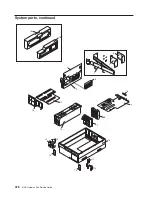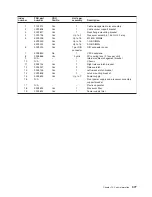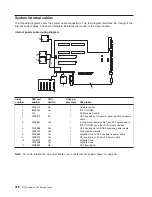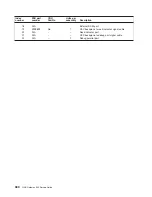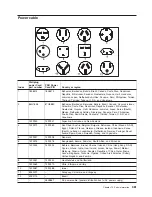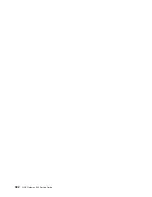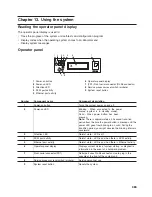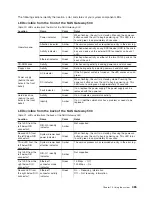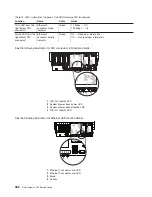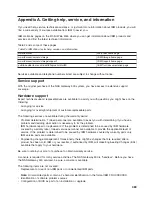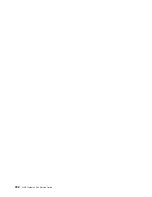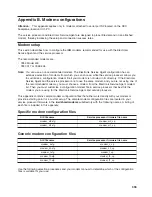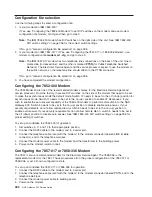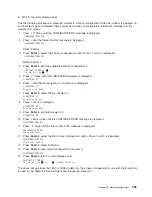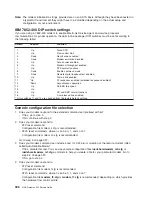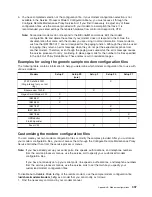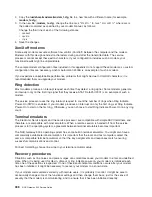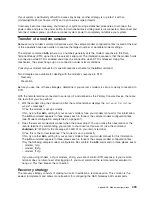System attention LED
The system attention LED on the operator panel is turned on when an entry is made in the service
processor error log that gets transmitted to the system-level error logs. When the attention light comes on,
examine these error logs to see if user intervention is required.
If a hardware problem is indicated, call service support. If no intervention is required, the system attention
LED can be turned off by one of the following methods:
Resetting the system attention LED
As a user with root authority, type
diag
on the command line, and do the following:
1. Select
Task Selection
.
2. On the Task Selection Menu, select
Identify and Attention Indicators
.
3. When the list of LEDs is displayed, use the cursor to highlight
Set System Attention Indicator to
Normal
.
4. Press Enter, and then press F7 to commit. This action turns off the LED.
If the system is powered off, access the service processor menus. From the service processor main menu,
do the following:
1. Select
System Information Menu
.
2. Select
LED Control Menu
.
3. Select
Clear System Attention Indicator
. This action turns off the LED.
Component LEDs
Individual LEDs are located on or near the failing components. The LEDs are located either on the
component itself or on the carrier of the component (for example, memory card, fan, memory module,
CPU). LEDs are either green or amber.
Green LEDs indicate either of the following:
v
Electrical power is present.
v
Activity is occurring on a link. (The system could be sending or receiving information.)
Amber LEDs indicate a fault or identify condition. If your system or one of the components on your system
has an amber LED turned on or blinking, identify the problem and take the appropriate action to restore
the system to normal.
384
NAS Gateway 500 Service Guide
Summary of Contents for TotalStorage NAS Gateway 500
Page 1: ...IBM TotalStorage NAS Gateway 500 Service Guide GY27 0418 00 ...
Page 2: ......
Page 3: ...IBM TotalStorage NAS Gateway 500 Service Guide GY27 0418 00 ...
Page 16: ...xiv NAS Gateway 500 Service Guide ...
Page 20: ...xviii NAS Gateway 500 Service Guide ...
Page 36: ...System logic flow Note Not all components are supported 16 NAS Gateway 500 Service Guide ...
Page 52: ...32 NAS Gateway 500 Service Guide ...
Page 58: ...38 NAS Gateway 500 Service Guide ...
Page 112: ...92 NAS Gateway 500 Service Guide ...
Page 266: ...246 NAS Gateway 500 Service Guide ...
Page 326: ...306 NAS Gateway 500 Service Guide ...
Page 353: ...Chapter 11 Removal and replacement procedures 333 ...
Page 392: ...372 NAS Gateway 500 Service Guide ...
Page 402: ...382 NAS Gateway 500 Service Guide ...
Page 412: ...392 NAS Gateway 500 Service Guide ...
Page 440: ...420 NAS Gateway 500 Service Guide ...
Page 446: ...426 NAS Gateway 500 Service Guide ...
Page 448: ...428 NAS Gateway 500 Service Guide ...
Page 466: ...446 NAS Gateway 500 Service Guide ...
Page 469: ......
Page 470: ... Printed in U S A GY27 0418 00 ...
Page 471: ...Spine information IBM TotalStorage NAS Gateway 500 NAS Gateway 500 Service Guide GY27 0418 00 ...