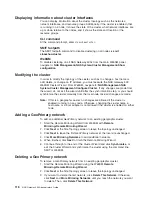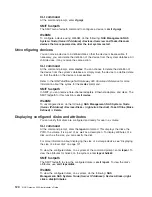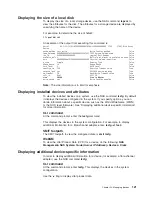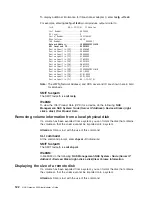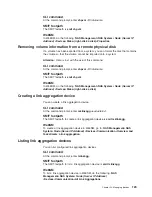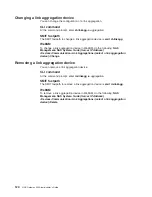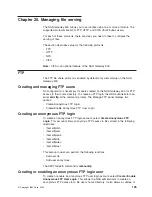WebSM
From
the
main
WebSM
panel,
navigate
to:
NAS
Management
→
NAS
System
→
Cluster
Management
→
Verify
cluster
.
Synchronizing
the
cluster
The
definition
of
the
cluster
must
be
the
same
on
all
nodes
to
insure
proper
operation.
Although
the
NAS
commands
are
designed
to
keep
the
cluster
definitions
the
same,
or
synchronized,
it
is
possible
that
the
nodes
could
end
up
out
of
synchronization.
If
this
occurs,
you
should
manually
synchronize
the
cluster.
Synchronization
should
be
done
from
the
node
on
which
the
latest
changes
have
been
made,
so
that
the
latest
definition
of
the
cluster
is
propagated
to
the
other
node.
If
Remote
Mirroring
is
enabled,
synchronization
of
the
cluster
is
not
permitted
if
the
cluster
in
enabled
(running)
on
any
node.
CLI
command
At
the
command
prompt,
enter
clnassync
.
SMIT
fastpath
The
SMIT
fastpath
command
is
smit
clnassync
.
WebSM
From
the
main
WebSM
panel,
navigate
to:
NAS
Management
→
NAS
System
→
Cluster
Management
→
Synchronize
cluster
.
Deleting
the
cluster
Attention:
Deleting
the
cluster
removes
all
IP
address
settings,
volume
definitions,
NFS
exports,
and
CIFS
shares
from
the
cluster
definition.
If
the
cluster
is
re-created,
these
would
have
to
be
restored
to
the
cluster
by
importing
volumes,
re-exporting
NFS
shares,
and
so
on.
If
a
geographic
cluster
is
deleted,
it
can
only
be
redefined
if
you
are
logged
in
to
WebSM
client
as
root
and
all
nodes
are
on
the
default
root
password
of
password.
CLI
command
At
the
command
prompt,
enter
clnasdelcluster
.
SMIT
fastpath
The
SMIT
fastpath
command
is
smit
clnasdelcluster
.
WebSM
From
the
main
WebSM
panel,
navigate
to:
NAS
Management
→
NAS
System
→
Cluster
Management
→
Delete
cluster
.
Showing
cluster
server
state
The
state
of
one
or
all
nodes
in
the
cluster
are
displayed
as
one
of
the
following:
v
Idle
v
Unknown
v
Unstable
v
Stable
v
Reconfiguring
Chapter
23.
Managing
clustered
systems
111
Summary of Contents for TotalStorage NAS Gateway 500
Page 12: ...xii NAS Gateway 500 Administrator s Guide ...
Page 16: ...xvi NAS Gateway 500 Administrator s Guide ...
Page 24: ...2 NAS Gateway 500 Administrator s Guide ...
Page 30: ...8 NAS Gateway 500 Administrator s Guide ...
Page 34: ...12 NAS Gateway 500 Administrator s Guide ...
Page 40: ...18 NAS Gateway 500 Administrator s Guide ...
Page 46: ...24 NAS Gateway 500 Administrator s Guide ...
Page 48: ...26 NAS Gateway 500 Administrator s Guide ...
Page 54: ...32 NAS Gateway 500 Administrator s Guide ...
Page 62: ...40 NAS Gateway 500 Administrator s Guide ...
Page 72: ...50 NAS Gateway 500 Administrator s Guide ...
Page 80: ...58 NAS Gateway 500 Administrator s Guide ...
Page 83: ...Figure 31 Volume selection panel Chapter 13 Using the Volume Wizard 61 ...
Page 92: ...Figure 39 Link aggregation complete 70 NAS Gateway 500 Administrator s Guide ...
Page 96: ...74 NAS Gateway 500 Administrator s Guide ...
Page 98: ...76 NAS Gateway 500 Administrator s Guide ...
Page 100: ...78 NAS Gateway 500 Administrator s Guide ...
Page 104: ...82 NAS Gateway 500 Administrator s Guide ...
Page 108: ...86 NAS Gateway 500 Administrator s Guide ...
Page 110: ...88 NAS Gateway 500 Administrator s Guide ...
Page 174: ...152 NAS Gateway 500 Administrator s Guide ...
Page 178: ...156 NAS Gateway 500 Administrator s Guide ...
Page 208: ...186 NAS Gateway 500 Administrator s Guide ...
Page 260: ...238 NAS Gateway 500 Administrator s Guide ...
Page 262: ...240 NAS Gateway 500 Administrator s Guide ...
Page 274: ...252 NAS Gateway 500 Administrator s Guide ...
Page 275: ...Part 6 Appendixes Copyright IBM Corp 2004 253 ...
Page 276: ...254 NAS Gateway 500 Administrator s Guide ...
Page 324: ...302 NAS Gateway 500 Administrator s Guide ...
Page 330: ...308 NAS Gateway 500 Administrator s Guide ...
Page 357: ......
Page 358: ... Part Number 24R1380 Printed in USA SC30 4072 01 1P P N 24R1380 ...