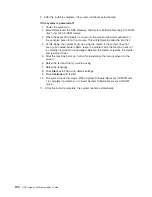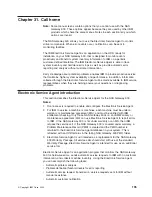Managing
a
snapshot
schedule
After
a
snapshot
schedule
has
been
created,
the
schedule
can
be
managed.
These
commands
allow
you
to
stop
a
volume
snapshot
schedule,
activate
a
volume
snapshot
schedule,
and
a
delete
a
volume
snapshot
schedule.
Use
one
of
the
following
user
interfaces
to
manage
a
snapshot
schedule:
CLI
command
To
stop
a
snapshot
schedule,
use
the
snapvol
-S
volume_name
command.
This
command
stops
a
volume
snapshot
schedule
until
the
schedule
is
reactivated,
so
no
future
snapshots
are
taken
when
the
scheduled
time
arrives.
To
activate
a
stopped
snapshot
schedule,
use
the
snapvol
-A
volume_name
command.
To
delete
a
snapshot
schedule,
use
the
snapvol
-X
volume_name
command.
Volume_name
is
the
name
of
the
volume
whose
schedule
you
want
to
manage.
SMIT
fastpath
The
SMIT
menu
fastpath
command
to
stop
a
snapshot
schedule
is
smit
snapvolS
.
The
SMIT
menu
fastpath
command
to
activate
a
stopped
snapshot
schedule
is
smit
snapvolA
.
The
SMIT
menu
fastpath
command
to
delete
a
snapshot
schedule
is
smit
snapvolS
.
WebSM
To
create
a
snapshot
schedule
from
the
main
WebSM
panel,
navigate
to:
NAS
Management
→
NAS
system
→
Snapshots
→
All
Snapshots
→
(right-click
the
volume)
→
Stop
Schedule
.
To
activate
a
snapshot
schedule
from
the
main
WebSM
panel,
navigate
to:
NAS
Management
→
NAS
system
→
Snapshots
→
All
Snapshots
→
(right-click
the
volume)
→
Activate
Schedule
.
To
delete
a
snapshot
schedule
from
the
main
WebSM
panel,
navigate
to:
NAS
Management
→
NAS
system
→
Snapshots
→
All
Snapshots
→
(right-click
the
volume)
→
Delete
Schedule
.
Showing
a
snapshot
schedule
After
a
snapshot
schedule
or
multiple
snapshot
schedules
have
been
created,
you
can
list
all
scheduled
snapshots.
This
shows
all
scheduled
snapshots
whether
or
not
they
have
been
deactivated.
Use
one
of
the
following
user
interfaces
to
show
a
snapshot
schedule.
CLI
command
To
show
a
snapshot
schedule,
use
the
snapvol
-l
volume_name
command.
Volume_name
is
the
name
of
the
volume
whose
snapshot
schedule
is
to
be
displayed.
182
NAS
Gateway
500
Administrator’s
Guide
Summary of Contents for TotalStorage NAS Gateway 500
Page 12: ...xii NAS Gateway 500 Administrator s Guide ...
Page 16: ...xvi NAS Gateway 500 Administrator s Guide ...
Page 24: ...2 NAS Gateway 500 Administrator s Guide ...
Page 30: ...8 NAS Gateway 500 Administrator s Guide ...
Page 34: ...12 NAS Gateway 500 Administrator s Guide ...
Page 40: ...18 NAS Gateway 500 Administrator s Guide ...
Page 46: ...24 NAS Gateway 500 Administrator s Guide ...
Page 48: ...26 NAS Gateway 500 Administrator s Guide ...
Page 54: ...32 NAS Gateway 500 Administrator s Guide ...
Page 62: ...40 NAS Gateway 500 Administrator s Guide ...
Page 72: ...50 NAS Gateway 500 Administrator s Guide ...
Page 80: ...58 NAS Gateway 500 Administrator s Guide ...
Page 83: ...Figure 31 Volume selection panel Chapter 13 Using the Volume Wizard 61 ...
Page 92: ...Figure 39 Link aggregation complete 70 NAS Gateway 500 Administrator s Guide ...
Page 96: ...74 NAS Gateway 500 Administrator s Guide ...
Page 98: ...76 NAS Gateway 500 Administrator s Guide ...
Page 100: ...78 NAS Gateway 500 Administrator s Guide ...
Page 104: ...82 NAS Gateway 500 Administrator s Guide ...
Page 108: ...86 NAS Gateway 500 Administrator s Guide ...
Page 110: ...88 NAS Gateway 500 Administrator s Guide ...
Page 174: ...152 NAS Gateway 500 Administrator s Guide ...
Page 178: ...156 NAS Gateway 500 Administrator s Guide ...
Page 208: ...186 NAS Gateway 500 Administrator s Guide ...
Page 260: ...238 NAS Gateway 500 Administrator s Guide ...
Page 262: ...240 NAS Gateway 500 Administrator s Guide ...
Page 274: ...252 NAS Gateway 500 Administrator s Guide ...
Page 275: ...Part 6 Appendixes Copyright IBM Corp 2004 253 ...
Page 276: ...254 NAS Gateway 500 Administrator s Guide ...
Page 324: ...302 NAS Gateway 500 Administrator s Guide ...
Page 330: ...308 NAS Gateway 500 Administrator s Guide ...
Page 357: ......
Page 358: ... Part Number 24R1380 Printed in USA SC30 4072 01 1P P N 24R1380 ...