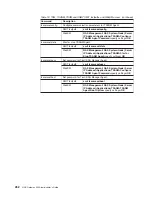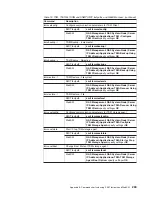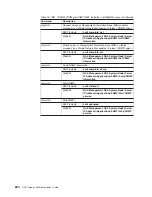Notes:
1.
If
the
wrong
diskette
is
inserted
at
any
time,
or
if
the
diskette
is
left
in
the
drive
after
it
has
been
read,
B1FD
001F
is
displayed,
indicating
that
the
wrong
diskette
is
in
the
drive.
2.
If
B1FD
001A
is
displayed
at
any
time
during
the
process,
the
service
processor
must
be
reset
by
activating
the
pinhole
reset
switch
on
the
operator
panel.
Using
the
CLI
method
You
must
have
root
authority
on
the
NAS
Gateway
500
to
update
its
firmware.
This
method
allows
updating
from
files
already
loaded
onto
the
NAS
Gateway
500.
For
example,
if
the
file
is
located
in
the
/tmp/fwupdate/
subdirectory,
enter
the
following
commands:
cd
/usr/lpp/diagnostics/bin
./update_flash
-f
/tmp/fwupdate/3R030718.img
Note:
Do
not
overlook
the
periods
(.)
in
the
above
command.
You
will
be
asked
for
confirmation
to
proceed
with
the
firmware
update
and
the
required
reboot.
If
you
confirm,
the
NAS
Gateway
500
automatically
performs
the
update
and
reboots.
The
checkpoints
99FF
and
99FD
alternately
appear
while
the
update
is
in
progress.
This
can
take
up
to
thirty
minutes,
depending
on
the
configuration
of
the
system.
Because
the
update
occurs
during
this
shutdown/reboot
sequence,
it
is
important
to
protect
the
NAS
Gateway
500
from
interruptions.
To
verify
that
the
update
was
successful,
the
firmware
level
can
be
checked
as
described
in
“Determining
the
level
of
firmware
on
the
system”
on
page
248.
Archiving
the
update
files
In
the
event
that
it
becomes
necessary
to
restore
the
server
to
a
certain
firmware
level,
you
should
identify
and
archive
the
materials
for
each
update
you
install.
If
the
download
process
produced
diskettes,
label
and
store
them
in
a
safe
place.
If
the
download
process
produced
files,
archive
and
identify
the
files
for
convenient
retrieval.
250
NAS
Gateway
500
Administrator’s
Guide
Summary of Contents for TotalStorage NAS Gateway 500
Page 12: ...xii NAS Gateway 500 Administrator s Guide ...
Page 16: ...xvi NAS Gateway 500 Administrator s Guide ...
Page 24: ...2 NAS Gateway 500 Administrator s Guide ...
Page 30: ...8 NAS Gateway 500 Administrator s Guide ...
Page 34: ...12 NAS Gateway 500 Administrator s Guide ...
Page 40: ...18 NAS Gateway 500 Administrator s Guide ...
Page 46: ...24 NAS Gateway 500 Administrator s Guide ...
Page 48: ...26 NAS Gateway 500 Administrator s Guide ...
Page 54: ...32 NAS Gateway 500 Administrator s Guide ...
Page 62: ...40 NAS Gateway 500 Administrator s Guide ...
Page 72: ...50 NAS Gateway 500 Administrator s Guide ...
Page 80: ...58 NAS Gateway 500 Administrator s Guide ...
Page 83: ...Figure 31 Volume selection panel Chapter 13 Using the Volume Wizard 61 ...
Page 92: ...Figure 39 Link aggregation complete 70 NAS Gateway 500 Administrator s Guide ...
Page 96: ...74 NAS Gateway 500 Administrator s Guide ...
Page 98: ...76 NAS Gateway 500 Administrator s Guide ...
Page 100: ...78 NAS Gateway 500 Administrator s Guide ...
Page 104: ...82 NAS Gateway 500 Administrator s Guide ...
Page 108: ...86 NAS Gateway 500 Administrator s Guide ...
Page 110: ...88 NAS Gateway 500 Administrator s Guide ...
Page 174: ...152 NAS Gateway 500 Administrator s Guide ...
Page 178: ...156 NAS Gateway 500 Administrator s Guide ...
Page 208: ...186 NAS Gateway 500 Administrator s Guide ...
Page 260: ...238 NAS Gateway 500 Administrator s Guide ...
Page 262: ...240 NAS Gateway 500 Administrator s Guide ...
Page 274: ...252 NAS Gateway 500 Administrator s Guide ...
Page 275: ...Part 6 Appendixes Copyright IBM Corp 2004 253 ...
Page 276: ...254 NAS Gateway 500 Administrator s Guide ...
Page 324: ...302 NAS Gateway 500 Administrator s Guide ...
Page 330: ...308 NAS Gateway 500 Administrator s Guide ...
Page 357: ......
Page 358: ... Part Number 24R1380 Printed in USA SC30 4072 01 1P P N 24R1380 ...