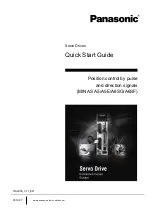Figure 2. Example of connecting the SAS device to two servers
1
Tape drive
4
SAS host adapter
2
SAS connector
5
Servers
3
SAS cables
4. Ensure that the host adapter and the server are configured correctly for a SAS bus operation. Refer to the host adapter and server documentation for
instructions.
5. If the power cord is already installed, turn power to the tape drive ON.
Connecting power
Steps to install and connect a power cable to your unit.
1. If the power cord is already installed, skip to step 3.
2. Plug the power cord into the rear panel (see
), then plug the other end into a grounded electrical outlet.
3. Power on the unit by pressing Power. The POST runs, which check all hardware except the drive head. During the POST, the Single-character Display (SCD)
flashes several segmented characters. Each segmented character represents a test that is completed during the POST. When the POST finishes, the SCD
momentarily lights all segmented characters and then goes blank.
Running drive diagnostics
Run the Standalone Diagnostic procedure.
See
Function code 1: Run drive diagnostics
for instructions.
Installing device drivers
A device driver is firmware that enables the tape drive to interact with various servers.
for instructions on downloading the current device drivers. If you intend to use the tape drive with a commercial software
application, refer to that application's installation instructions to install the device driver and configure the tape drive.
If you do not intend to use the tape drive with a commercial software application, refer to the IBM® Ultrium Device Drivers Installation and User's Guide.
Configuring the tape drive to a server/host
Steps for configuring your tape drive to a server/host.
1. Ensure that the tape drive is powered on.
2. To configure the tape drive, refer to the documentation for your server/host and application software.
Updating firmware
It is the customer's responsibility to ensure that this drive has the current firmware. Several options are available for updating drive firmware.
Attention: When firmware is updated, do not power off the drive until the update is complete, or the firmware might be lost.
Periodically check for updated levels of drive firmware by going to the web at
http://www.ibm.com/support/fixcentral
. The drive firmware can be downloaded from
this website. Update drive firmware with:
The host interface
The ITDT tool
A field microcode replacement (FMR) tape cartridge
10
IBM TS22xx Tape Drives
Summary of Contents for TS22 Series
Page 1: ...IBM TS22xx Tape Drives IBM...