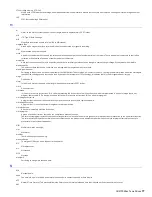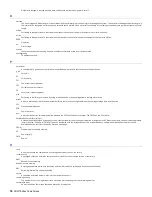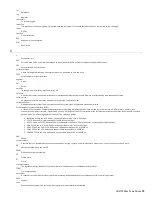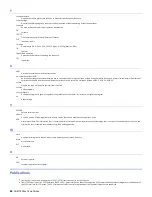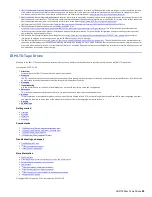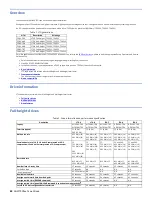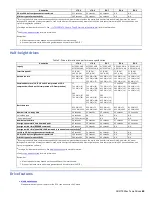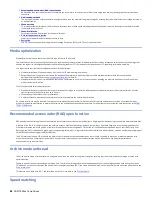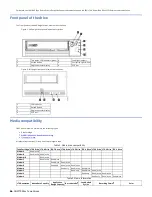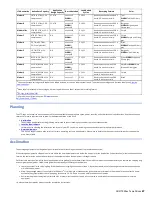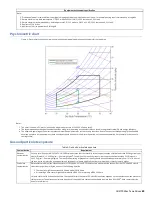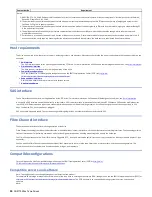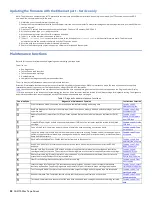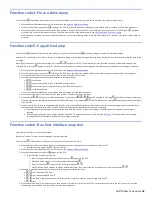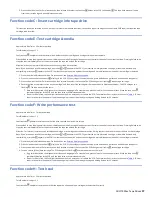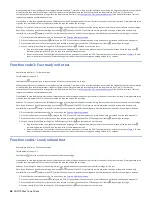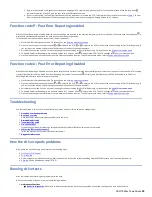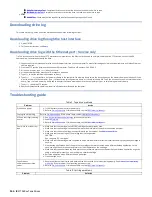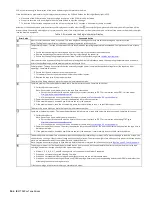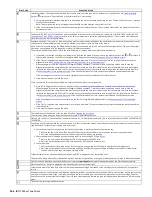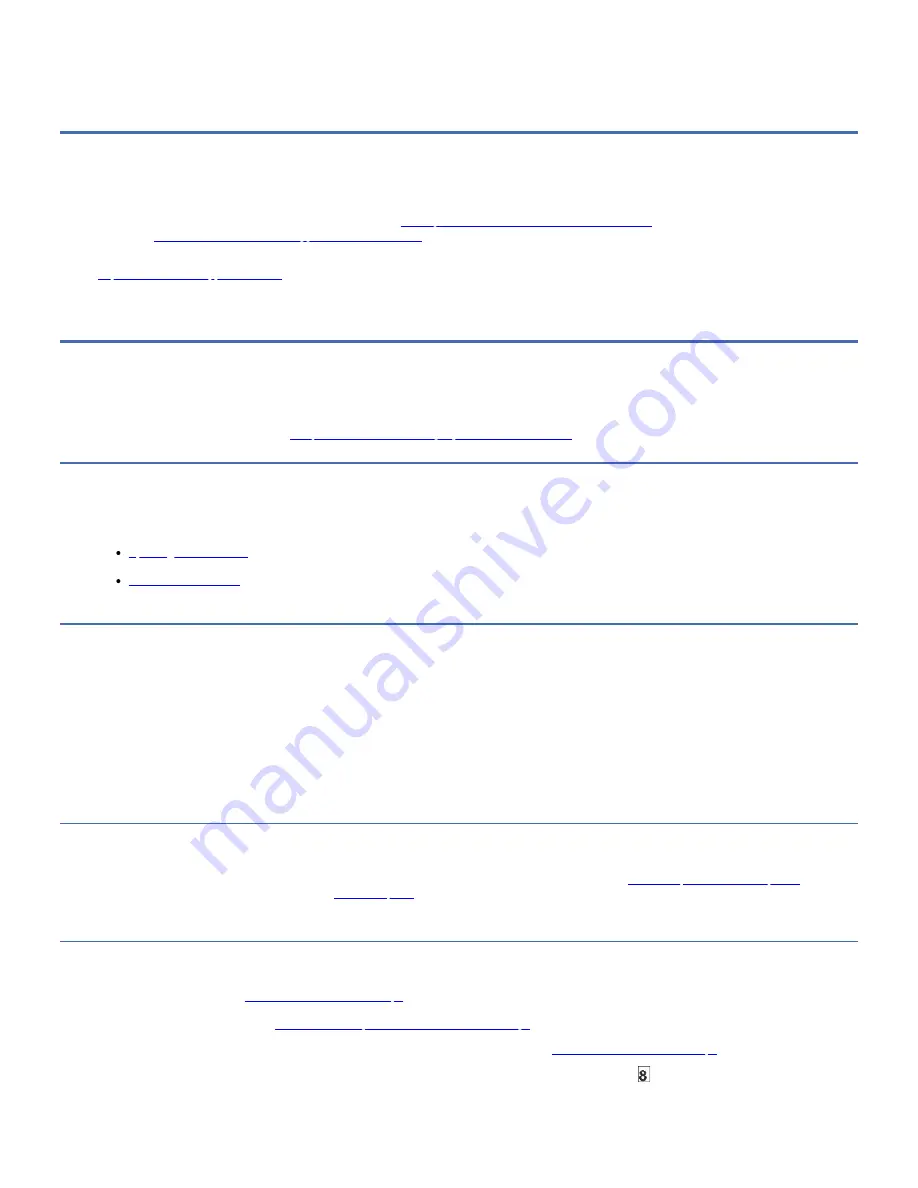
1. IBM does not provide application software with the drive. To order software, contact your IBM sales representative, IBM Business Partner, or an independent
software provider.
2. If you attach your drive to a server with non-IBM software, contact your software vendor for a matrix of compatible hardware, software, firmware revisions,
and adapters.
Supported device drivers
Device drivers enable the drive to interact with various servers.
To properly install an IBM® device driver (if required), refer to the
IBM Tape Device Drivers Installation and User's Guide
. For applications that uses other device
drivers, see
../../3572/SOG/con_LTOdrive_applications_software.html
to determine which drivers to use.
IBM maintains the levels of device drivers and driver documentation for the drive on the web. You can access this material at
http://www.ibm.com/support/fixcentral
Tip: If you do not have Internet access and you need information about device drivers, contact your sales representative.
Remember: The device driver for System i® servers is included in the OS/400® operating system.
Application software
Industry-leading compatible software offerings provide storage and tape management software for the LTO tape drives. Supporting software and applications must
be obtained separately from IBM®, IBM Business Partners, or independent software vendors (ISV). For a list of compatible software and additional information,
refer to the ISV Matrix that is available at
Independent Software Vendor (ISV) matrix for 3592 and LTO
.
Managing
Using an updated firmware is very important to utilize the latest features of the tape drive.
It is the customer's responsibility to ensure that this drive has the current firmware.
Refer to this section for information on diagnosing and maintaining your tape drives.
Updating drive firmware
It is the customer's responsibility to ensure that this drive has the current firmware.
Check for and download the latest drive firmware level at http://www.ibm.com/support/fixcentral. Register for My Notifications at www.ibm.com/support to receive
email notification when new firmware levels are available for download.
To update the firmware, use one of the methods that are described in the following sections:
Attention: When firmware is updated, do not power off the drive until the update is complete, or the firmware might be lost.
Updating firmware through the host interface
To update the drive's firmware by using a host server:
1. Open ITDT-GE.
2. To check the drive firmware level and download the latest firmware, follow instructions that are provided in
Firmware update - check for updates
3. After you download the latest firmware, see
for further instructions on updating the firmware.
Updating the firmware with an FMR tape cartridge
Attention: A SAS drive requires a SAS firmware image. Other types of firmware images do not load on the SAS drive.
To update the drive's firmware from an FMR tape cartridge:
Function code 3: Create FMR tape
). A single FMR tape can be used to update multiple drives if the drives are the same drive type
(for example, LTO 8) and host interface (for example, SAS).
2. Update the drive firmware (see
Function code 2: Update drive firmware from FMR tape
).
After the drive firmware is updated, the FMR tape can be used as a data cartridge with the help of
Function code 8: Unmake FMR tape
The SCD presents a series of random characters during the firmware download and update. The SCD briefly displays , then becomes blank (not lit) when the
firmware download and update is complete and there are no errors. An error code is displayed if a firmware download or update error is detected. The Ready light
and the Fault light flash briefly during the firmware download and update. The Ready light turns on after the firmware download and update are complete.
IBM TS22xx Tape Drives
91
Summary of Contents for TS22 Series
Page 1: ...IBM TS22xx Tape Drives IBM...