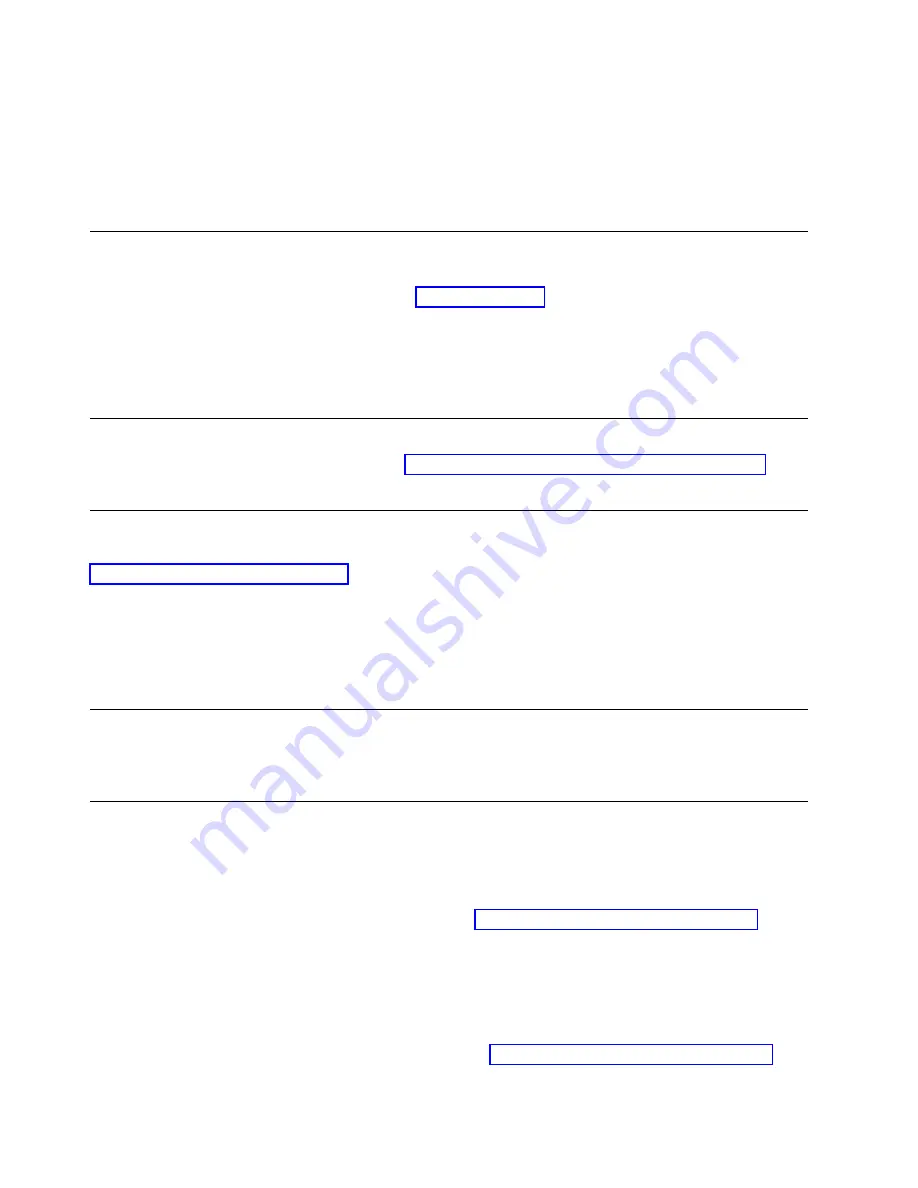
▌2▐
SAS connector
▌5▐
Servers
▌3▐
SAS cables
4.
Ensure that the host adapter and the server are configured correctly for a SAS bus operation. Refer to
the host adapter and server documentation for instructions.
5.
If the power cord is already installed, turn power to the tape drive ON.
Connecting power
1.
If the power cord is already installed, skip to step 3.
2.
Plug the power cord into the rear panel (see Figure 4 on page 2), then plug the other end into a
grounded electrical outlet.
3.
Power on the unit by pressing Power. The POST runs, which check all hardware except the drive
head. During the POST, the Single-character Display (SCD) flashes several segmented characters. Each
segmented character represents a test that is completed during the POST. When the POST finishes, the
SCD momentarily lights all segmented characters and then goes blank.
Running drive diagnostics
Run the Standalone Diagnostic procedure. See “Function code 1: Run drive diagnostics” on page 24 for
instructions.
Installing device drivers
A device driver is firmware that enables the tape drive to interact with various servers. Refer to
“Supported device drivers” on page 5 for instructions on downloading the latest device drivers.
If you intend to use the tape drive with a commercial software application, refer to that application 's
installation instructions to install the device driver and configure the tape drive.
If you do not intend to use the tape drive with a commercial software application, refer to the IBM
Ultrium Device Drivers Installation and User 's Guide.
Configuring the tape drive to a server/host
1.
Ensure that the tape drive is powered on.
2.
To configure the tape drive, refer to the documentation for your server/host and application software.
Updating firmware
Attention:
When firmware is updated, do not power off the drive until the update is complete, or the
firmware might be lost.
It is the customer's responsibility to ensure that this drive has the current firmware. Periodically check for
updated levels of drive firmware by going to the web at http://www.ibm.com/support/fixcentral. The
drive firmware can be downloaded from this website. Update drive firmware with:
v
The host interface
v
The ITDT tool
v
A field microcode replacement (FMR) tape cartridge
v
The Ethernet interface
For instructions on obtaining a new firmware image, go to http://www.ibm.com/support/fixcentral. To
update the firmware, refer to the following sections.
10
IBM TS2280: Setup, Operator, and Service Guide Machine Type 3580 Model H8S
Summary of Contents for TS2280
Page 1: ...IBM TS2280 Setup Operator and Service Guide Machine Type 3580 Model H8S SC27 4649 00 IBM...
Page 2: ......
Page 4: ...iv IBM TS2280 Setup Operator and Service Guide Machine Type 3580 Model H8S...
Page 6: ...vi IBM TS2280 Setup Operator and Service Guide Machine Type 3580 Model H8S...
Page 10: ...x IBM TS2280 Setup Operator and Service Guide Machine Type 3580 Model H8S...
Page 12: ...xii IBM TS2280 Setup Operator and Service Guide Machine Type 3580 Model H8S...
Page 20: ...xx IBM TS2280 Setup Operator and Service Guide Machine Type 3580 Model H8S...
Page 22: ...xxii IBM TS2280 Setup Operator and Service Guide Machine Type 3580 Model H8S...
Page 58: ...36 IBM TS2280 Setup Operator and Service Guide Machine Type 3580 Model H8S...
Page 80: ...58 IBM TS2280 Setup Operator and Service Guide Machine Type 3580 Model H8S...
Page 86: ...64 IBM TS2280 Setup Operator and Service Guide Machine Type 3580 Model H8S...
Page 94: ...72 IBM TS2280 Setup Operator and Service Guide Machine Type 3580 Model H8S...
Page 100: ...78 IBM TS2280 Setup Operator and Service Guide Machine Type 3580 Model H8S...
Page 104: ...82 IBM TS2280 Setup Operator and Service Guide Machine Type 3580 Model H8S...
Page 126: ...104 IBM TS2280 Setup Operator and Service Guide Machine Type 3580 Model H8S...
Page 141: ......
Page 142: ...IBM Part Number 01PL139 Printed in USA SC27 4649 00 1P P N 01PL139...
















































