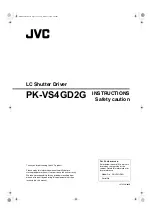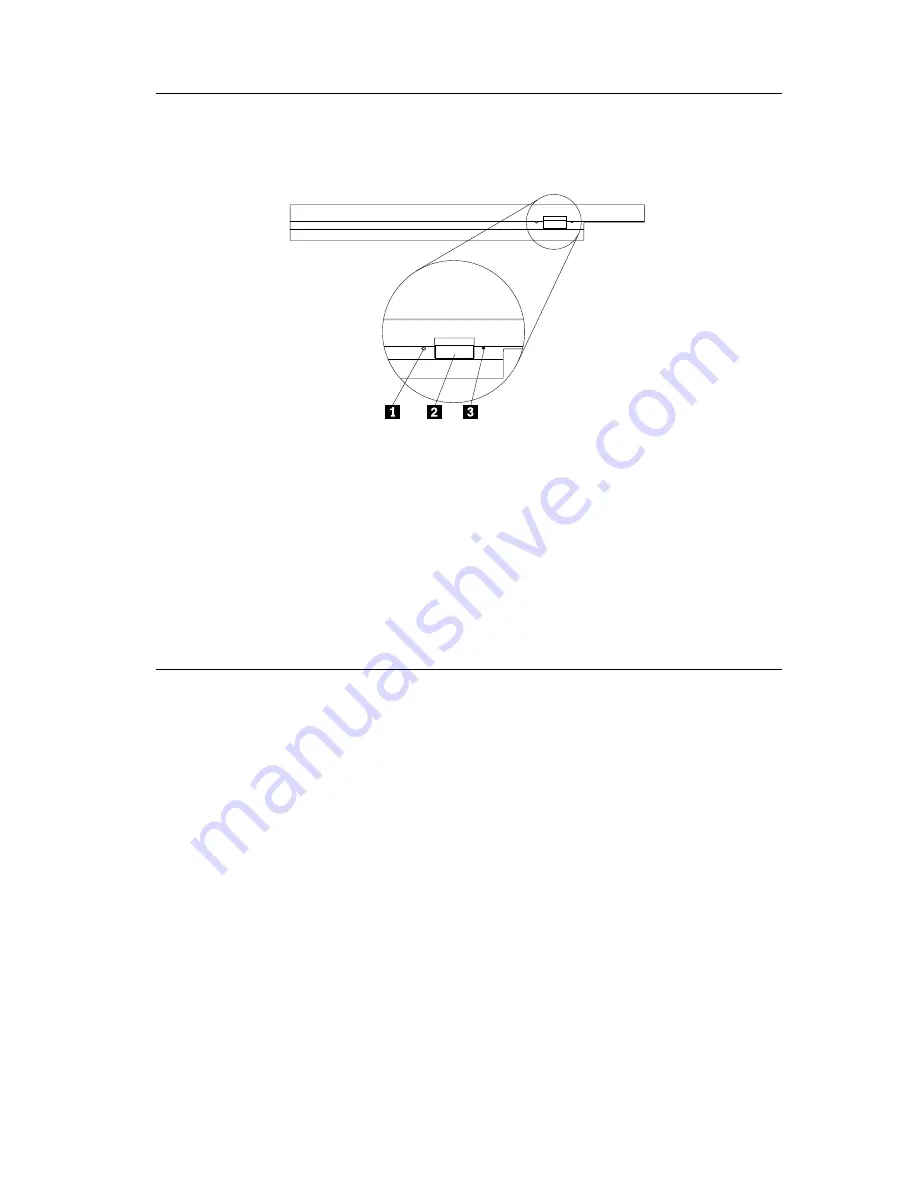
Locating the drive controls
The following diagram shows the location of the controls on the front of the
drive.
1
Power light
This light is visible when drive is in use.
2
Eject button
Press this button to eject the DVD or CD when the drive is in use.
3
Manual eject hole
Use this emergency release to eject the DVD or CD when the Eject button does
not work. For more information on manually ejecting a DVD or CD, go to
“Manually ejecting a DVD or CD” on page 1-5.
Using the drive
This section provides information on how to handle and care for DVDs, CDs,
and your CD-RW/DVD drive, and how to load DVDs or CDs into your drive.
Before you begin
Review the following guidelines before using the drive:
v
Movement of your ThinkPad computer while formatting or writing a disc
may cause data errors. Also, minimize typing while formatting or writing to
a disc, as this may also cause data errors.
v
For best results:
– Keep the ThinkPad computer on a flat surface when writing to a disc.
– Use the drive when the ThinkPad computer is plugged into an ac outlet.
If the battery runs out while writing to a disc, the disc may be damaged.
– Turn screensavers off. Using a screensaver may interrupt the formatting
and writing process.
– Do not put your ThinkPad computer into hibernation or suspend mode
while writing to a disc.
About the CD-RW/DVD Combination Ultrabay 2000 Drive (Translate)
2-3
Summary of Contents for ULTRABAY 2000
Page 1: ...ThinkPad CD RW DVD Combination Ultrabay 2000 Drive User s Guide...
Page 2: ......
Page 3: ...ThinkPad CD RW DVD Combination Ultrabay 2000 Drive User s Guide...
Page 18: ...1 12 ThinkPad CD RW DVD Combination Ultrabay 2000 Drive User s Guide...
Page 30: ...2 12 ThinkPad CD RW DVD Combination Ultrabay 2000 Drive User s Guide...
Page 49: ......