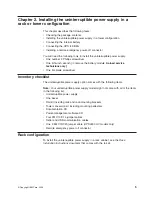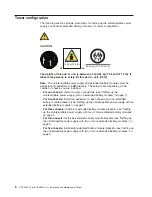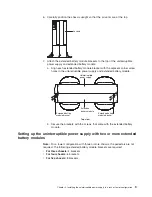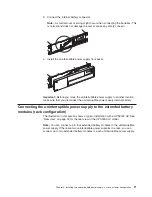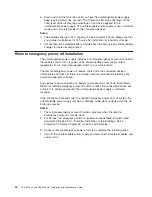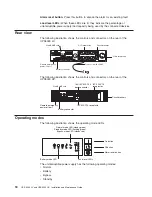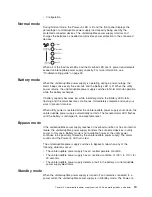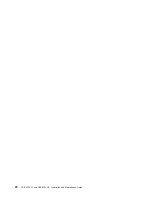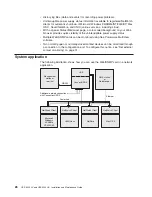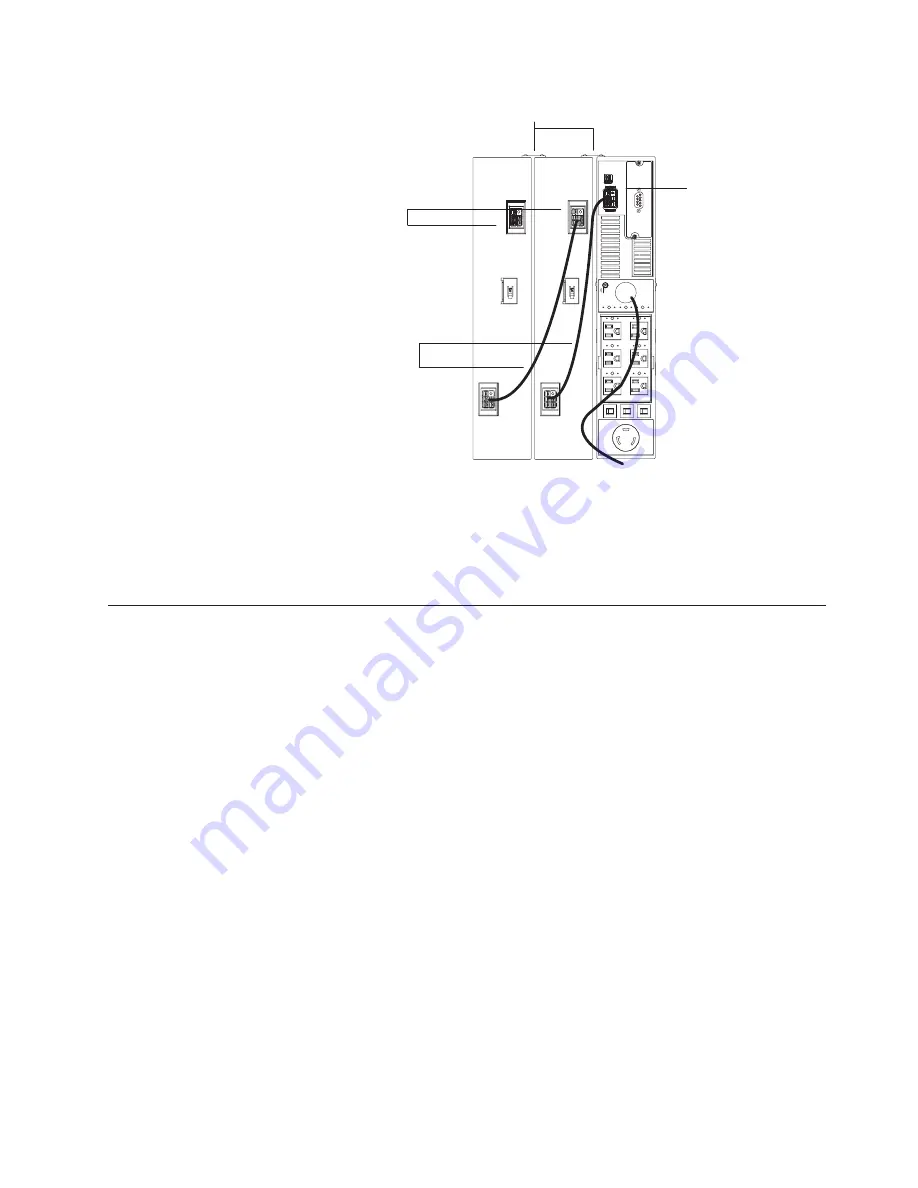
Extended battery
module cables
Extended battery module
battery connectors
Uninterruptible power supply
battery connector
Extended battery module brackets
2.
Connect
an
extended
battery
module
to
the
uninterruptible
power
supply
using
an
extended
battery
module
cable
(see
the
illustration
in
step
1
on
page
12).
Connect
one
end
of
the
extended
battery
module
cable
to
an
extended
battery
module
connector
and
then
connect
the
other
end
to
the
uninterruptible
power
supply
battery
connector.
Crossing
the
cable
as
shown
in
the
illustration
is
the
preferred
method.
Completing
the
installation
To
complete
the
installation
of
the
uninterruptible
power
supply,
complete
the
following
steps:
1.
If
you
are
installing
power-management
software,
connect
a
workstation
or
notebook
computer
to
the
uninterruptible
power
supply
communication
port
(COM
connector
on
the
Web/SNMP
card)
using
the
communication
cable
that
comes
with
the
uninterruptible
power
supply.
2.
Connect
the
devices
that
you
want
to
protect
into
the
applicable
uninterruptible
power
supply
output
receptacles.
For
information
about
load
segments,
see
“Load
segments”
on
page
22.
Note:
Do
not
protect
laser
printers
with
the
uninterruptible
power
supply
because
of
the
exceptionally
high
power
requirements
of
the
heating
elements.
3.
If
an
emergency
power-off
(disconnect)
switch
is
required
by
local
codes,
see
“Remote
emergency
power-off
installation”
on
page
14
to
install
the
remote
emergency
power-off
switch
before
turning
on
the
uninterruptible
power
supply.
4.
Connect
the
uninterruptible
power
supply
power
cord
to
a
power
source.
All
front
panel
LEDs
flash
briefly
and
then
only
the
Power-on
LED
flashes,
indicating
that
the
uninterruptible
power
supply
is
in
Standby
mode
and
the
connected
devices
are
offline.
If
the
alarm
beeps
or
an
uninterruptible
power
supply
General
alarm
LED
stays
lit,
see
Table
6
on
page
39.
Chapter
2.
Installing
the
uninterruptible
power
supply
in
a
rack
or
tower
configuration
13
Summary of Contents for UPS3000 HV
Page 1: ...UPS3000 LV and UPS3000 HV Installation and Maintenance Guide ...
Page 2: ......
Page 3: ...UPS3000 LV and UPS3000 HV Installation and Maintenance Guide ...
Page 28: ...16 UPS 3000 LV and UPS3000 HV Installation and Maintenance Guide ...
Page 36: ...24 UPS 3000 LV and UPS3000 HV Installation and Maintenance Guide ...
Page 46: ...34 UPS 3000 LV and UPS3000 HV Installation and Maintenance Guide ...
Page 54: ...42 UPS 3000 LV and UPS3000 HV Installation and Maintenance Guide ...
Page 80: ...68 UPS 3000 LV and UPS3000 HV Installation and Maintenance Guide ...
Page 83: ......
Page 84: ... Part Number 40K9691 Printed in USA 1P P N 40K9691 ...