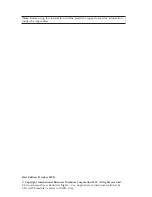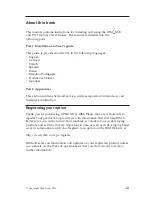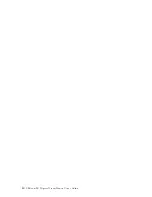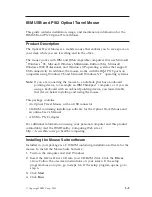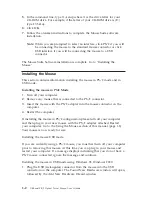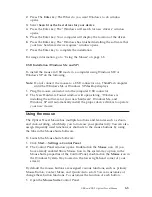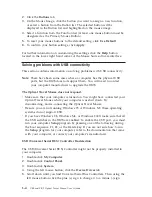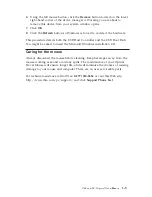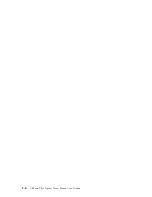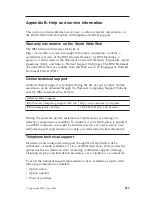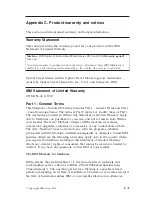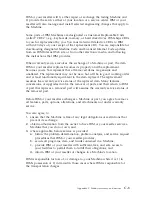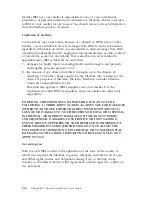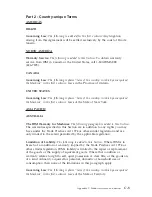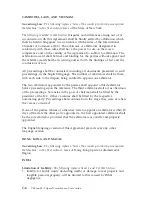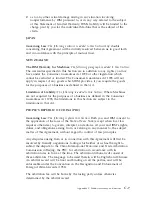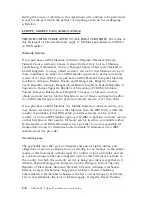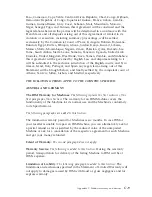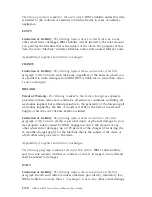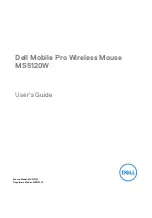6.
Using the left mouse button, click the
Remove
button located on the lower
right-hand corner of the device manager. A Warning you are about to
remove this device from your system window opens.
7.
Click
OK
.
8.
Click the
Refresh
button so Windows is forced to re-detect the hardware.
This procedure detects both the USB Host Controller and the USB Root Hub.
You might be asked to insert the Microsoft Windows installation CD.
Caring for the mouse
Always disconnect the mouse before cleaning. Keep beverages away from the
mouse working area and avoid any spills. The maintenance of your Optical
Travel Mouse will ensure longer life, and will minimize the chances of causing
damage to your mouse and computer. There are no user serviceable parts.
For technical assistance call toll free:
1(877) 550-5534
or visit this Web site,
http://www.ibm.com/pc/support/, and click
Support Phone List
.
USB and PS/2 Optical Travel Mo
Mouse
1-5
Summary of Contents for USB and PS/2
Page 1: ...IBM USB and PS 2 Optical Travel Mouse User s Guide OPTIONS by IBM...
Page 4: ...iv USB and PS 2 Optical Travel Mouse User s Guide...
Page 10: ...1 6 USB and PS 2 Optical Travel Mouse User s Guide...
Page 31: ...Appendix C Product warranty and notices C 17...
Page 32: ...C 18 USB and PS 2 Optical Travel Mouse User s Guide...
Page 33: ......
Page 34: ......