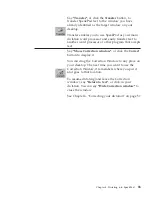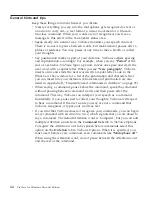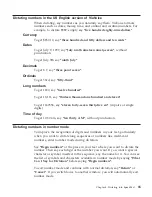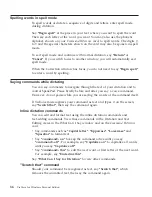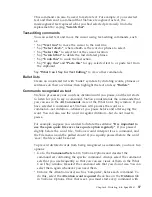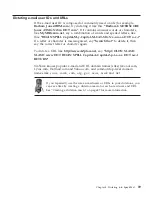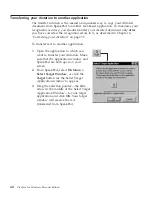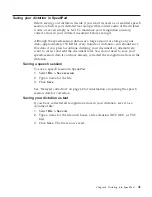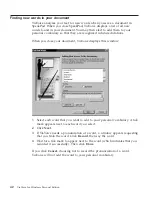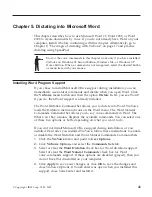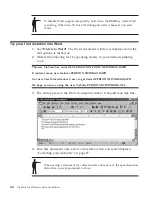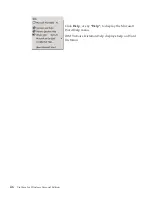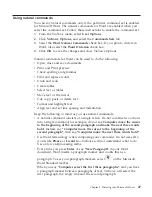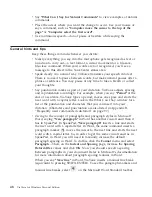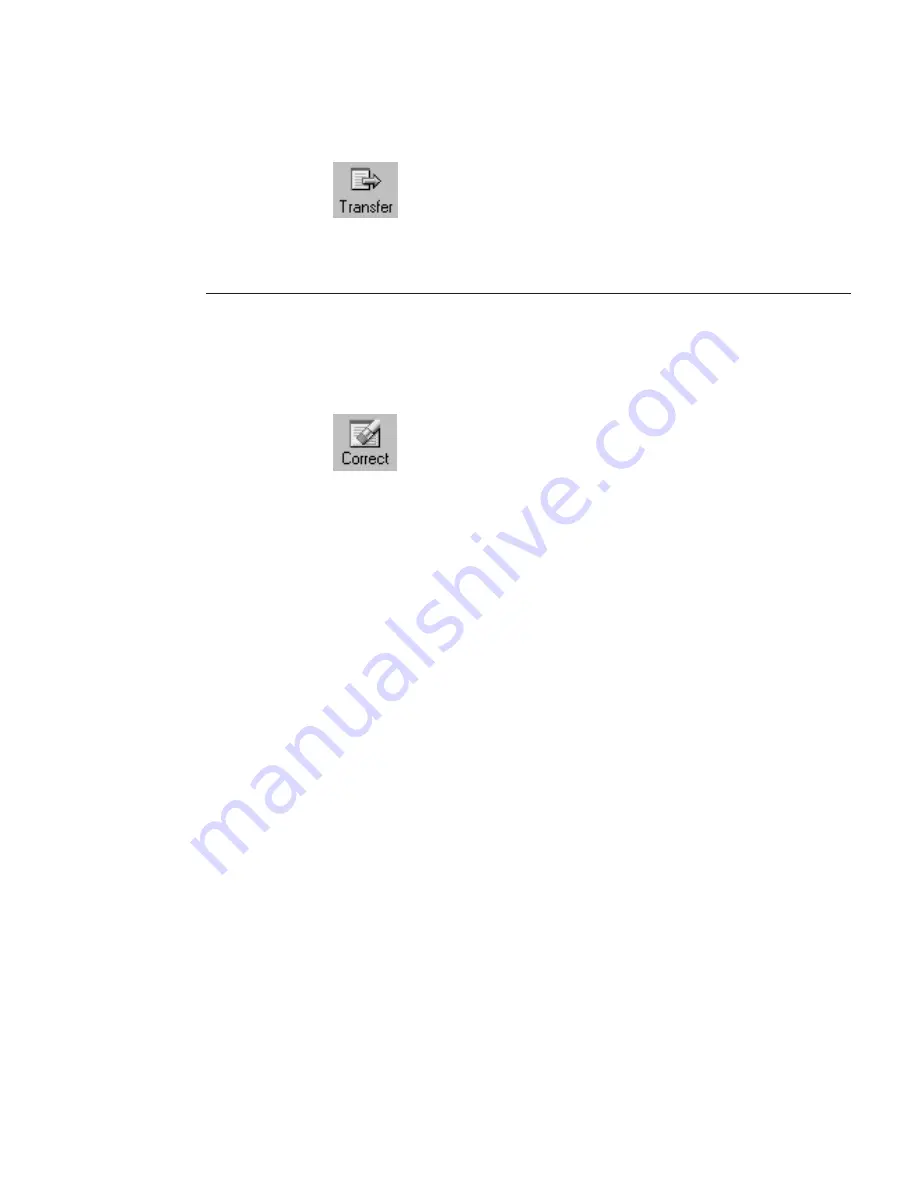
Say
"Transfer"
, or click the
Transfer
button, to
transfer SpeakPad text to the window you have
already identified as the target window on your
desktop.
Transfer enables you to use SpeakPad as your main
dictation word processor and easily transfer text to
another word processor or other program that accepts
text.
Say
"Show Correction window"
, or click the
Correct
button to display it.
You can drag the Correction Window to any place on
your desktop. The next time you want to use the
Correction Window, it remembers where you put it
and goes to that location.
To resume dictating (and leave the Correction
window), say
"Return to text"
, or click in your
dictation. You can say
"Hide Correction window"
to
close the window.
See Chapter 6, “Correcting your dictation” on page 57.
Chapter 4. Dictating into SpeakPad
33
Summary of Contents for VIAVOICE 10-ADVANCED EDITION
Page 1: ...IBM ViaVoice for Windows Personal Edition User s Guide Release 10 IBM...
Page 2: ......
Page 3: ...IBM ViaVoice for Windows Personal Edition User s Guide Release 10 IBM...
Page 10: ...viii ViaVoice for Windows Personal Edition...
Page 26: ...16 ViaVoice for Windows Personal Edition...
Page 74: ...64 ViaVoice for Windows Personal Edition...
Page 80: ...70 ViaVoice for Windows Personal Edition...
Page 96: ...86 ViaVoice for Windows Personal Edition...
Page 98: ...88 ViaVoice for Windows Personal Edition...
Page 102: ...92 ViaVoice for Windows Personal Edition...
Page 105: ...Appendix A Getting technical support 95...
Page 106: ...96 ViaVoice for Windows Personal Edition...
Page 112: ...102 ViaVoice for Windows Personal Edition...
Page 116: ...106 ViaVoice for Windows Personal Edition...
Page 124: ...114 ViaVoice for Windows Personal Edition...
Page 125: ......
Page 126: ...IBM Part Number n a Program Number 5724 C96 n a...