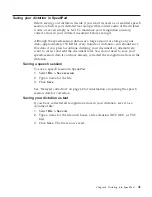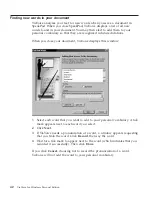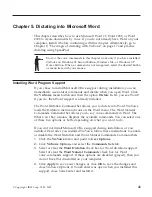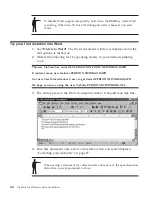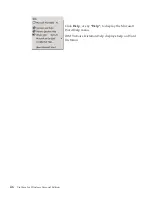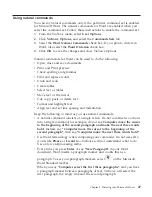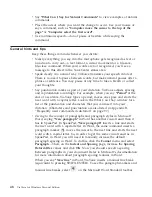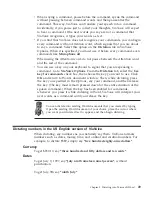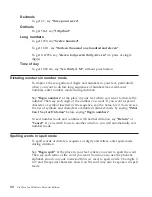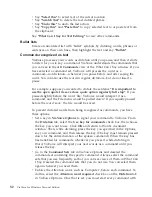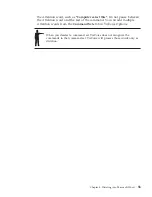Saving your dictation
Before saving your dictation, decide if you want to save your dictation as a
recorded speech session, which is your dictated text along with recorded
audio of the dictated words, or simply as text.
Although the speech-session data uses a large amount of storage on your
disk—approximately 750 KB for every minute of dictation—you should save
this data if you plan to continue dictating your document or, alternatively,
want to correct and edit the document later. You should not save your
speech-session data if you have already corrected the recognition errors in the
dictation.
Saving a speech session
To save a speech session in Word:
1.
Select
File > Close
.
2.
Select the
Save Dictation Session
check box to save the speech session
data.
3.
Click
Yes
to save the changes you made to the file.
If you plan to open the document in another program, such as SpeakPad, save
the document as a Rich Text Format (RTF) document so that fonts and
paragraph formats can be used by the other program.
See “Delayed correction” on page 62 for information on opening the
speech-session data for correction.
Saving your dictation as text
If you have corrected all recognition errors in your dictation, save it as a
document file:
1.
Select
File > Save
.
2.
Select
Rich Text Format (RTF)
in the
Save as Type
field.
3.
Click
Save
. The file is now saved.
Chapter 5. Dictating into Microsoft Word
55
Summary of Contents for VIAVOICE 10-ADVANCED EDITION
Page 1: ...IBM ViaVoice for Windows Personal Edition User s Guide Release 10 IBM...
Page 2: ......
Page 3: ...IBM ViaVoice for Windows Personal Edition User s Guide Release 10 IBM...
Page 10: ...viii ViaVoice for Windows Personal Edition...
Page 26: ...16 ViaVoice for Windows Personal Edition...
Page 74: ...64 ViaVoice for Windows Personal Edition...
Page 80: ...70 ViaVoice for Windows Personal Edition...
Page 96: ...86 ViaVoice for Windows Personal Edition...
Page 98: ...88 ViaVoice for Windows Personal Edition...
Page 102: ...92 ViaVoice for Windows Personal Edition...
Page 105: ...Appendix A Getting technical support 95...
Page 106: ...96 ViaVoice for Windows Personal Edition...
Page 112: ...102 ViaVoice for Windows Personal Edition...
Page 116: ...106 ViaVoice for Windows Personal Edition...
Page 124: ...114 ViaVoice for Windows Personal Edition...
Page 125: ......
Page 126: ...IBM Part Number n a Program Number 5724 C96 n a...