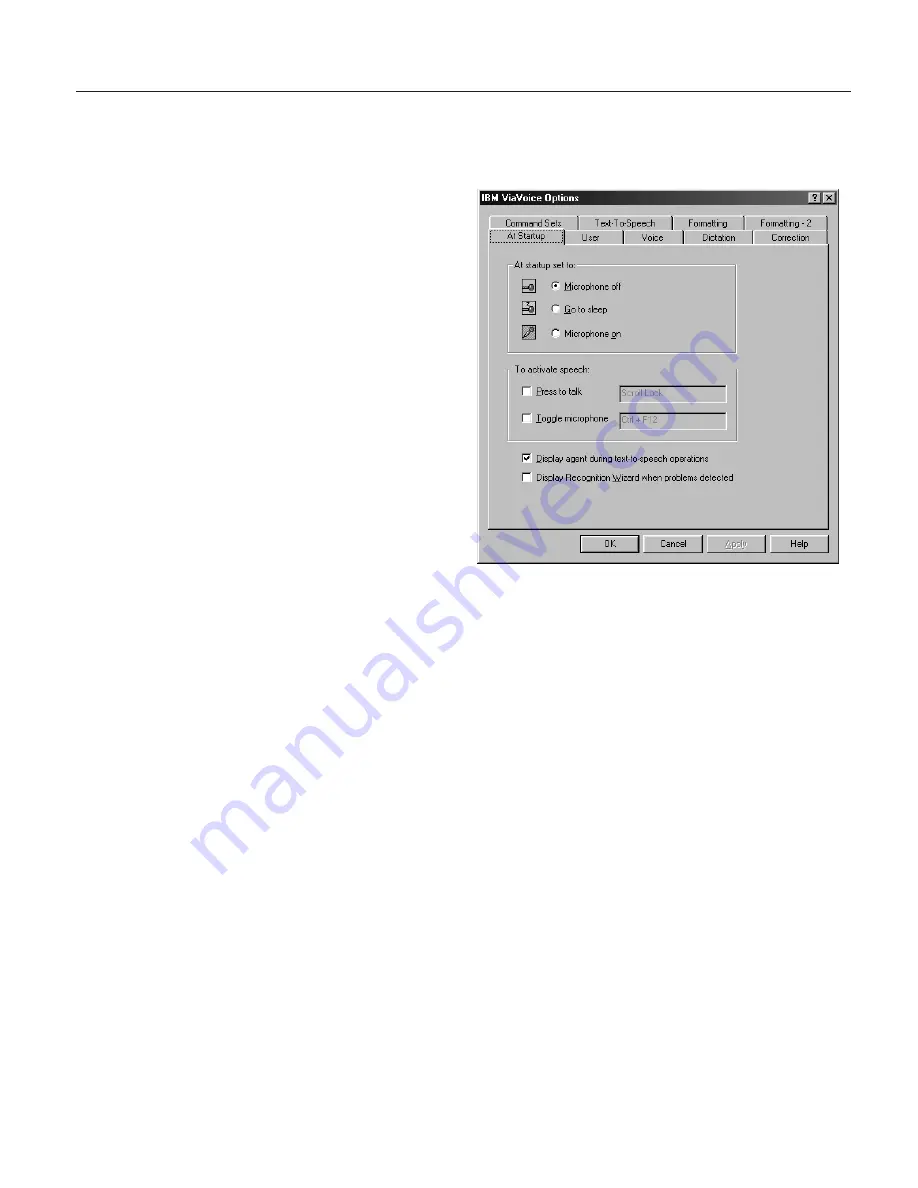
Changing the microphone’s startup state
Set the behaviour of the microphone at the
At Startup
tab in ViaVoice
Options.
1.
Display VoiceCenter if it is
not already on your
desktop.
2.
Click the ViaVoice menu
button, and select
User
Options > ViaVoice
Options
. ViaVoice Options
is displayed.
3.
Click the
At Startup
tab if
it is not already on top.
4.
Select the options you want
to change on this tab. Click
Apply
to save changes or
click
OK
to save changes
and close ViaVoice Options.
5.
Select the microphone state you want when VoiceCenter is started. The
default is Microphone off.
6.
Select the
Press to talk
check box if you wish to activate the microphone
by pressing keys on your keyboard instead of clicking the microphone
button. (These shortcut keys are sometimes called
hotkeys
.) Then press the
key you want. The CTRL key will be added automatically if you press
only one key. For example, if you press M, you’ll turn the microphone on
by pressing CTRL+M. When you press this hotkey, you can say only one
voice command, then the microphone will turn off.
7.
Select the
Toggle microphone
check box if you wish to toggle the
microphone state by pressing a hotkey. Then press the key you want. The
CTRL key will be added automatically. For example, if you press M, you’ll
turn the microphone on and off by pressing CTRL+M.
8.
Select the
Display agent during text-to-speech
check box to have the
animated character appear.
9.
Select the
Display Recognition Wizard when problems detected
check
box to have this wizard appear automatically.
Chapter 9. Customizing ViaVoice
75
Summary of Contents for VIAVOICE 10-ADVANCED EDITION
Page 1: ...IBM ViaVoice for Windows Personal Edition User s Guide Release 10 IBM...
Page 2: ......
Page 3: ...IBM ViaVoice for Windows Personal Edition User s Guide Release 10 IBM...
Page 10: ...viii ViaVoice for Windows Personal Edition...
Page 26: ...16 ViaVoice for Windows Personal Edition...
Page 74: ...64 ViaVoice for Windows Personal Edition...
Page 80: ...70 ViaVoice for Windows Personal Edition...
Page 96: ...86 ViaVoice for Windows Personal Edition...
Page 98: ...88 ViaVoice for Windows Personal Edition...
Page 102: ...92 ViaVoice for Windows Personal Edition...
Page 105: ...Appendix A Getting technical support 95...
Page 106: ...96 ViaVoice for Windows Personal Edition...
Page 112: ...102 ViaVoice for Windows Personal Edition...
Page 116: ...106 ViaVoice for Windows Personal Edition...
Page 124: ...114 ViaVoice for Windows Personal Edition...
Page 125: ......
Page 126: ...IBM Part Number n a Program Number 5724 C96 n a...
















































