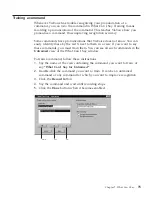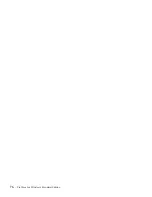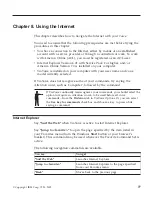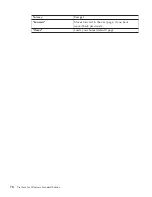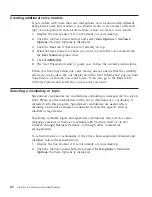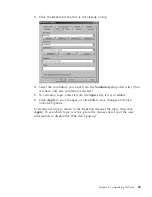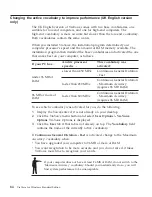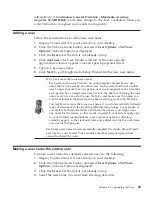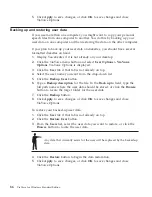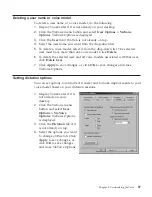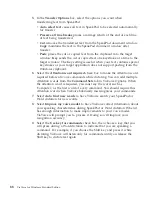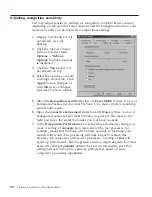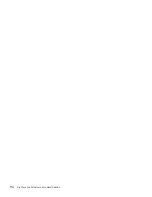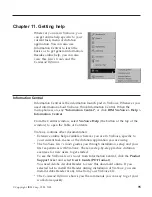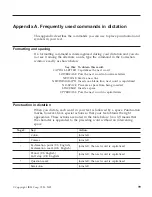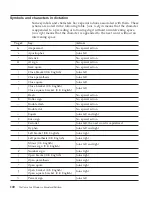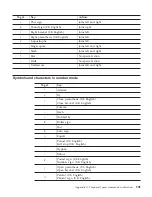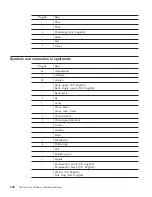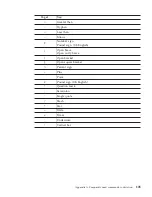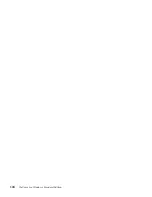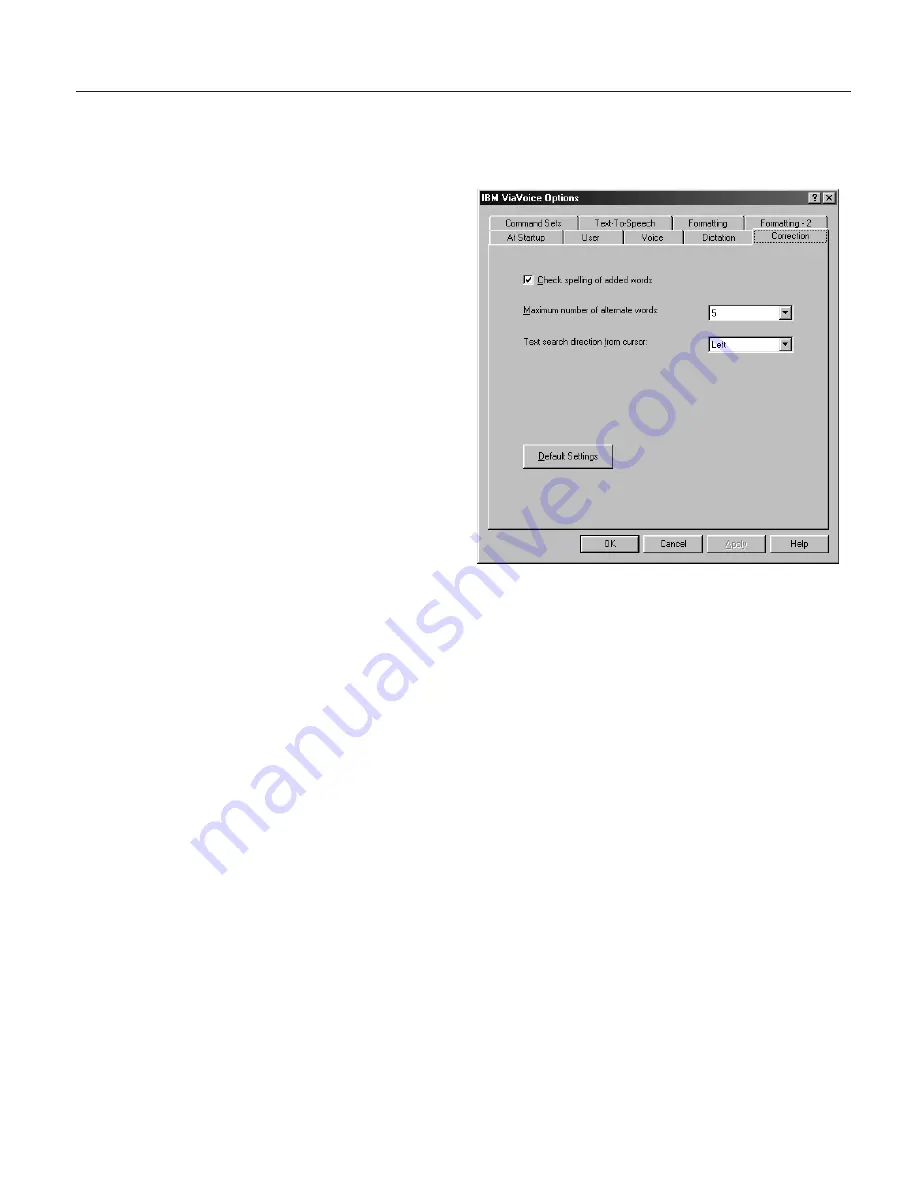
Changing the appearance of the Correction window
You can set your personal preferences for how the Correction window
appears whenever you correct your dictated documents.
1.
Display VoiceCenter if it is
not already on your
desktop.
2.
Click the ViaVoice menu
button and select
User
Options > ViaVoice
Options
. ViaVoice Options
is displayed.
3.
Click the
Correction
tab if
it is not already on top.
4.
Select the options you want
to change on this tab. Click
Apply
to save changes, or
click
OK
to save changes
and close ViaVoice Options.
5.
Select
Check spelling of added words
to have ViaVoice check the spelling
of new words before adding them to your personal vocabulary.
6.
In the
Maximum number of alternate words
box, select the maximum
number of words to appear in the Correction window.
7.
In the
Text search direction from cursor
box, specify the search direction
(in a SpeakPad or Word document) as left or right.
Chapter 9. Customizing ViaVoice
89
Summary of Contents for ViaVoice 10 for Windows
Page 1: ...IBM ViaVoice for Windows Standard Edition User s Guide Release 10 IBM...
Page 24: ...16 ViaVoice for Windows Standard Edition...
Page 54: ...46 ViaVoice for Windows Standard Edition...
Page 78: ...70 ViaVoice for Windows Standard Edition...
Page 84: ...76 ViaVoice for Windows Standard Edition...
Page 102: ...94 ViaVoice for Windows Standard Edition...
Page 106: ...98 ViaVoice for Windows Standard Edition...
Page 112: ...104 ViaVoice for Windows Standard Edition...