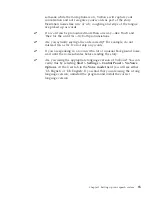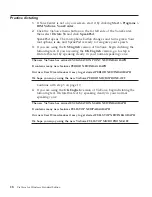Click the
Help
button to access VoiceCenter help.
Check the user-information area to make sure your own user name is
selected before you start using ViaVoice. Each user has personal
speech files—voice models, personal vocabulary, language and
ViaVoice Options—which ViaVoice uses and updates while the user is
dictating and correcting. To change the currently selected user name,
see “Making a user name the current user” on page 85.
Place your mouse pointer over the user-information area to display
the Who Am I pop-up. This pop-up shows the user name, vocabulary
and voice model that are currently selected at the
User
tab of
ViaVoice Options. If a Topic has been selected, its name is shown in
the pop-up. (
Topics
are specialised mini-vocabularies that come with
some versions of ViaVoice. Look at the
User
tab to see if any Topics
are available in your version.)
Your voice model reflects how you speak with a given microphone within a
particular acoustic environment. If you dictate at more than one location or
use different microphones, create a separate voice model at each location and
with each microphone. Then, make sure the appropriate voice model is
selected whenever you use ViaVoice. See “Creating additional voice models”
on page 82 for more information.
Chapter 3. Introducing VoiceCenter
29
Summary of Contents for VIAVOICE 10-STANDARD EDITION
Page 1: ...IBM ViaVoice for Windows Standard Edition User s Guide Release 10 IBM...
Page 24: ...16 ViaVoice for Windows Standard Edition...
Page 54: ...46 ViaVoice for Windows Standard Edition...
Page 78: ...70 ViaVoice for Windows Standard Edition...
Page 84: ...76 ViaVoice for Windows Standard Edition...
Page 102: ...94 ViaVoice for Windows Standard Edition...
Page 106: ...98 ViaVoice for Windows Standard Edition...
Page 112: ...104 ViaVoice for Windows Standard Edition...